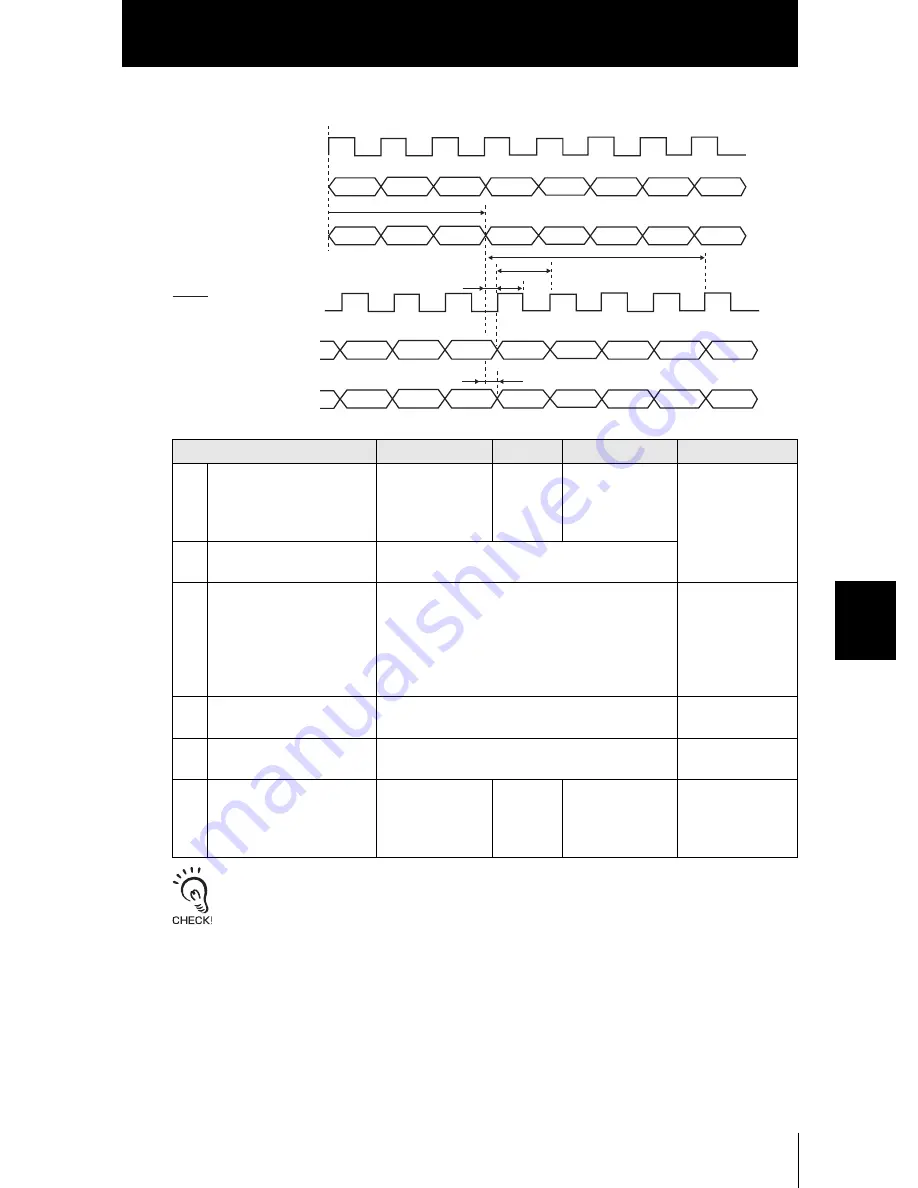
Section6
I/
O
Section6
Timing Charts
6-25
ZS-HL
User’s Manual
●
When Measured Value is Output Continuously
To the terminal block, only the result of the TASK for which the measurement is performed is output.
You can judge which TASK number it is by checking the lower 2 bits of the 16-bit output value.
To the linear output, only one selected TASK result is output.
Item
Minimum
Average
Maximum
Remarks
T1
Time during which the mea-
sured value is determined
from the laser beam emis-
sion
-
–
Sampling cycle ×
3
The update cycle
can be set in [I/
OSET]-[TERMI-
NAL BLOCK]-
[CYCLE].
T9
Update cycle of terminal
block output
Sampling cycle × update cycle
T10 OFF time of GATE signal
68 µs
When the mea-
surement is per-
formed
continuously and
the amount of light
is stable
T18 Update cycle of terminal
block output 2
Sampling cycle × update cycle × (number of
TASKs that have been performed)
T21 Response time of GATE
signal
320 µs
T11 Response time of linear
output
–
–
500 µs
It changes
depending on the
way the measured
value fluctuates.
T1
T10
T21
T11
T9
TASK2
TASK3
TASK4
TASK1
TASK2
TASK3
TASK4
TASK1
TASK*
TASK*
TASK*
TASK*
TASK*
TASK*
TASK*
TASK*
T18
ON
OFF
OFF
ON
Laser beam emission
Internal processing
Judgment output
Terminal block output
Linear output
GATE signal
Summary of Contents for ZS--LD10GT
Page 1: ...Smart Sensor 2D CMOS Laser Type Cat No Z236 E1 02A ZS HL Series USER S MANUAL ...
Page 32: ...1 10 Section 1 FEATURES ZS HL User s Manual Section 1 Setting Flow MEMO ...
Page 52: ...2 20 Section2 INSTALLATION CONNECTION ZS HL User s Manual Section2 SmartMonitor ZS MEMO ...
Page 104: ...5 30 Section5 SETTINGS FOR FUNCTIONS ZS HL User s Manual Section5 Clearing the Settings MEMO ...
Page 206: ...9 20 Section9 APPENDIX ZS HL User s Manual Section9 Updating Firmware MEMO ...
Page 210: ...9 24 ZS L User s Manual Section9 Index Section9 APPENDIX MEMO ...
















































