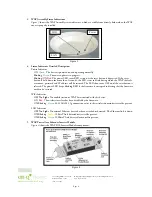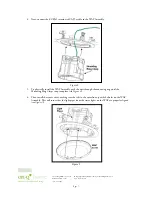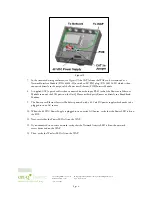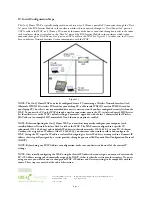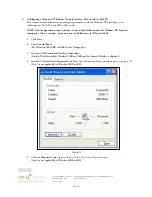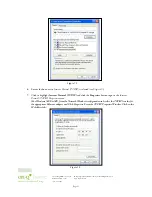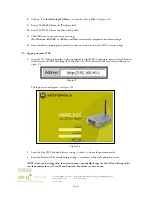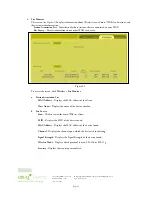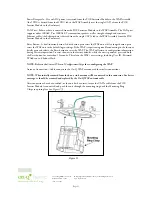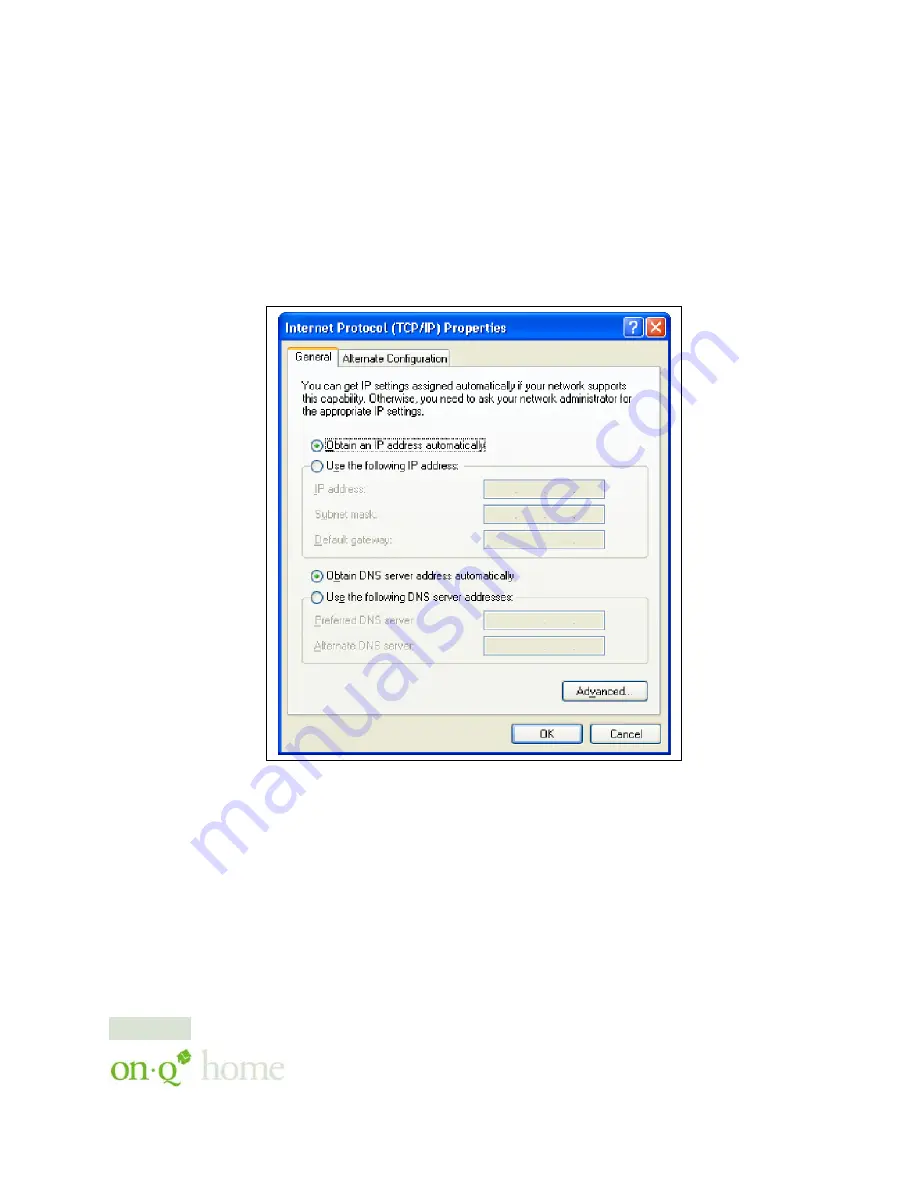
Page 17
301 Fulling Mill Road, Suite G ©Copyright 2004 by OnQ Technologies, Inc All Rights Reserved.
Middletown, PA 17057
www.onqhome.com
(800)-321-2343
Innovations in Home Living.
6.
Ensure the box next to
Internet Protocol (TCP/IP)
is selected (see
Figure 22
).
NOTE: Although this series of steps is used to re-configure the PC from direct WAP configuration back to
its previous use as a DHCP controlled PC on the Router network, they can also be used to configure the
WAP Network Interface Card for DHCP control by selecting the WAP NIC at the top of this screen.
7.
Click to highlight
Internet Protocol (TCP/IP)
and click the
Properties
button to go to the
Internet
Protocol (TCP/IP) Properties
screen.
(
For Windows 98SE or ME, from the Network Window’s configuration tab, select the TCP/IP line the for
the appropriate Ethernet adapter and Click Properties
.
From the TCP/IP Properties Window, Click on
the IP Address tab.)
8.
Select Obtain an IP address automatically (see
Figure 23
).
9.
Click
OK
twice to exit and save your settings.
(
For Windows 98SE, ME, or 2000 you will have to restart the computer to save these settings).
10.
After the reboot (if appropriate), your PC should be now be ready for operation as before, directly through
the Router, or through the WAP (if a Wireless NIC card was installed).
Figure 23