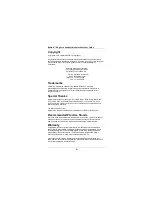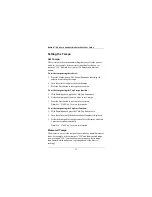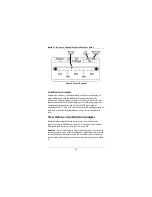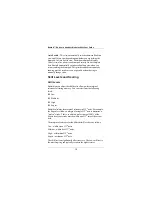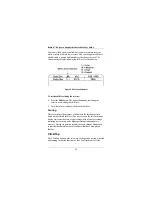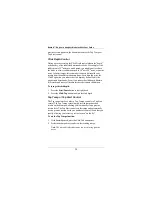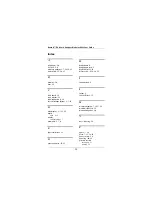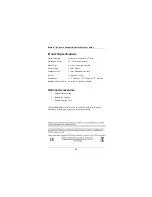Beatnik™ Rhythmic Analyzer Model
RA
800
P
User Guide
13
Setting the Tempo
Set Tempo
The
set tempo
is the metronome marking that you set for the quarter
note beat. For example, if the current settings display shows a set
tempo of “120,” Beatnik is set to play 120 quarter note beats per
minute.
To set the tempo using the selector:
1. Press the Tempo button. The button illuminates, indicating the
selector is controlling the tempo.
2. Turn the selector to display the desired tempo.
3. Press the Start button to start a practice session.
To set the tempo using the Tap Tempo function:
1. With Beatnik paused, press the Click/Tap button once.
2. Strike the drum pad at least two times to set a tempo.
3. Press the Start button to start a practice session.
Note:
See “Click/Tap” for more information.
To set the tempo using the Tap Start function:
1. With Beatnik paused, press the Click/Tap button twice.
2. Turn the selector until the desired countoff number is displayed.
3. Strike the drum pad to start the countoff, set the tempo, and start
a practice session automatically.
Note:
See “Click/Tap” for more information.
Measured Tempo
The
measured tempo
is the tempo of your strokes as Beatnik measures
them. For example, if the set tempo is “120” and the measured tempo
is on or around “130,” your strokes are occurring at a faster tempo
than Beatnik, which means you’re playing ahead of the beat (i.e.,
rushing).