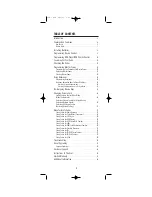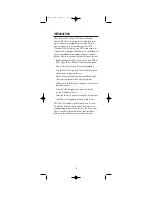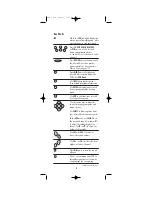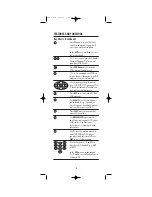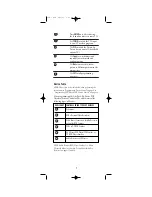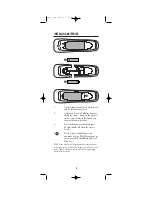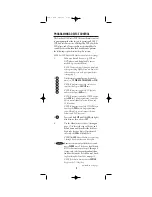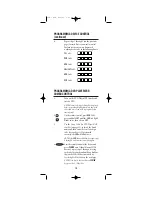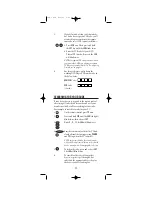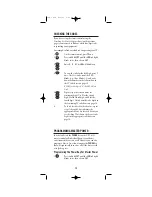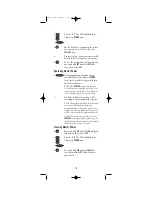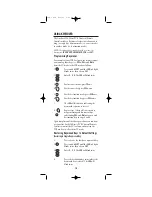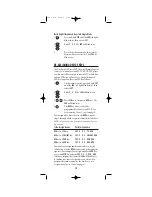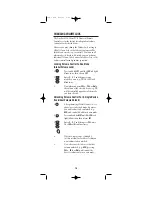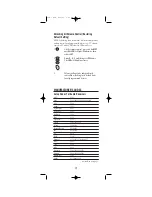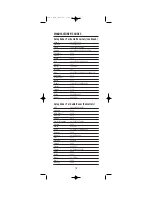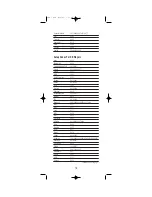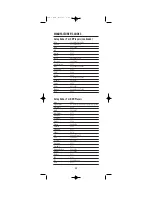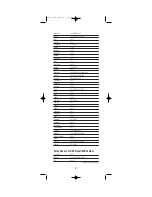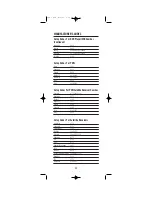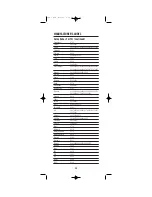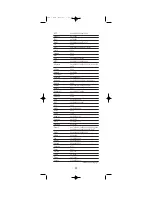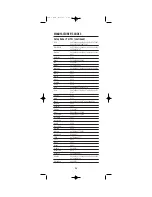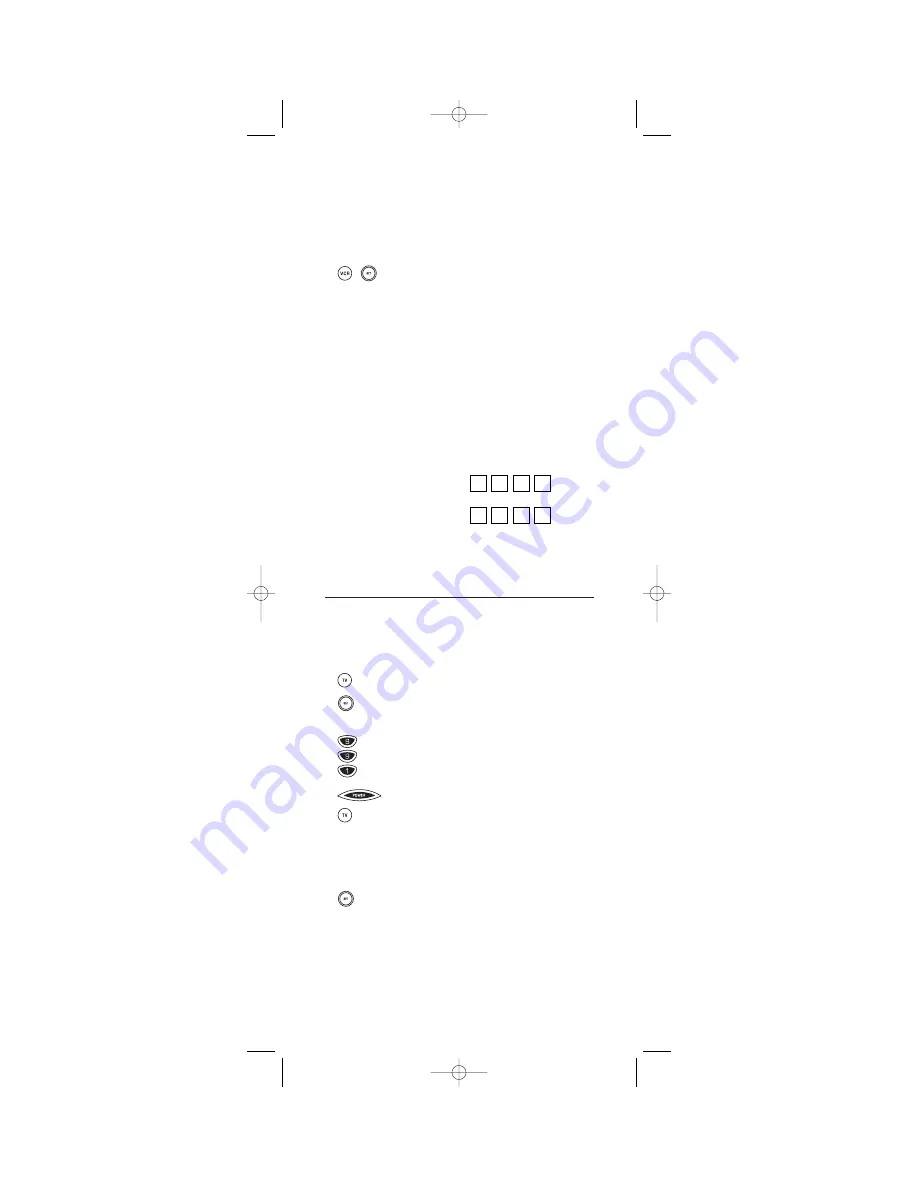
5.
If you’ve located a setup code that works,
but it also has a separate VCR code, you’ll
also need to program it into the remote
control to access VCR controls as follows:
a. Press
VCR
once. Then press and hold
the
SET
key until the
LED
blinks twice.
b. Enter the VCR code for your DVD
Player/VCR Combo. If correct, the
LED
will blink twice.
NOTE: If a separate VCR setup code is not listed,
you can use the VCR key to program a separate
VCR device or another device (see “Re-Assigning
Device Keys”on page 15)
6.
For future reference, write down the
working DVD Player/VCR combo code in
the below boxes:
DVD/VCR
Code:
VCR
Code:
(if used)
SEARCHING FOR YOUR CODE
If your device does not respond to the remote control
after trying all codes listed for your brand, or if your
brand is not listed at all, try searching for your code.
For example, to search for a code for your TV:
1.
On the remote control, press
TV
once.
2.
Press and hold
SET
until the
LED
(red light)
blinks twice, then release
SET
.
3.
Enter
9
-
9
-
1
. The
LED
will blink twice.
4.
Aim the remote control at the the TV and
slowly alternate between pressing
POWER
and
TV
. Stop when the TV turns off.
NOTE: In the search mode, the remote control
will send IR codes from its library to the selected
device, starting with the most popular code first.
5.
To lock in the code, press and release
SET
.
The
LED
will blink twice.
6.
To search for the codes of your other
devices, repeat steps 1 through 5, but
substitute the appropriate device key for
the device you are searching for.
11
OFA 6 PVR 2/15/03 9:25 AM Page 11