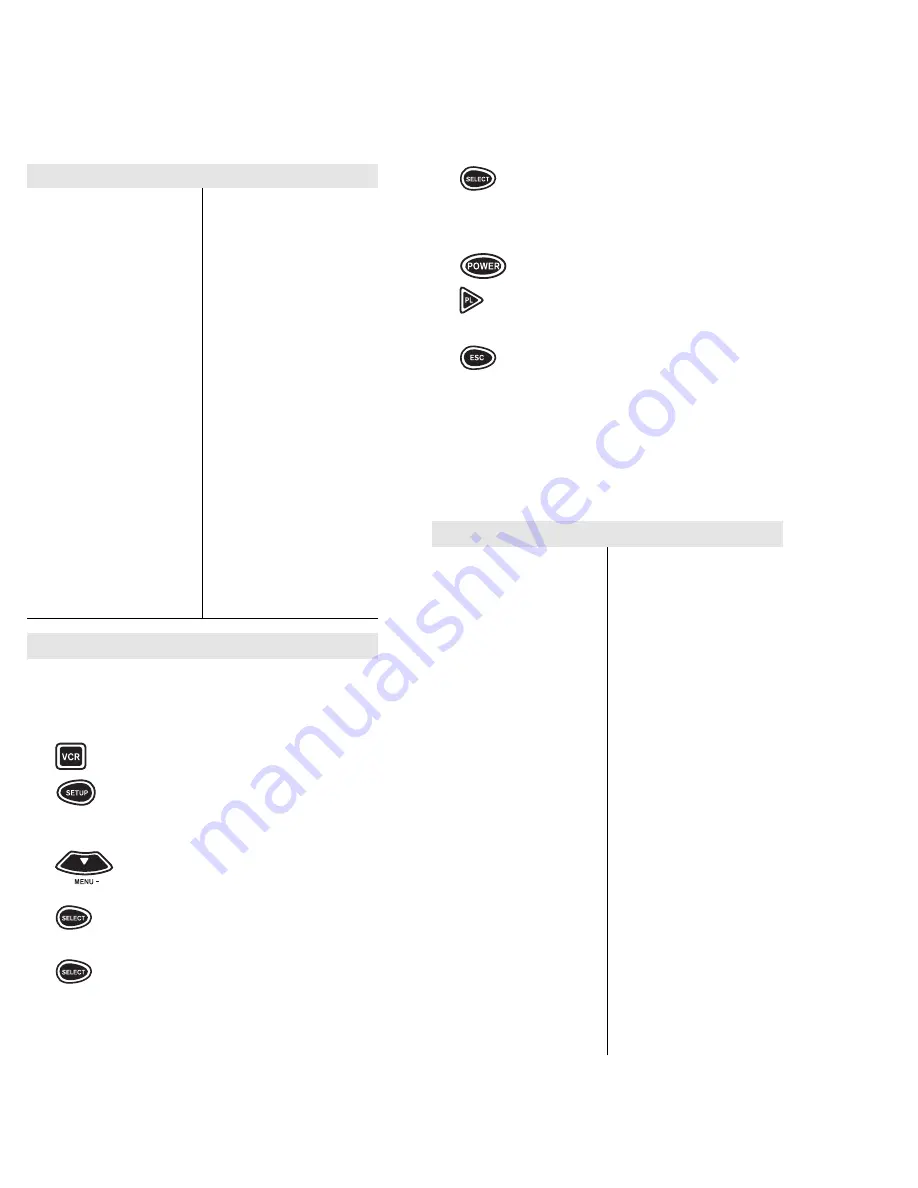
13
12
6
Enter the first VCR code listed for
your brand in the “Set Up Codes for
VCRs” below or “Set Up Codes for
TV/VCR Combinations” on the next
page, then press SELECT. Aim the
remote control at the VCR and press
POWER or PLAY. Your VCR should
or
turn OFF or start to play. Press the
ESC key to return the display to [VCR
and the TIME]. If your VCR does not
turn OFF or start to play, enter the
next code in the code list then press
SELECT followed by POWER or
PLAY again. Once the correct code is
entered, press the ESC key to return
the display to [VCR and the TIME].
For a detailed explanation of what function each
key will perform in the VCR mode, please refer to
page 51 in the “Key Index”.
Rhapsody
0185
Runco
0017, 0030, 0497, 0603
SSS
0180, 0019
Sampo
0030, 0039, 0032, 0052
Samsung
0060, 0030, 0178, 0019,
0056, 0039, 0032
Samsux 0039
Sansei
0451
Sansui
0463
Sanyo
0154, 0146, 0159
Scimitsu
0019
Scotch
0178
Scott
0236, 0180, 0178, 0019,
0179
Sears
0047, 0054, 0154, 0156,
0178, 0179, 0056, 0146,
0159, 0171
Semivox
0180
Semp
0156
Sharp
0093, 0165, 0039, 0157,
0386
Shogun
0019
Signature
0016
Simpson
0186, 0187
Sony
0000, 0080, 0111
Soundesign
0180, 0178, 0179, 0186
Spectricon
0003
Squareview
0171
Starlite
0180
Supre-Macy
0046
Supreme
0000
Sylvania
0054, 0030, 0020, 0024,
0096, 0186, 0187, 0381
Set Up Codes for TVs (cont.):
Symphonic
0171
TMK
0178, 0056, 0177
Tandy
0093
Tatung
0055, 0003
Technics
0047, 0017, 0051, 0250,
1347
Technol Ace
0179
Techwood
0051, 0056, 0003
Teknika
0054, 0180, 0150, 0060,
0019, 0179, 0056, 0016,
0039, 0092, 0186
Telefunken
0056
Toshiba
0154, 0156, 0060
Tosonic
0185
Totevision
0039
Trical
0157
Universal
0021, 0027
Vector Research 0030
Victor
0053
Vidikron
0054
Vidtech
0178, 0019
Viking
0046
Wards
0054, 0156, 0165, 0030,
0178, 0021, 0019, 0179,
0056, 0016, 0020, 0027,
0080, 0096, 0111, 0135,
0187
White
Westinghouse 0623, 0624
Yamaha
0030, 0019
Zenith
0017, 0016, 0092, 0146
Zonda
0003
To Set Up Your VCR or TV/VCR Combinations:
NOTE: If the four-digit code for your device begins with a “0”, only
the last three numbers of your code will be displayed.
1
Turn on your VCR and insert a tape.
2
Press and release the VCR key.
3
Press and hold SETUP until the
display screen changes from
[VCR and the TIME] to [TIMED SEQ].
4
Press the MENU – key one time.
The display screen will change to
[CODE SETUP]. Press SELECT.
The display will change to
[DEV SET UP].
5
Press SELECT and the display
screen will change to [VCR].
Set Up Codes For VCRs
Admiral
0048
Adventura
0000
Aiko
0278
Aiwa
0037, 0000, 0307
Akai
0041, 0061, 0106
American High 0035
Asha
0240
Audiovox
0037
Beaumark
0240
Bell & Howell
0104
Broksonic
0184, 0121, 0209, 0002,
0295, 0479
CCE
0072, 0278
Calix
0037
Canon
0035
Capehart
0020
Carver
0081
Cineral
0278
Citizen
0037, 0278
Colt
0072
Craig
0037, 0047, 0240, 0072,
0271
Curtis Mathes
0060, 0035, 0041, 0162
Cybernex
0240
Daewoo
0045, 0278, 0020, 0561
Daytron
0020
Denon
0042
Dynatech
0000
Electrohome
0037
Electrophonic
0037
Emerex
0032
Emerson
0037, 0184, 0000, 0121,
0043, 0209, 0002, 0278,
0036, 0061, 0068, 0208,
0212, 0295, 0479, 0561
Fisher
0047, 0104, 0054, 0066
Fuji
0035, 0033
Funai
0000
GE
0060, 0035, 0048, 0240,
0202
Garrard
0000
Go Video
0432, 0526
GoldStar
0037, 0038
Gradiente
0000, 0008
HI-Q
0047
Harley Davidson 0000
Harman/Kardon 0081, 0038
Harwood
0072, 0068
Headquarter
0046
Hitachi
0000, 0042, 0041, 0105
JVC
0067, 0041, 0008
Jensen
0041
KEC
0037, 0278
KLH
0072
Kenwood
0067, 0041, 0038, 0046
Kodak
0035, 0037
LXI
0037
Lloyd’s
0000, 0208
Logik
0072
MEI
0035
MGA
0240, 0043, 0061
MGN Technology 0240
MTC
0240, 0000
Magnasonic
0278, 0593
Magnavox
0035, 0039, 0081, 0000,
0149, 0110
Magnin
0240
Marantz
0035, 0081, 0038
Marta
0037
Matsushita
0035, 0162, 0454
Memorex
0035, 0037, 0048, 0039,
0047, 0240, 0000, 0104,
0046, 0307, 1037, 1162,
1262
Minolta
0042, 0105
Mitsubishi
0048, 0067, 0043, 0061
Motorola
0035, 0048
Multitech
0000, 0072
NAP
0035, 0037, 0039, 0042,
0033, 0034, 0066, 0105


































