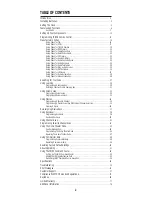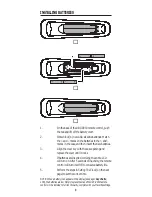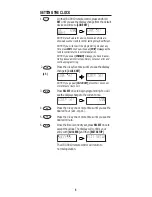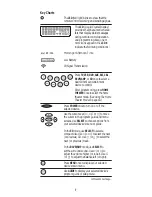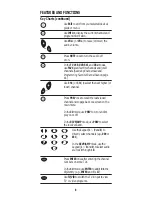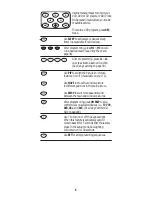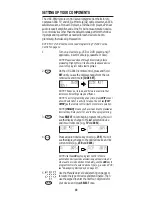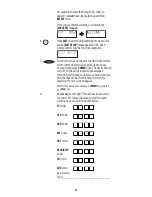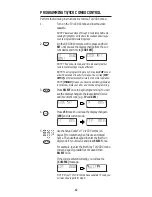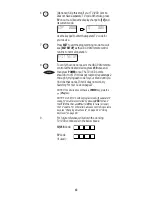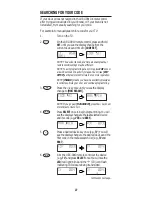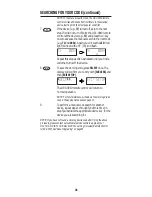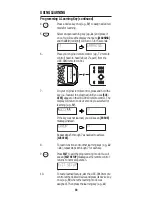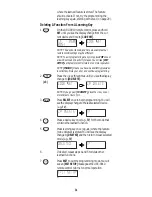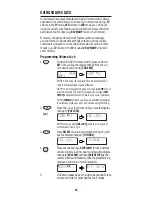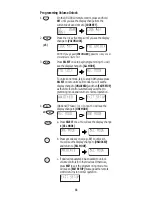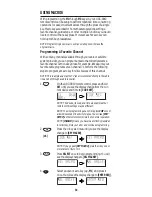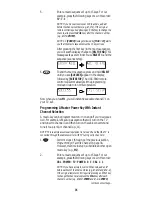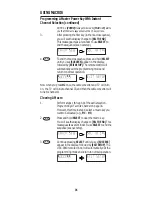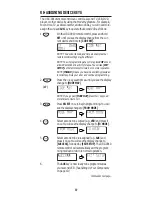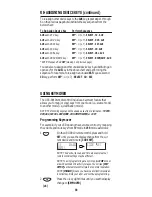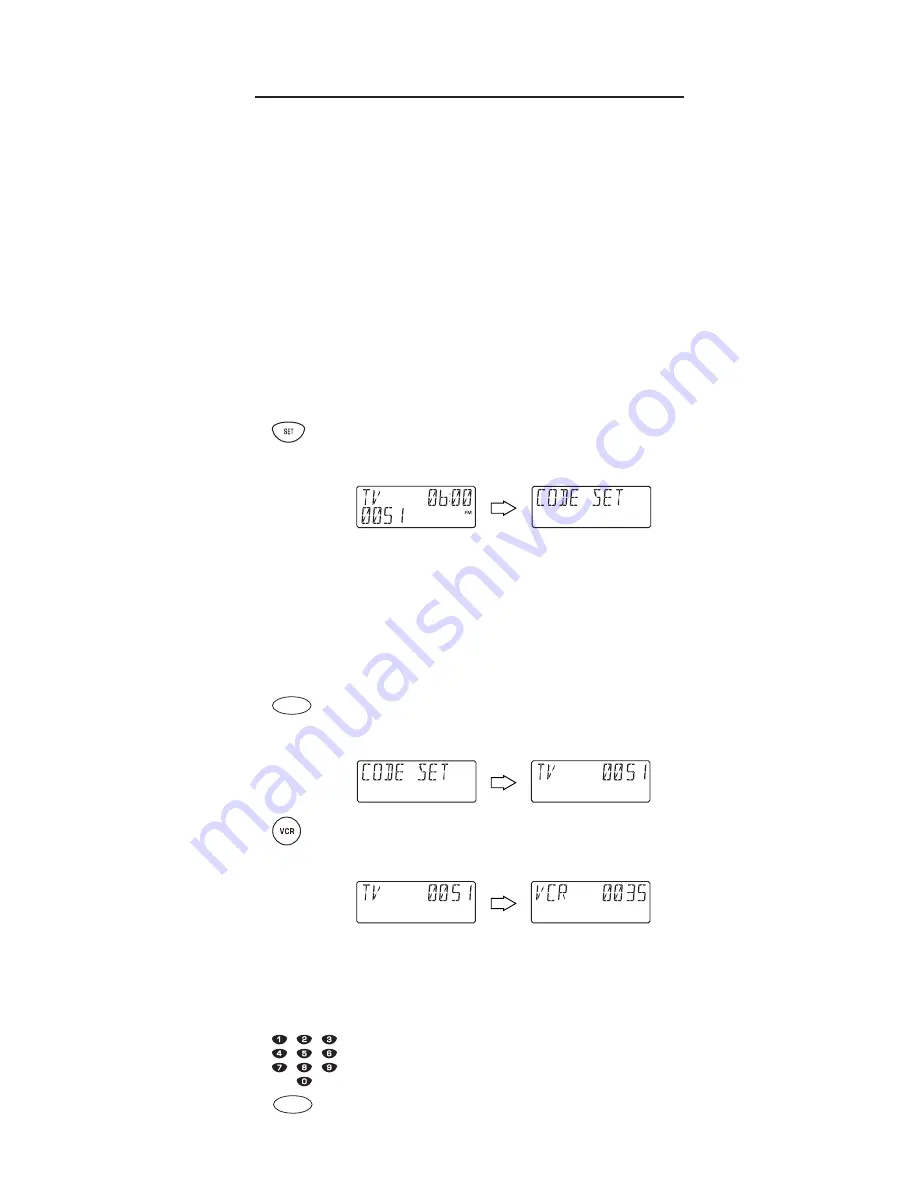
SETTING UP YOUR COMPONENTS
The URC-9910 remote control is preprogrammed at the factory to
operate an RCA TV and VCR, a Motorola (GI) cable converter, an RCA
satellite receiver, a Pioneer CD player, a Toshiba DVD player, a Pioneer
audio receiver/ amplifier, and a One For All home automation device.
To control devices other than the default brands, perform the follow-
ing steps and repeat them as needed for each device to be pro-
grammed; otherwise skip this section:
NOTE: For TV/VCR Combo control, see “Programming TV/VCR Combo
Control” on page 12.
1.
Turn on a device (e.g.,VCR or DVD player) and, if
applicable, insert media (e.g., cassette or disc).
NOTE: Please read steps 2 through 8 completely before
proceeding. Highlight or write down the codes and device
you wish to program before starting step 2.
2.
On the URC-9910 remote control, press and hold
SET
until you see the display change from the cur-
rent device and time to
[CODE SET]
.
NOTE: The device, its code, and time are examples. Your
remote control settings may be different.
NOTE: To exit programming at any time, press
EXIT
once or
allow 30 seconds of inactivity to lapse. You will see
[EXIT
SETUP]
as the remote control returns to normal operation.
NOTE:
[INVALID]
means you have inadvertently pressed an
incorrect key. Note your error and continue programming.
3.
Press
SELECT
once to begin programming.You will
see the display change to the last-selected device
and its current code (e.g.,
TV
and
0051
).
4.
Press a desired device key once (e.g.,
VCR
).You will
see the display change to the desired device and its
current code (e.g.,
VCR
and
0035
).
NOTE: Use the
AUX
key to program control of home
automation devices, video accessories, audio services, and
other audio or video devices. Alternately, use the
AUX
key to
program control of a second device type (e.g., a second VCR;
see “Re-assigning Device Keys” on page 37).
5.
Use the
Manufacturer’s Codes
(starting on page 14)
to locate the type of device and brand name. Then
use the keypad to enter the first four-digit code for
your device and press
SELECT
once.
SELECT
SELECT
10