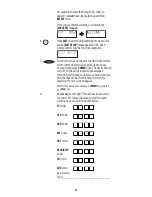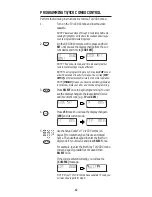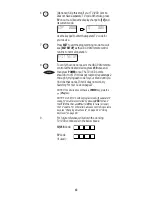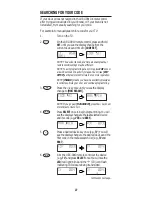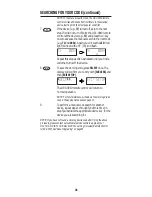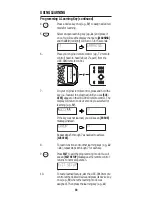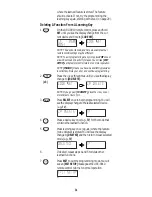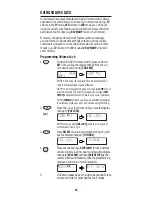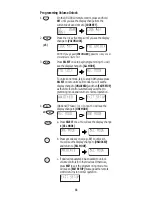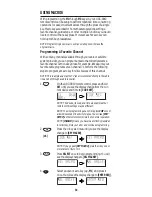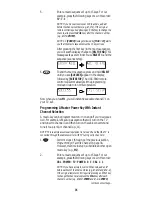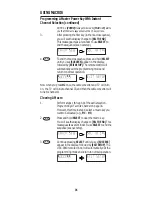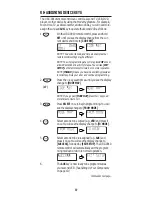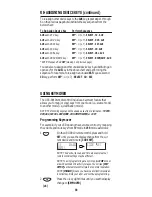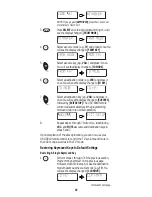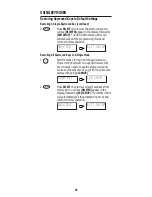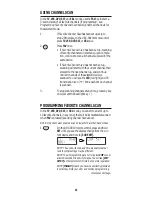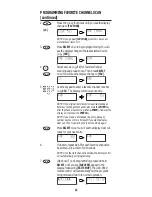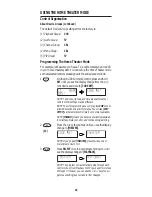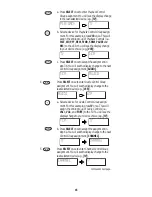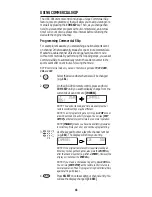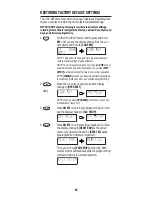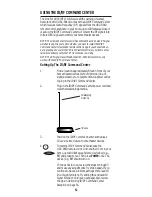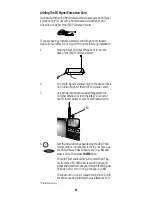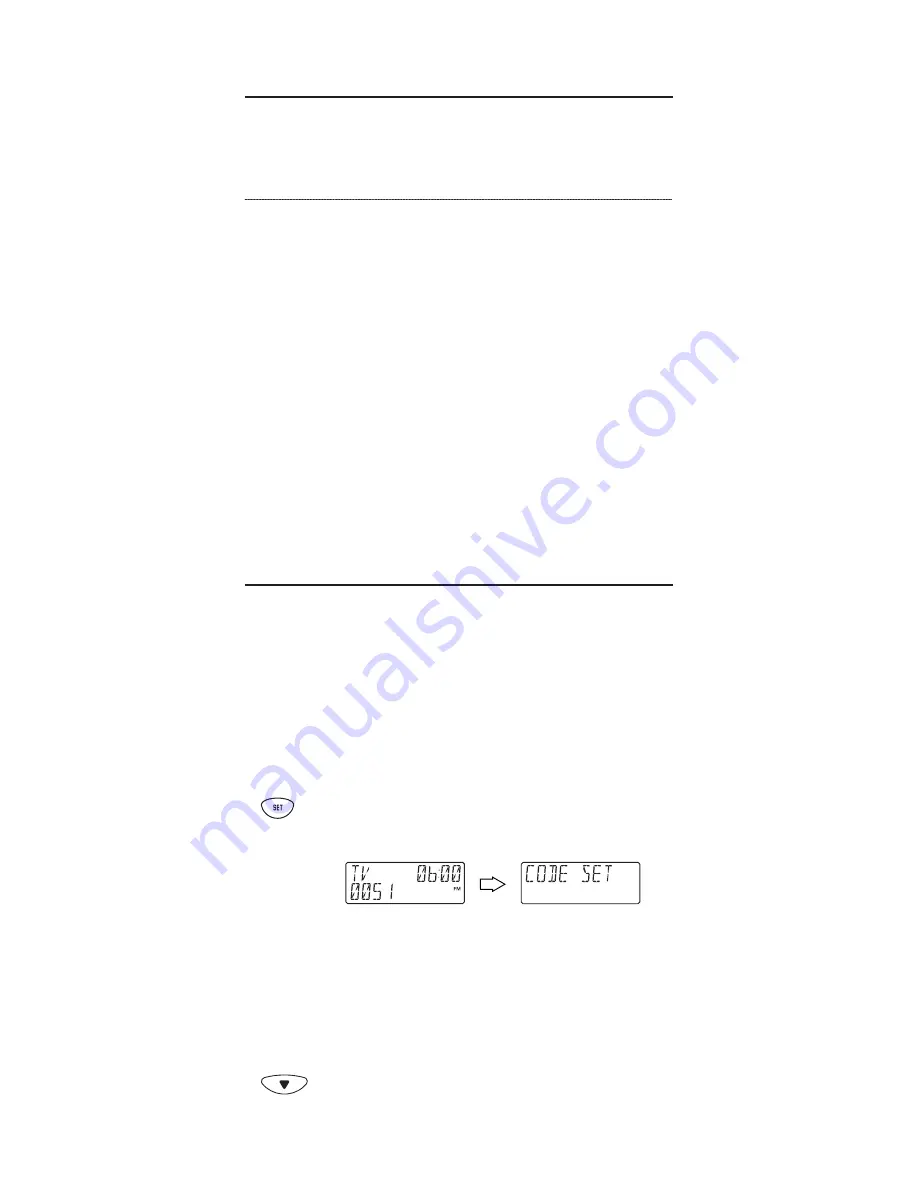
RE-ASSIGNING DEVICE KEYS (continued)
To re-assign other device keys to the
AUX
key, repeat steps 1 through
6 on the previous page but substitute the key sequence from the
below chart:
To Re-Assign Device Key
Perform Sequence
AUX
as 2nd TV key:
SET
*-
▼
(x 7) -
SELECT
-
TV
-
AUX
AUX
as 2nd DVD key:
SET
*-
▼
(x 7) -
SELECT
-
DVD
-
AUX
AUX
as 2nd SAT key:
SET
*-
▼
(x 7) -
SELECT
-
SAT
-
AUX
AUX
as 2nd CD key:
SET
*-
▼
(x 7) -
SELECT
-
CD
-
AUX
AUX
as 2nd CBL key:
SET
*-
▼
(x 7) -
SELECT
-
CBL
-
AUX
AUX
as 2nd RCVR/AMP key:
SET
*-
▼
(x 7) -
SELECT
-
RCVR/AMP
-
AUX
*NOTE: Press and hold
SET
(see step 1 on previous page).
You can also re-assign another unused device key by substituting an
open key for the
AUX
key in the above chart and performing the
sequence. For example, to re-assign an unused
SAT
key as a second
CD
key, perform
SET
*-
▼
(x 7) -
SELECT
-
CD
-
SAT
.
USING KEYMOVER
The URC-9910 remote control includes a
Keymover
feature that
allows you to map (or copy) keys from one mode (i.e., source mode)
to another mode (i.e., destination mode).
NOTE: The following keys cannot be used as a source or destination:
TV
,
VCR
,
DVD
,
AUX
,
SAT
,
CBL
,
RCVR/AMP
,
CD
,
HOME THEATER
, and
SET
.
Programming Keymover
For example, if your VCR does not have volume control, try mapping
the volume and mute keys from
TV
mode to
VCR
mode as follows:
1.
On the URC-9910 remote control, press and hold
SET
until you see the display change from the cur-
rent device and time to
[CODE SET]
.
NOTE: The device, its code, and time are examples. Your
remote control settings may be different.
NOTE: To exit programming at any time, press
EXIT
once or
allow 30 seconds of inactivity to lapse. You will see
[EXIT
SETUP]
as the remote control returns to normal operation.
NOTE:
[INVALID]
means you have inadvertently pressed an
incorrect key. Note your error and continue programming.
2.
Press the
▼
key eight times until you see the display
change to
[KEYMOVER]
.
(x 8)
38