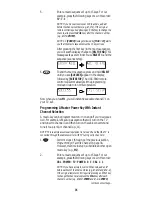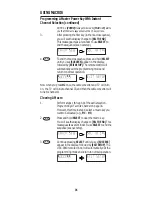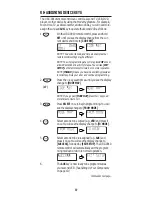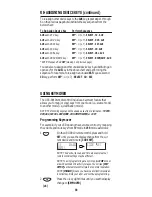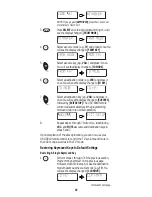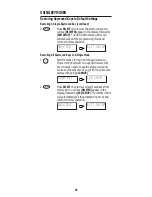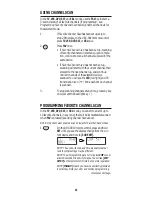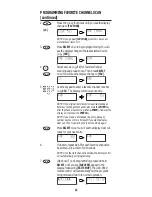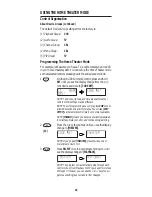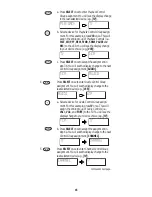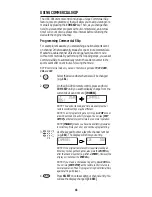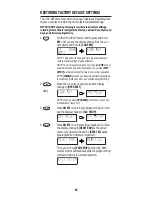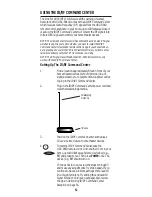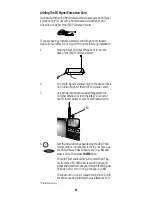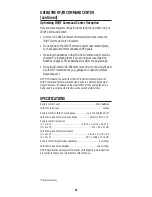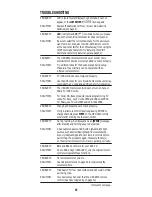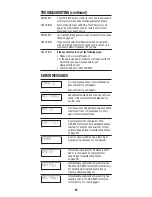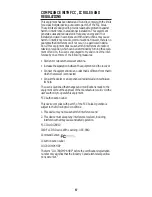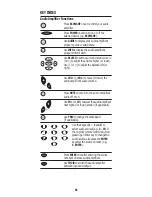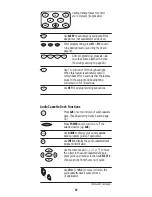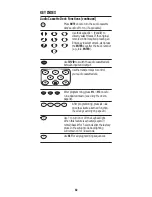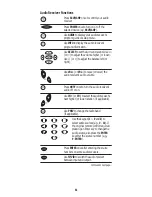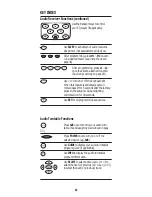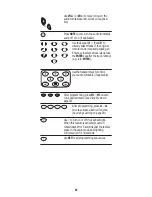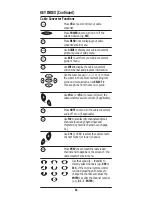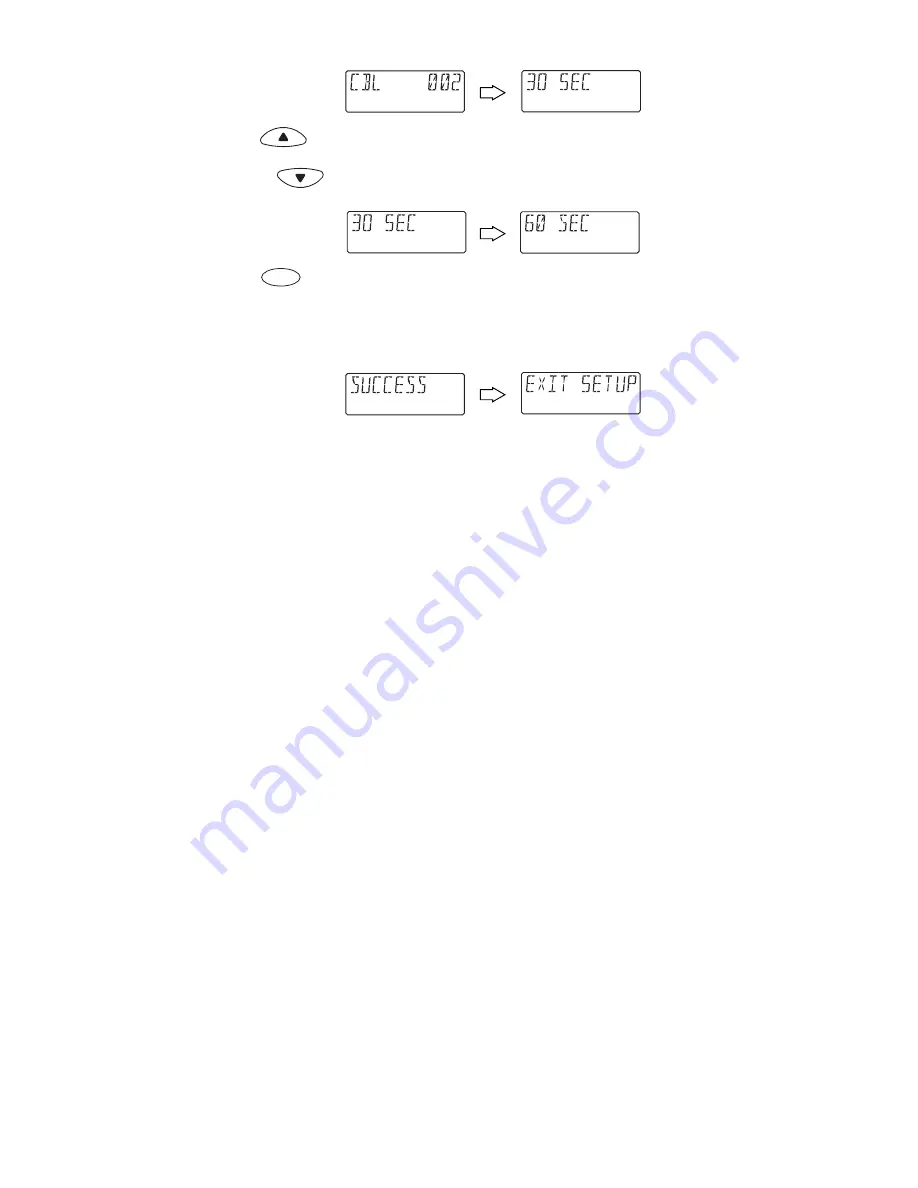
5.
If desired, press
▲
(or
▼
) one or times to select a
different time interval.Your choices are 30 (default),
or
60, 90, 120, 150, or 180 seconds. For this example,
select 60 seconds.
6.
Press
SELECT
once to accept the 60-second setting.
You will see
[SUCCESS]
appear in the display,
followed by
[EXIT SETUP]
. The URC-9910 remote
control will automatically exit the programming
mode and return to normal operation.
Operating Commercial Skip
In our example, let’s assume you are watching a national sports
event on cable channel 2 and it looks like a commercial is about to
appear. Immediately, press
COM SKIP
once and then enter channel
26 (e.g.
026
).
The cable converter will switch to channel 26 and, after 1 minute,
automatically return to channel 2. The next time a commercial
appears, try pressing
COM SKIP
once, followed by
PREV
once to
activate the same sequence.
For a more powerful
Commercial Skip
technique, try programming
these steps into an open macro key (see
Using Macros
on page 34).
This way you will be able to press one key to switch channels and
return after a preset time.
SELECT
49