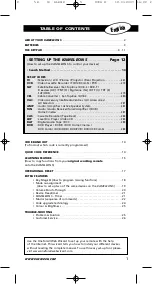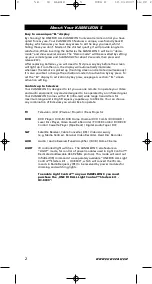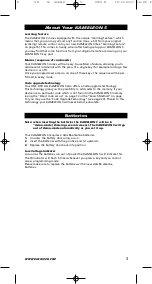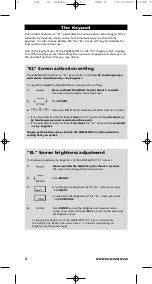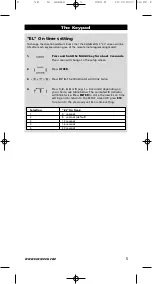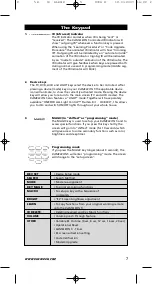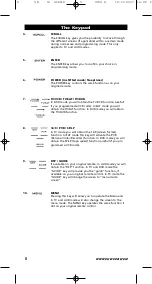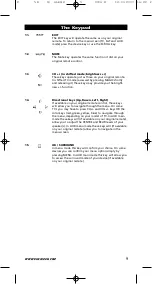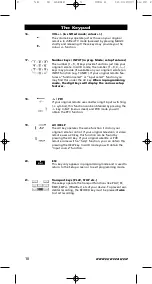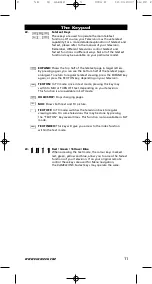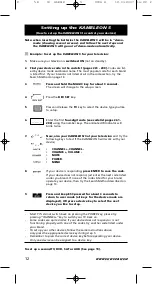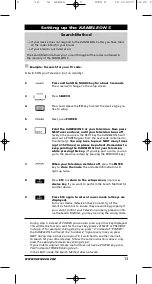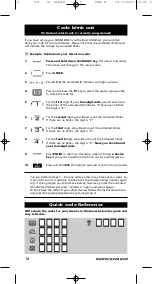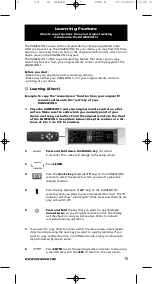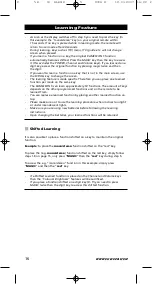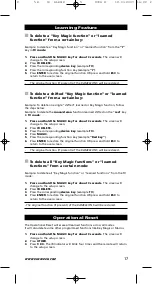4
WWW.ONEFORALL.COM
“EL” Screen brightness adjustment
To increase or decrease the brightness of the KAMELEON 5 “EL” screen:
1.
Press and hold the MAGIC key for about 3 seconds.
The screen will change to the setup screen.
2.
Press
BRIGHT.
3.
>
To increase the brightness of the “EL” screen press and
hold
NEXT
>
To decrease the brightness of the “EL” screen press and
hold
PREVIOUS
.
4.
Press
ENTER
to store the brightness setting and return
to the setup screen OR press
ESC
to return to the previously
set brightness level.
-
Increasing the brightness of the KAMELEON “EL” panel can decrease
the battery life. Battery life varies from 3 - 12 months (depending on
brightness setting and usage).
This product features an “EL” panel (Electro Luminescence technology) which is
activated by touching screen and remote simultaneously to activation by
keypress. In order to save battery life, the “EL” screen will stay illuminated for
8 seconds during normal use.
One of the key features of the KAMELEON 5 is the “EL” display, which changes
to suit the device you are controlling. The overview on page 6 will show you all
the possible functions that you may obtain.
“EL” Screen activation setting
The KAMELEON 5 features an “EL” panel which is activated
by touching screen
and remote simultaneously
or
by keypress
.
It is possible to
lock
the KAMELEON 5 to one activation setting:
1.
Press and hold the MAGIC key for about 3 seconds.
The screen will change to the setup screen.
2.
Press
OTHER.
3.
Now press
9 8 9.
The IR Indicator will blink twice (or 4 times).
-> If the animated IR Indicator blinks
twice
the “EL” panel will be
activated
only
by touching screen and remote simultaneously.
-> If the animated IR Indicator blinks
four times
the “EL” panel will be
activated
only
by keypress.
Simply perform these steps to lock the
KAMELEON 5
to the activation
setting that you prefer.
The Keypad
Kameleon_5_Euro_10_TALEN:Kameleon_5_nieuw_2006_Euro 12-03-2007 16:22 Pagina 4