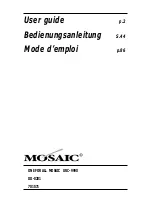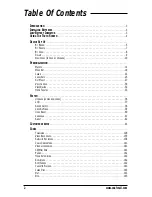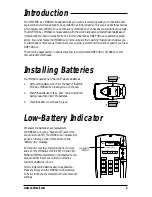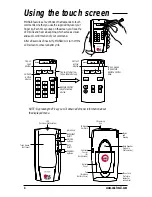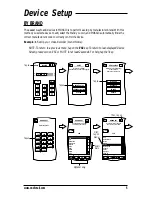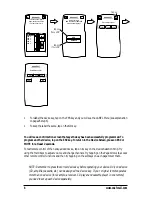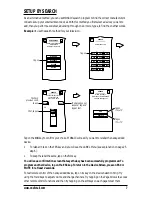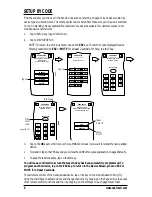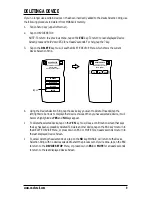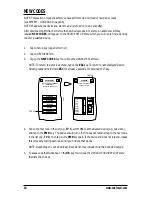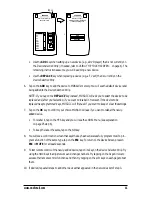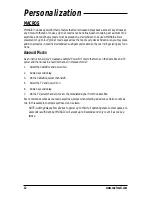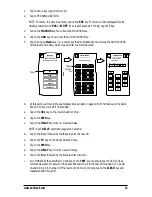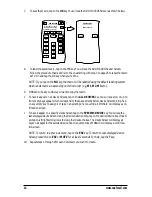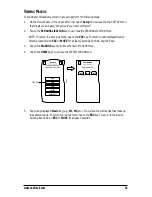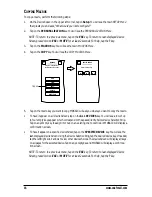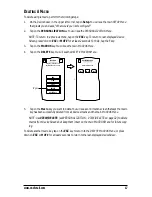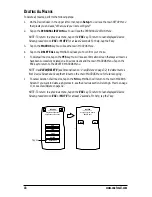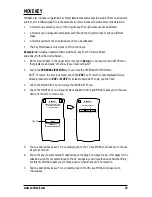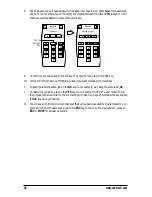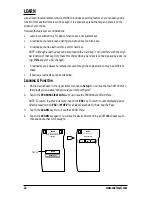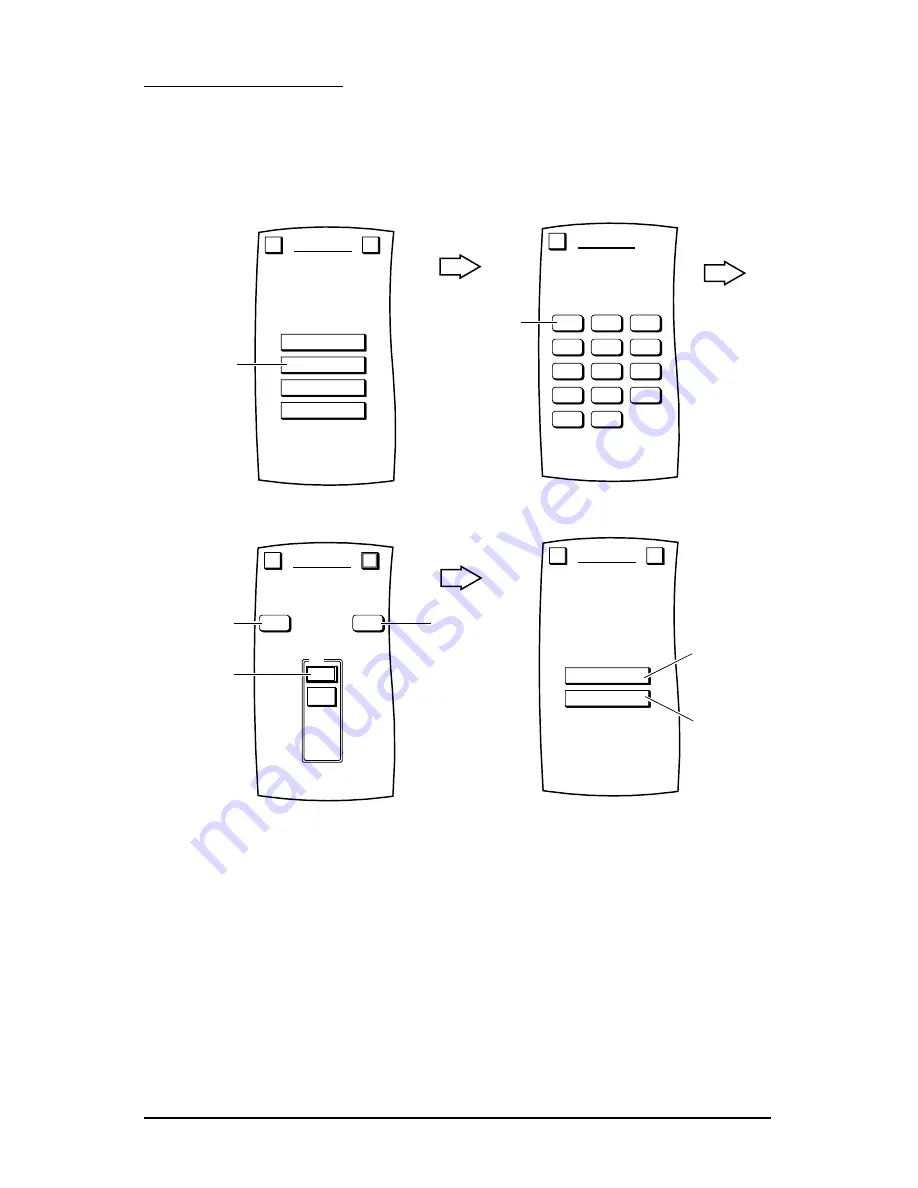
SETUP BY SEARCH
As an alternative method, you can use MOSAIC’s search program to find the correct manufacturer’s
codes to set up your entertainment devices. With this method you first select a device you want to
add, then you perform a code test, advancing through one or more types, to find the one that works.
Example:
to use the search method for your television:
Tap on the
OK
key to confirm your choice. MOSAIC will ask if you want to relabel the newly-added
device.
•
To relabel it, tap on the YES key and you will see the LABEL Menu (see explanation on page 25
step 6).
•
To keep the label the same, tap on the NO key.
You will see a confirmation screen that says the key has been successfully programmed. To
program another device, tap on the ESC key. To return to the Device Screen, press on ESC or
MUTE for at least 2 seconds.
To test remote control of the newly-added device, tap on its key on the Device Selection Strip. Try
using the Hard Keys to adjust volume and change channels. Try tapping on the Page Arrows to access
other remote control functions and then try tapping on the soft keys on each page to test them.
www.oneforall.com
7
CBL
SAT
TV
DVD
LD
VCR
AMP
CD
TUN
DAT
PHO
TAPE
HOME
V.ACC
SEARCH
Select the device.
Esc
Tap on
BY BRAND
BY SEARCH
BY CODE
DELETE
DEVICE SETUP
Welcome to Device Setup!
What method
would you like to use?
Esc
?
Tap on
ADD
REPLACE
SEARCH
Would you like to
ADD the device or REPLACE
it with an existing one?
Esc
?
Tap on
if 1
st
TV
Tap on
if 2
nd
TV
PREV
NEXT
Test
1
PWR
SEARCH
Use the test keys to find
your device type.
Press OK to save.
Esc
OK
TV
First, tap on
To check
previous code,
tap on
If device does not
respond, tap and
repeat test.
Summary of Contents for Mosaic URC-9990
Page 1: ...Universal Touch Screen Remote P 2 URC 9990 F D UK ...
Page 61: ......