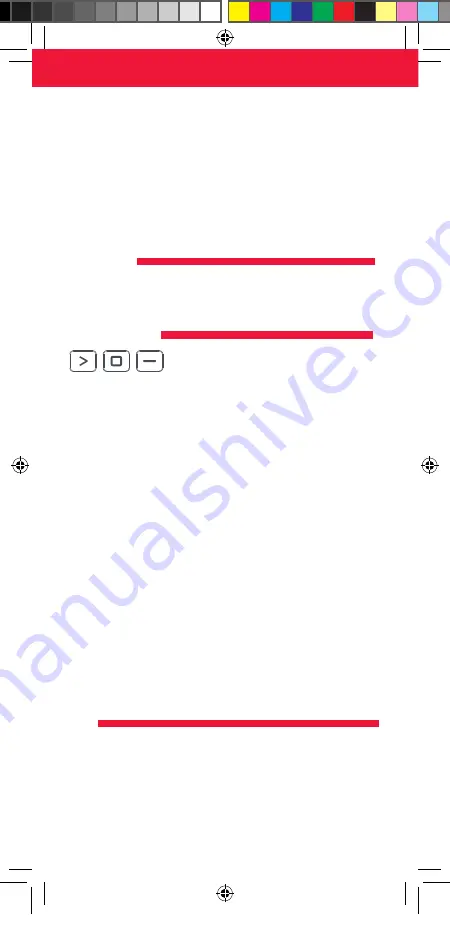
6
1. Hold down the VOLUME UP and VOLUME DOWN keys until the LED under
the Power key blinks twice.
2. Enter the first 4 digit code for your Sound Bar / Audio Device.
The LED should blink twice on the last digit.
3. Now try the Volume Up, Down and Mute and see if they control your
Sound Bar or Audio Device.
4. If they work, your remote is set up. If not try again from step 1 using the
next code in the list.
POWER MACRO
If you have set up your Sound Bar or Audio Device using SimpleSet or Code
Setup, you can now turn your TV and Audio Device both on and off using a
single key. Simply hold down the Power key for 3 seconds and the remote will
send the Power function to both the TV and the Audio Device / Sound Bar. If you
press and release the key, it will only control the TV.
APP SHORTCUT KEYS
The One For All remote features three App Shortcut Keys which can be used to
open apps on your TV. If your original remote control has a Rakuten TV, Netflix, or
Amazon Prime Video key, these keys will perform the same function.
However if you try these keys and they do not work, but your TV still has the
ability to watch a streaming service, you can use this key as a shortcut by
programming a macro (a series of button presses) on it. You could also program
the keys to access other apps on your TV.
To program the macro, you first need to know the sequence keys you use to
access the service. For example, some TVs will start Netflix by pressing the Home
key, then Menu Right twice, and finally the Enter key.
Once you have determined the sequence for the app you want on your TV,
follow these steps:
1. Sit in front of your device with It switched on (not on standby)
2. Hold down the App Shortcut key until the LED blinks twice.
3. Now perform the sequence of keys exactly as would normally. The remote
will operate your TV and the macro is recorded in real time - so if it normally
takes a few seconds for your device to react don’t worry.
4. Once you have finished the sequence - and the Streaming Service has
started on your device - hold down the App Shortcut key until the LED
blinks twice and goes out. The macro is now stored.
Tips
•
Make sure the OFA remote Is operating the TV before programming
•
If you find the Macro doesn’t work as expected, you can just repeat the same
sequence to reprogram
•
When programming, wait for your TV to respond first, the remote will
remember the timing
RESET
If you would like to reset your remote back to its default settings, please do the
following:
1. Hold down the Green and Yellow keys until the LED blinks twice
2. Press 977
3. The LED will blink 4 times and the remote is now reset.
ENGLISH
URC4910 – Samsung – manual 712168 RDN1100920_aangepaste versie.indd 6
URC4910 – Samsung – manual 712168 RDN1100920_aangepaste versie.indd 6
10-09-2020 16:25
10-09-2020 16:25







































