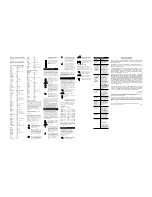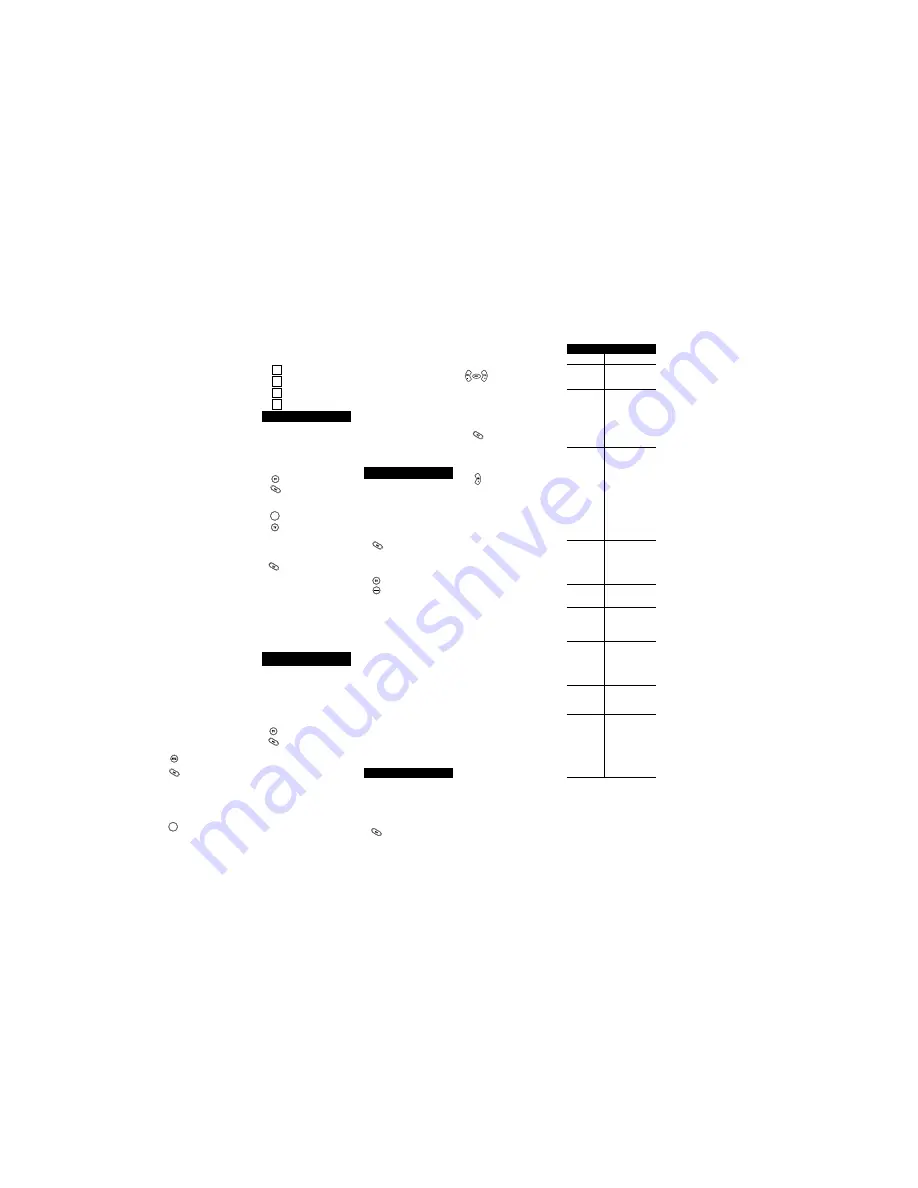
Teleview
0040
Texscan
0001
Timeless
0418
Tocom
0012, 0013
Torx
0003
Toshiba
0000
Tusa
0015
Unika
0022, 0153, 0207
United Artists
0007
Universal
0022, 0056, 0153, 0191,
0207
ViewMaster
0883
Viewstar
0027, 0060, 0063, 0258
Zenith
0000, 0525, 0899, 0054
Zentek
0400
SETUP CODES FOR RECEIVERS
SATELLITES
AlphaStar
0772
Crossdigital
1109
DishPro
1005, 0775
Echostar
1005, 0775
Expressvu
0775
GE
0566
GOI
0775
General Instrument 0869, 0361, 0627
HTS
0775
Hitachi
0819
Hughes Network
Systems
0749
JVC
0775
Jerrold
0361, 0627
Magnavox
0724, 0722
Memorex
0724
Mitsubishi
0749
Motorola
0869
Next Level
0869
Panasonic
0701
Paysat
0724
Philips
0749, 0724, 1076, 0722
Primestar
0361, 0627
Proscan
0392
RCA
0392, 0566, 0855, 0143
RadioShack
0869
SKY
0856
Samsung
1109
Sony
0639
Star Choice
0869
Toshiba
0749, 0790
Uniden
0724, 0722
Zenith
0856
Programming the AUX key:
The
AUX
key can be setup to control a second
TV, VCR, or Cable Converter. If you would like
to set up the
AUX
key for a second TV, follow
the instructions listed below. If you would like
the
AUX
key to control a second VCR or Cable
Converter, follow the instructions in the “Re-
assigning Device Keys” section to re-assign
the
AUX
key to accept VCR or Cable
Converter codes. If you are setting up a
second TV:
Locate the brand name of your 2
nd
TV and
then write it in the space below.
2
nd
TV Brand:
_______________________
Locate the brand name of your 2
nd
TV in the
“SETUP CODES FOR TVs” section. The
brands are listed in alphabetical order with the
most popular codes listed first. You will use
one of these codes to program your
One For
All Access 4
to operate your 2
nd
TV.
To program the
One For All Access 4
to
operate your 2
nd
TV:
1.
Turn on your 2
nd
TV.
2.
Press
AUX
and release. Press and
hold
SET
until the
One For All
Access 4’s
red light blinks twice,
then release
SET
.
3.
Enter the first four-digit TV code
listed for your brand in the “SETUP
CODES FOR TVs” section. If you
perform this procedure correctly,
the red light will blink twice when
you enter the final digit of your
code.
4.
Aim the
One For All Access 4
at
your 2
nd
TV and press
POWER
.
Your 2
nd
TV should turn off. If your
2
nd
TV does not respond, repeat
steps
2-4, trying each code listed for
your brand until you find the one
that operates your 2
nd
TV.
5.
Your
One For All Access 4
is now
programmed to operate your 2
nd
TV. Write your 2
nd
TV code in the
boxes to the left for future
reference.
Searching For Your Code
If your TV, VCR or Cable Converter does not
respond to the
One For All Access 4
after
trying all of the codes listed for your brand, or
if your brand is not listed at all, try searching
for your code. For example, after trying all of
the codes for your TV, you still cannot get the
One For All Access 4
to operate your TV, then:
1.
Turn on your TV.
2.
Press
TV
and release. Press and
hold
SET
until the
One For All
Access 4’s
red light blinks twice,
then release
SET
.
3.
Press
9 - 9 - 1
.
4.
Slowly alternate between pressing
POWER*
and
TV
until your TV
turns OFF. Make sure that the
One
For All Access 4
is aimed at your
TV during the search. You may
have to press this sequence of
buttons (
POWER*
then
TV
) up to
100 times to search the entire
library of codes.
5.
When your TV turns OFF, press
and release
SET
to lock in the
code for your TV.
Your One For All
Access 4
is now programmed to
operate your TV.
NOTE:
To search for the codes of your other
components, repeat Steps 1 through 5, only
substitute the appropriate device key (
VCR/
DVD
,
CBL/SAT
or
AUX
) for the component you
are searching for.
*If you are searching for your VCR/DVD
code, you may want to use the PLAY key
instead of the POWER key to search for
your code. When your VCR/DVD starts to
play, press SET to lock in your code.
Learning The Codes Programmed
Into The One For All Access 4
If you have set up the
One For All Access 4
using the “Searching For Your Code”
procedure, you may need to find out which
four-digit code is operating your equipment.
Use this procedure
after you have set up your
components
to find out which four-digit code is
operating your equipment. For example, to
find out which code is operating your TV after
setting up your TV using the “Searching for
Your Code” procedure:
1.
Press
TV
and release. Press and
hold
SET
until the
One For All
Access 4’s
red light blinks twice,
then release
SET
.
2.
Press
9 - 9 - 0
.
3.
For the first digit of your four-digit
code, press
1
, wait 3 seconds and
count the number of times the red
light (LED) blinks on the
One For
All Access 4
. If the light does not
blink when you press the number
1
, the digit is zero.
4.
For the second digit, press
2
, wait
3 seconds and count the number
of times the red light (LED) blinks
on the
One For All Access 4
. If the
light does not blink when you
press the number
2
, the digit is
zero.
5.
For the third digit, press
3
, wait 3
seconds and count the number of
times the red light (LED) blinks on
the
One For All Access 4
. If the
light does not blink when you
press the number
3
, the digit is
zero.
6.
For the fourth and final digit, press
4
, wait 3 seconds and count the
number of times the red light
(LED) blinks on the
One For All
Access 4
. If the light does not blink
when you press the number
4
, the
digit is zero. Now you have your
four-digit code.
NOTE:
To find out the code for your other
components, repeat Steps 1 through 6, only
substitute the appropriate device key (
VCR/
DVD
,
CBL/SAT
or
AUX
) for the component
code you wish to learn.
Re-Assigning Device Keys
You can use the
One For All Access 4
to
operate a second TV or a second VCR or any
combination of four home entertainment
components. For example, you may want your
One For All Access 4
to control 1 TV, 1 Cable
Converter and 2 VCRs. To accomplish this,
you must re-assign the
AUX
key to operate the
desired component, in this case, a second
VCR. The chart below shows you how to re-
assign a particular device key and then set up
your new component.
1.
On the remote control, press and
hold
SET
until the LED blinks
twice, then release
SET
.
2.
Press
9 - 9 - 2
. The LED will
blink twice.
3.
Press
TV
once, then press
VCR/
DVD
once.
4.
The DVD key is now ready to be
programmed for your second TV.
(See
Setting Up Your Components
.)
To re-assign other device keys, repeat steps 1
through 4 by substituting the key sequence
from the below chart for the most popular
components:
To Re-Assign Key
Sequence
Perform
VCR/DVD
as 2nd TV key:
SET - 9 - 9 - 2 - TV - VCR
VCR/DVD
as 2nd CBL key:
SET - 9 - 9 - 2 - CBL/ SAT -
VCR
VCR/DVD
as 2nd SAT key:
SET - 9 - 9 - 2 - CBL/ SAT -
VCR
VCR/DVD
as 2nd AUX key:
SET - 9 - 9 - 2 - AUX - VCR
VCR/DVD
back to VCR:
SET - 9 - 9 - 2 - VCR - VCR
AUX
as 2nd TV key:
SET - 9 - 9 - 2 - TV - AUX
AUX
as 2nd CBL key:
SET - 9 - 9 - 2 - CBL/ SAT -
AUX
AUX
as 2nd SAT key:
SET - 9 - 9 - 2 - CBL/ SAT -
AUX
AUX
as 2nd VCR key:
SET - 9 - 9 - 2 - VCR - AUX
AUX
back to DVD:
SET - 9 - 9 - 2 - AUX - AUX
When a re-assignment is done, the LED will
blink twice to confirm your choice. At that time,
you will need to program the remote control for
the new device (see
Setting Up Your
Components
).
Volume Lock
The
One For All
®
Access 4™
is set to
control the volume of your TV in the TV,
VCR/DVD, CBL/SAT, and AUX modes. If you
want volume to be controlled by a mode
other than TV (e.g., CBL/SAT), change
the Volume Lock setting as follows:
To Change Volume Lock To
Another Mode:
1.
On the remote control, press and
hold
SET
until the LED blinks
twice, then release
SET
.
NOTE:
If your original cable converter remote
control did not have an “ON” key, press
CH
▲
on the One For All Access 4 to turn your Cable
Converter ON.
Remember, if you want to use your
One For
All Access 4
to operate your Cable Converter
or Satellite Receiver, press the
CBL/SAT
key
first.
SETUP CODES FOR CABLE CONVERTERS
ABC
0003, 0008, 0014, 0007,
0001, 0011, 0013, 0017
Allegro
0153, 0315
Americast
0899
Antronix
0022, 0207
Apache
0770
Archer
0022, 0153, 0207, 0797
BBT
0267
Belcor
0056
Bell & Howell
0014
Bell South
0899
Cable Star
0056
Cabletenna
0022
Cableview
0022
Century
0153
Citizen
0153, 0315
Colour Voice
0025, 0031
Comband
0232
Comtronics
0040, 0060
Contec
0019
Digi
0637
Director
0476
Eastern
0002
Emerson
0797
Everquest
0015, 0040
Focus
0400
GC Electronics
0056, 0207
GE
0232
Garrard
0153
Gemini
0015, 0070, 0242, 0797
General Instrument 0476, 0003, 0276, 0011,
0810
GoldStar
0144, 0040
Goodmind
0770, 0797
Hamlin
0009, 0020, 0034, 0259,
0273
Hitachi
0011
Hytex
0007
Jasco
0015, 0153, 0315
Jerrold
0476, 0003, 0276, 0012,
0014, 0015, 0011, 0024,
0810
Linsay
0440
Magnavox
0027
Memorex
0000
Motorola
0476, 1106, 0276, 0810
Movie Time
0063, 0156
NSC
0063, 0070, 0156
Nexus
0770
Novaplex
0618
Oak
0019, 0007
Optimus
0021
Panasonic
0000, 0107, 0021
Panther
0637
Paragon
0000
Philips
0305, 0317, 0025, 0027,
0031, 0153, 0242, 0290
Pioneer
0877, 0144, 0533, 0023
Popular Mechanics
0400
Prelude
0770
Pulsar
0000
Quasar
0000
RCA
0021
RadioShack
0015, 0315, 0797, 0883
Realistic
0207
Recoton
0400
Regal
0020, 0259, 0273
Regency
0002
Rembrandt
0011, 0070
Runco
0000
SL Marx
0040
Samsung
0144, 0040
Scientific Atlanta
0877, 0008, 0006, 0017,
0477
Seam
0510
Signal
0015, 0040
Signature
0011
Sprucer
0021
StarSight
0422, 0542
Starcom
0003, 0015
Stargate
0015, 0040, 0770, 0797
Starquest
0015
Supercable
0276
Sylvania
0001
TFC
0310
TV86
0063
Tandy
0258
TeleCaption
0221
ONE FOR ALL
®
PRODUCTS
90-DAY Limited Warranty
One For All® warrants, to the original purchaser only, that this product will be free from
defects in materials and workmanship, under normal use, for ninety (90) days from the
date of original purchase.
This limited warranty is valid only on ONE FOR ALL® product purchased and used in
the United States of America or Canada, and does not apply to products used for
industrial or commercial purpose.
The limited warranty does not cover damage or failure caused by products or services
not supplied by ONE FOR ALL® , or which result from accident, misuse, abuse, ne-
glect, mishandling, misapplication, faulty installation, set-up adjustment, improper
maintenance, alteration, maladjustment of consumer controls, modifications, commer-
cial use, or that is attributable to acts of God.
There are no express warranties except as listed above. ONE FOR ALL® SHALL NOT
BE LIABLE FOR INCIDENTAL OR CONSEQUENTIAL DAMAGES RESULTING FROM
THE USE OF THIS PRODUCT OR ARISING OUT OF ANY BREACH OF WARRANTY.
ALL EXPRESS AND IMPLIED WARRANTIES, INCLUDING THE WARRANTIES OF
MERCHANTABILITY AND FITNESS FOR A PARTICULAR PURPOSE, ARE LIMITED
TO THE WARRANTY PERIOD SET FORTH ABOVE. Some states do not allow the
exclusion or limitation of incidental or consequential damages, or limitations on how
long an implied warranty lasts, so the above exclusions or limitations may not apply to
you. This warranty gives you specific legal rights and you may also have other rights
which vary from state to state.
To obtain warranty service for a defective product during the warranty period, please
return the product, preferably in the original carton, along with your purchase receipt,
to the store of original purchase. A note detailing the complaint would be helpful. The
store, at its option, will replace or repair this product if found to be defective.
One For All
(330) 405-8655
One For All
®
is the registered trademark of Universal Electronics Inc.
Computime International LTD. is the Licensee of the ONE FOR ALL® brand for the
United States of America and Canada.
Copyright 2000 by Universal Electronics Inc. No part of this publication may be repro-
duced, transmitted, transcribed, stored in any retrieval system, or translated to any
language, in any form or by any means, electronic, mechanical, magnetic, optical,
manual, or otherwise, without the prior written permission of Universal Electronics
Inc.
One For All is designed for compatibility in North America excluding Mexico.
URC-4730 - One For All Access 4
08/02
9 - 9 - 1
9 - 9 - 1
9 - 9 - 1
1
11
2
22
9 - 9 - 0
9 - 9 - 0
9 - 9 - 0
9 - 9 - 3
9 - 9 - 3
9 - 9 - 3
Replace the batteries
with four (4) new AAA
alkaline batteries.
Make sure you press
the device key first, then
aim your
One For All
Access 3
at your home
entertainment
component. Also make
sure that you are within
15 feet of the
component you are
trying to operate before
using your remote.
Try all of the codes
listed for your brand of
home entertainment
component in the
“SETUP CODES”
section. Many setup
codes may allow for
partial functionality,
however, only one set
up code will operate
your home entertain-
ment component
correctly.
Make sure all
of the components
that you are setting up
can be operated with
an infrared remote
control.
Use the VCR set-up
codes for your brand.
Some combo units,
however, may require
both a TV code to
control volume and a
VCR code for the
remaining functions.
As a safety feature on
the
One For All Access
4
, you must press the
REC
key twice.
Due to RCA design
(1983-1987), only the
original remote control
will operate these
functions.
If your original remote
control required an
ENTER keystroke when
changing channels,
press the
ENTER
key
on the
One For All
Access 4
after you enter
the channel number.
Press and hold
SET
until the
One For All
Access 4’s
red light
blinks twice. Release
SET
and enter
9-8-7
.
Please contact us in
any of the following
ways:
• Please visit :
www.oneforall.com
• If the above website is
not able to provide you
with the information you
need, please email us
at ofasupport@ueic.com
Red light not
blinking when
you press a
key?
The red light
blinks when you
press a key but
you receive no
response from
your home
entertainment
component?
The
One For All
Access 4
does
not operate
your home
entertainment
components or
is not
performing
commands
properly?
Problems
programming a
TV/VCR
combo?
VCR not
recording?
CH
▲
/
▼
(Channel
Up/Down) and
RECALL
not
working for your
RCA TV?
Problems
changing
channels?
Keypad
scrambled?
If the above
does not work.
Trouble Shooting
Problem
Solution
POWER
POWER
9 - 9 - 3
9 - 9 - 3
9 - 9 - 3
9 - 9 - 2
9 - 9 - 2
9 - 9 - 2
VCR
DVD
2.
Enter
9 - 9 - 3
and then press
any mode key once (except
TV
).
The LED will blink twice.
3.
Now, whenever you press
VOL+
,
VOL–
,or
MUTE
,volume will be
controlled by your mode
choice.
Unlocking Volume Control:
NOTE:
Perform these instructions when you
want independent volume control for each
programmed device (e.g., TV volume control in
TV mode, CBL/SAT volume in CBL/SAT mode,
etc.)
1.
On the remote control, press and
hold
SET
until the LED blinks
twice, then release
SET
.
2.
Enter
9 - 9 - 3
and then press
VOL+
. The LED will blink four
times.
3.
Volume will again be controlled
according to its default states.
3
33
4
44