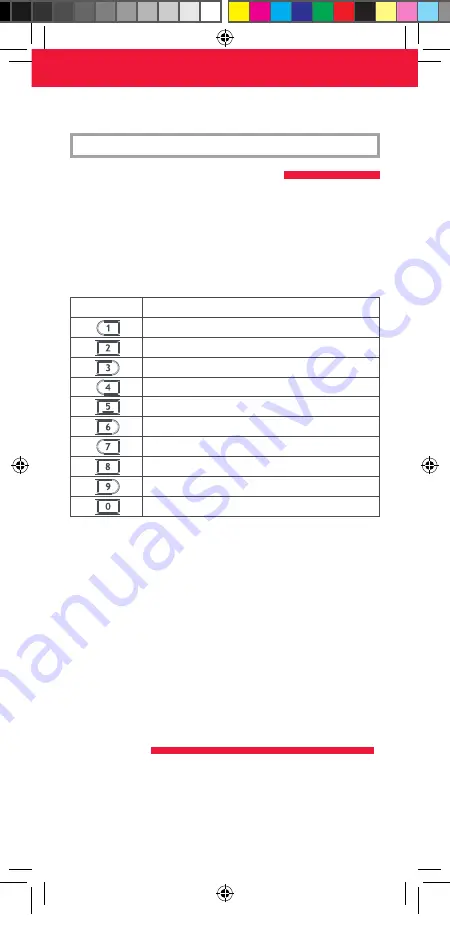
5
ENGLISH
SOUND BAR / AUDIO RECEIVER VOLUME CONTROL
If you have your TV connected to a Sound Bar or Audio Receiver, it’s possible to
set up your One For All remote to control the Volume and Mute of this device.
There are two ways to do this:
AUDIO SIMPLESET
If you have a Sound Bar or Audio Device from one of the brands listed in the
table below, you can use the SimpleSet method to program your remote to
control it. If you do not have one of the below brands, please proceed to the
next section.
Note that each of the brands has a digit associated with it, for example 4 for LG
(and JVC).
To set up your remote to control your Sound Bar / Audio Device, first make sure
your TV and Sound Bar / Audio Device are both powered on, and that there is
something playing that you can hear (this procedure will test the Mute function).
Next:
1. Hold down the VOLUME UP and VOLUME DOWN buttons together until
the LED under the POWER key blinks twice.
2. Now point the remote towards your Sound Bar / Audio Devices and hold
down the digit key for your brand (for example 4 for LG). The remote will
send the Mute function to your device every 3 seconds.
3. As soon as your Sound Bar / Audio Device mutes the volume, release the
digit key. The LED under the Power key will blink twice, and the Volume Up,
Down and Mute keys should now control your Sound Bar / Audio Device.
AUDIO CODE SETUP
If your Sound Bar / Audio Device is not one of the brands listed above, you can
also set up the remote to control it by entering a 4 digit code. The codes are
listed in the Audio Codelist section of this manual, and are listed by brand and
then popularity. Locate the brand of your Sound Bar / Audio Device in this code
list and then the procedure is:
SOUND BAR / AUDIO RECEIVER VOLUME CONTROL
Digit
Brand
Bose
Denon
Samsung / Harman/Kardon / JBL
LG / JVC
Marantz / Philips
Onkyo
Panasonic / Technics
Pioneer
Sony
Yamaha
712183_Philips_Manual URC4913_RDN1230920_aangepaste versie.indd 5
712183_Philips_Manual URC4913_RDN1230920_aangepaste versie.indd 5
23-09-2020 19:05
23-09-2020 19:05






































