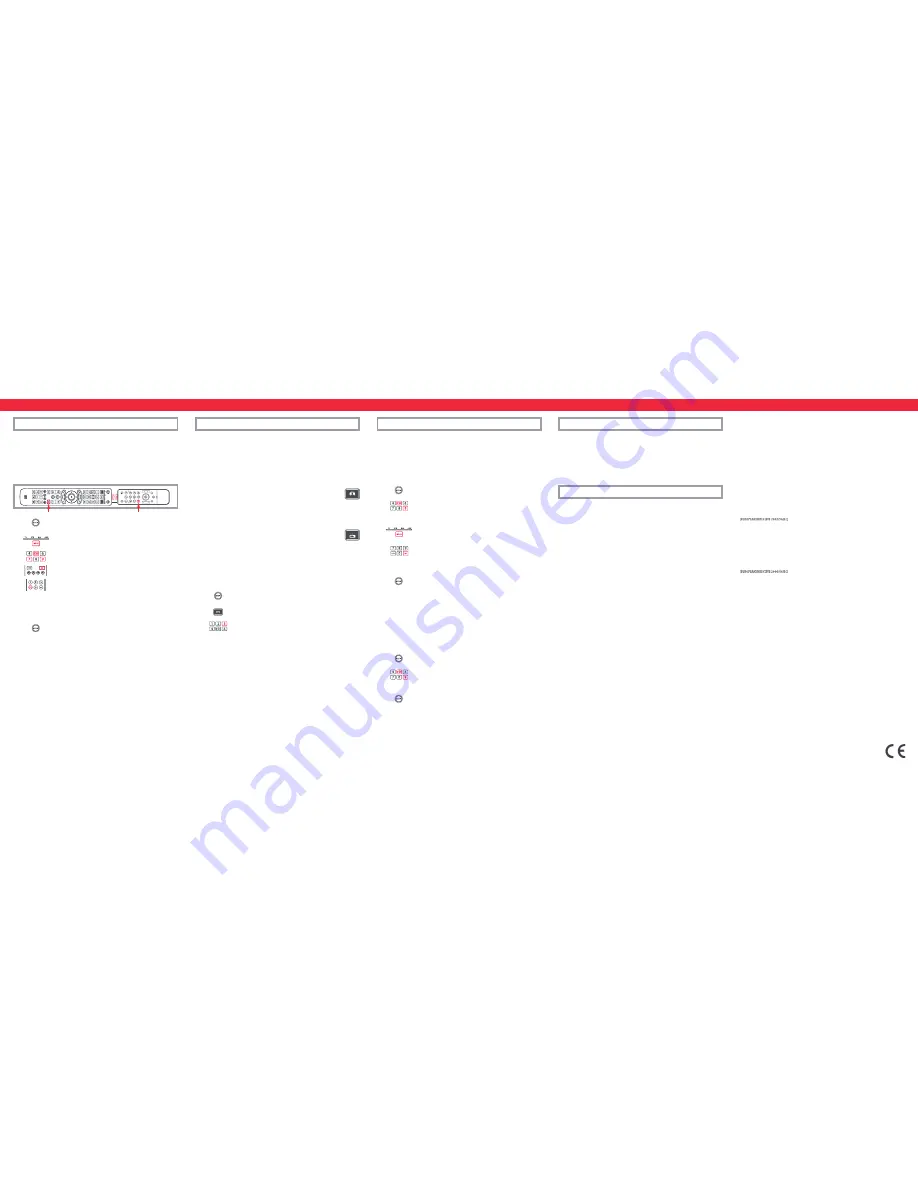
LEARNING
Your One For All remote control can learn any function from any other working remote control.
This can be useful if you are missing one or more functions from your original remote control and
would like to add them to the ONE FOR ALL. You can learn onto any key except MAGIC or MODE.
You can also learn a complete device if you can’t find a code.
To learn, firstly make sure you have all your original remote controls to hand, and that they have
working batteries in. To learn functions, the original remote should be approximately 3cm from
the OFA remote, pointing towards it as shown below:
1.
Hold down MAGIC until the LED under the device blinks twice. The LED
under the current device will stay lit.
2.
Press the MODE key repeatedly until the LED for the device you want to
learn functions on is lit.
3.
Press 975 – the LED will blink twice.
4.
Press and release the key you want to learn a function onto (for example
the 3D key) – The red LED will blink continuously.
5.
Press and release the key on the original remote.
6.
The LED will blink twice to indicate the key has been learned correctly.
7.
Repeat steps 4 and 5 for each key you want to learn – remember you can learn from multiple
remotes, but only one function per key.
8.
When you learned all the functions you require, press and hold the
MAGIC key until the LED blinks twice and turns off.
HINTS
•
If the LEDs shows one long blink at step 6, the function was not learned correctly, please try
again from step 4.
•
If you find one or more keys don’t work properly after set up, you can re-enter the learning
mode at any time by repeating the procedure from step 1.
TO DELETE A LEARNED FUNCTION, THE PROCEDURE IS:
1.
Hold down MAGIC until the LED under the device blinks twice. The LED under the current
device will stay lit.
2.
Using the MODE key, make sure the LED for the device you want to delete functions
from is lit.
3.
Press 976 – the LED will blink twice
4.
Press the key to delete twice – the LED will blink twice.
Repeat the above procedure for each key you want to delete.
2 - 5 CM
ACTIVITIES
Watch TV
Combination 1:
TV + STB
Combination 2:
TV + STB + AUD
Combination 3:
TV + AUD
Combination 4:
TV only
Watch Movie
Combination 1:
TV + BLU
Combination 2:
TV + BLU + AUD
Combination 3:
TV + AUD
Combination 4:
TV only
An Activity is a grouping of two or more devices into a single mode based upon what you’re
doing while using you remote, for example TV and Set Top Box can be combined together into a
Watch TV mode. In this mode keys will control only the relevant device, so in this example the
Volume keys would control the TV, but the channel keys would control the Set Top Box.
The ONE FOR ALL features 2 Activity Modes; Watch TV and Watch Movie. Each of these modes has
a choice of devices to combine. These are:
If you set the default devices for any Activity on the remote (for example a TV and STB for Watch
TV) that Activity will be set up automatically on the remote. If you would like to change to
a different combination, the procedure is as follows:
1.
Hold down MAGIC until the LED under the device blinks twice. The LED
under the current device will stay lit.
2.
Press the Activity key you want to set up (e.g. Watch TV).
3.
Press the number of the combination you want to set – e.g 3 For TV +
AUD in Watch TV.
4.
The LED will blink twice and go out.
To access the Activities, simply press the ACTIVITY key. You can return to controlling by device by
using the MODE key.
AV Shift
As the AV key is intended to select the input on your TV and most TVs use a menu to select from a
list of inputs, when the AV key is pressed in an Activity, the Menu Up, Down, Left, Right and OK
keys temporarily control the TV. If the OK key is pressed, or no key is pressed for ten seconds,
these keys will revert to controlling the relevant device for the Activity (e.g. STB in Watch TV
Mode).
Power Macro
If you hold down the Power key for 2 seconds in any Activity, the remote will send the Power
function for each device contained within that Activity. So for example, holding Power in the
default setting for Watch TV will turn both the TV and Set Top Box on or off.
MACROS
PROGRAM A MACRO
You can program any key on your OFA remote (except MAGIC or MODE) to send multiple
commands on a single press –a Macro. This can be useful for controlling multiple devices to put
them in a certain state – for instance you could put your TV on HDMI 1 and press Play on the
Blu-ray player to start watching a movie. A key programmed with a Macro will send the same
Macro regardless of the device mode.
To program a macro, the procedure is as follows:
1.
Hold down MAGIC until the LED under the device blinks twice.
The LED under the current device will stay lit.
2.
Press 995 – the LED will blink twice.
3.
Next select the key you want to program the Macro on.
4.
Now use the MODE key to select the device you want the first function
of the Macro to come from, for example TV.
5.
Next, press the key you want to include in the Macro, for example the
AV key.
6.
Repeat steps 4 (if necessary) and 5 to add more keys to the Macro. You can include up to 15
key presses .
7.
To store the Macro, hold down the MAGIC key until the LED blinks twice.
•
Remember to press the keys in the same order you would using your original remotes – so if
you pressed AV on the TV remote and then Play on the Blu-ray remote to watch a movie, do
it in the same order on the One For All remote.
•
If the LED shows a long blink when you press a key in steps 4 or 5, you have entered too
many keys, please try again.
DELETING A MACRO
If you want to remove a macro from a key, please perform the following:
1.
Hold down MAGIC until the LED under the device blinks twice. The LED
under the current device will stay lit.
2.
Press 995 – the LED will blink twice.
3.
Press the key the macro is programmed on.
4.
Now hold down the MAGIC key until the LED blinks twice – the Macro is
deleted.
MACROS
MACROS ON ACTIVITIES
Another handy feature of the ONE FOR ALL is to put Macros on Activities; you could for example
program the Watch TV Activity to send a Macro to turn on the TV and Set Top Box when selected.
To do this, simply press the desired Activity key (e.g. Watch TV) step 3 of the procedure “Program a
Macro”.
If you want to delete a Macro from the Activity, select it during step 3 of “Deleting a Macro”.
If you always use one device to control volume, for example your TV or an AV Receiver, you can
set up the One For All to always control that device, regardless of which device your remote is
controlling. To do this:
1.
Hold down MAGIC until the LED under the device blinks twice. The LED under the current
device will stay lit.
2.
Press 993 – the LED will blink twice.
3.
Use the MODE key to select the Device you want to lock the Volume to.
4.
Press MAGIC once – the LED will blink twice and volume is now locked.
If there is one particular device you would like to exclude from the Volume Lock (and control its
own volume), you can do this by the following:
1.
Hold down MAGIC until the LED under the device blinks twice. The LED under the current
device will stay lit.
2.
Press 993 – the LED will blink twice.
3.
Use the MODE key to select the Device you remove from Volume Lock.
4.
Press VOLUME DOWN – the LED will blink twice and device is now removed.
To unlock the volume and set every device back to controlling its own volume, the procedure is:
1.
Hold down MAGIC until the LED under the TV key blinks twice. The LED under the current
mode key will stay lit.
2.
Press 993 – the LED will blink twice.
3.
Press VOLUME UP – the LED will blink twice and Volume is now unlocked.
Please note that Volume Lock only applies in Device Mode – Activities are unaffected.
VOLUME LOCK
PRODUCT DISPOSAL
The crossed out wheeled bin symbol on this product ensures that this product is manufactured
using high quality components that can be recycled and reused according to European Directive
2002/96/EC. Please do not dispose this product with your normal household waste but inform your-
self about the local separate collection for electrical and electronic products to dispose this product
correctly. This will help preventing potential negative effects on the environment and/or human
health.
BATTERY DISPOSAL and safety
Please do not dispose your batteries with your normal household waste but inform yourself about
the local separate collection for empty batteries to dispose them correctly. This will help preventing
potential negative effects on the environment and/or human health.Keep batteries away from fire,
out of direct sunlight, and away from other sources of heat.
UNIVERSAL ELECTRONICS INC/ONE FOR ALL warrants to the original purchaser that this product
will be free from defects in materials and workmanship under normal and correct use for a period
of one (1) year from the date of original purchase. This product will be replaced free of charge if it
has been proven to be defective within the one (1) year warranty period. This warranty does not
cover cartons, carrying cases, batteries, broken or marred cabinets or any other item used in con-
nection with the product. Any further obligation than listed above is excluded. Please notice that
we need your purchase receipt so that we may establish your eligibility for service. If you have
bought this product for purposes which are not related to your trade, business or profession, please
remember that you may have legal rights under your national legislation governing the sale of con-
sumer goods. This guarantee does not affect those rights.
Universal Electronics BV
Europe & International
Colosseum 2, 7521 PT Enschede
The Netherlands
URC7145
710813
RDN-1020616
UK
www.oneforall.com
Ireland
www.oneforall.com
South Africa
0861100551
support@oneforall.co.za
www.connoisseur.co.za
www.oneforall.com
New Zealand
0800 1425569
sales@amber.co.nz
www.amber.co.nz
www.oneforall.com
Australia
1 300 888 298
ofa.support@ambertech.com.au
www.ambertech.com.au
www.oneforall.com




















