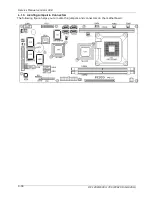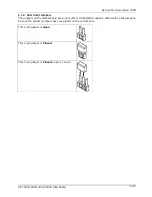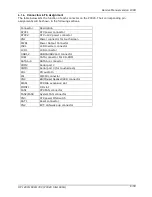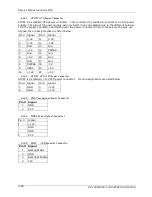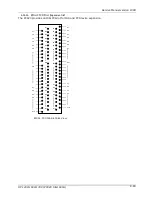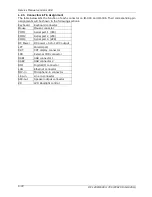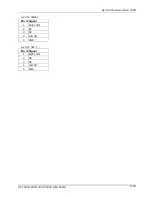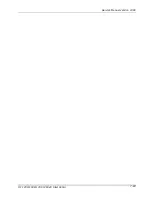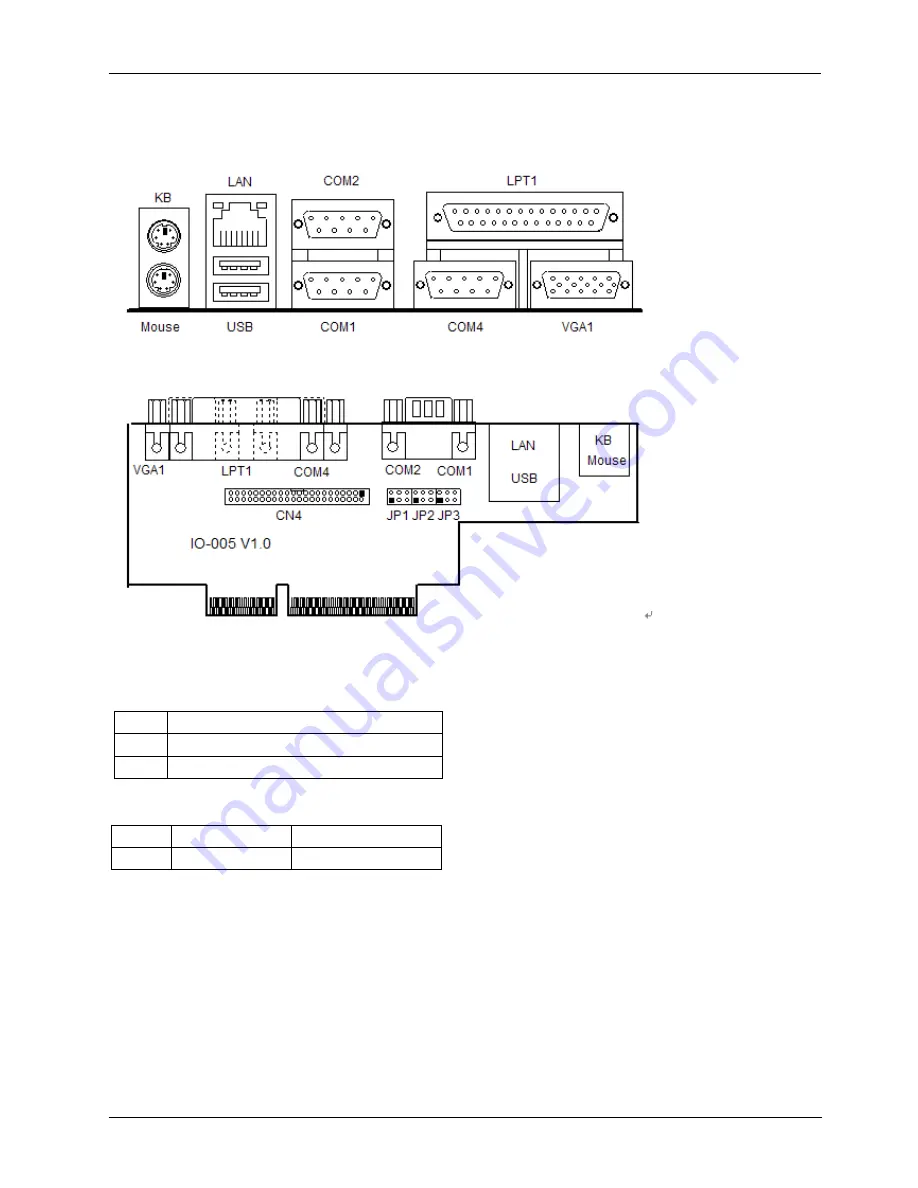
Service Manual version 1008
OP 1200/1500/1700 (PC920 Intel 945G)
6-69
6.2.1. I/O Board IO-005
The IO-005 connects the onboard keyboard, mouse, Ethernet, USB ports, COM1, COM2, COM4 ,
parallel port and VGA signal from the Motherboard to the system for external device connection.
6.2.1.1. Jumpers & Jumper Setting
The table below lists the function of each jumper on IO-005.
JP3
COM1 pin 9 power selection
JP2
COM2 pin 9 power selection
JP1
COM4 pin 9 power selection
The OP SERIES onboard COM port power selection is selected via jumper setting
RI
5V
12V
1-2
3-4
5-6
6.2.1.2. CN4: EXT. Connector
The onboard speaker-out, line-in, MIC-in, DIO and external FDD are connected to the CN4 on IO-005.
Then, via a 44-pin flat cable, these signals are linked to IO-006 for external device connection.
Summary of Contents for OP 1200
Page 8: ......
Page 32: ...Service Manual version 1008 OP 1200 1500 1700 PC920 Intel 945G 4 24...
Page 79: ...Service Manual version 1008 OP 1200 1500 1700 PC920 Intel 945G 6 71...
Page 91: ...Service Manual version 1008 OP 1200 1500 1700 PC920 Intel 945G 7 83...
Page 106: ...Service Manual version 1008 OP 1200 1500 1700 PC920 Intel 945G 7 98...
Page 109: ...Service Manual version 1008 OP 1200 1500 1700 PC920 Intel 945G 7 101...
Page 112: ...Service Manual version 1008 OP 1200 1500 1700 PC920 Intel 945G 7 104...