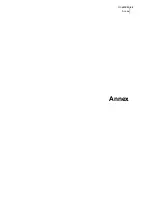One80XM
Chapter 4
Installation Guide
Interface Description
27
4.5
4 port Ethernet Switch Specifications
• Number of ports: 4
• Connectors: RJ45 (EIA/TIA 568B)
• Applicable standards: IEEE 802.3 (10Mbps Ethernet), IEEE 802.3u (100Mbps Ethernet)
• Characteristics:
- 10 / 100 Mbps auto-sense
- Half or full duplex
- Auto-negotiation
- Auto detection of crossover/straight cable (auto MDI/MDIX detection)
• Meaning of LED colours:
- Lit green LED: link active
- Blinking yellow LED: traffic in progress
• The layout of the connectors is identical to the LAN interface, refer to
4.3 - LAN Interface Specifica-
tions on page 25
: transmission pairs 1-2, receive pairs 3-6
• Cable to be used: shielded crossover/straight cables with 4 twisted pairs
Summary of Contents for One80XM
Page 1: ...One80XM Installation Guide Version 1 0 501960 1080 00 T 4025321D00 ind A 6 November 2008 ...
Page 13: ...One80XM Chapter 2 Installation Guide Directives and Standards 13 ...
Page 29: ...One80XM Chapter 4 Installation Guide Interface Description 29 ...
Page 37: ...One80XM Chapter 6 Installation Guide Installing the One80XM 37 Wall mounting ...
Page 41: ...One80XM Chapter 7 Installation Guide Powering up the One80XM 41 ...
Page 42: ...One80XM Annex 42 Annex ...
Page 43: ...One80XM Annex 43 ...
Page 45: ...One80XM Annex A Annex Console Cable 45 ...
Page 47: ...One80XM Index Index 47 ...