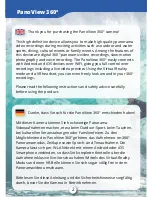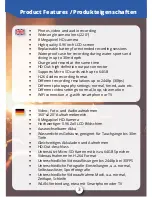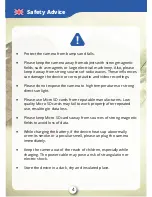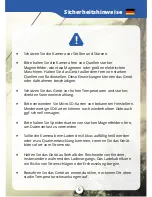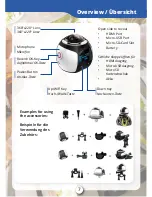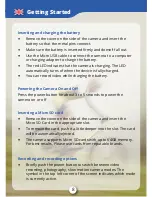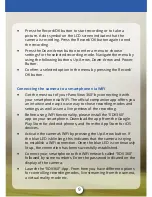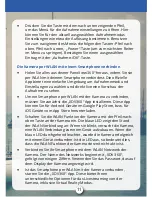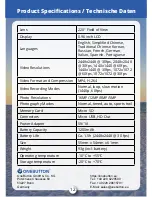8
Inserting and charging the battery
•
Remove the cover on the side of the camera and insert the
battery so that the metal pins connect.
•
Make sure the battery is inserted firmly and doesn‘t fall out.
•
Use the Micro USB cable to connect the camera to a computer
or charging adapter to charge the battery.
•
The red LED indicates that the camera is charging. The LED
automatically turns of when the device is fully charged.
•
You can record video while charging the battery.
Inserting a Micro SD card
•
Remove the cover on the side of the camera and insert the
Micro SD Card in the appropriate slot.
•
To remove the card, push it a little deeper into the slot. The card
will be automatically ejected.
•
The camera supports Micro SD cards with up to 64GB memory.
For best results, Please use cards from reputable brands.
Powering the Camera On and Off
Press the power button for about 3 to 5 seconds to power the
camera on or off
Getting Started
Recording and recording options
•
Briefly push the power button to switch between video
recording, photography, slow motion camera modes. The
symbol in the top left corner of the screen indicates which mode
is currently active.