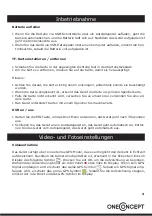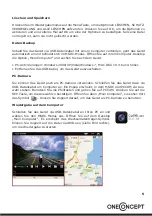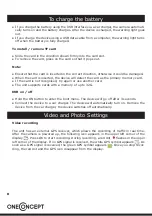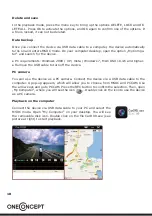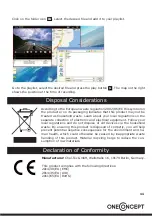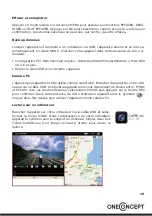8
To charge the battery
● If you charge the battery using the USB interface via a car charger, the camera automati-
cally turns on and the battery charges. After the device is charged, the warning light goes
out.
● If you charge the device using a USB data cable from a computer, the warning light turns
off when the battery is fully charged.
To install / remove TF card
● Slide the card in the direction shown firmly into the card slot.
● To remove the card, press on the card so that it pops out.
Note:
● Ensure that the card is inserted in the correct direction, otherwise it could be damaged.
● When the card is inserted, the device will detect the card as the primary memory card.
● If the card is not recognised, try again or use another card.
● The unit supports cards with a memory of up to 32G.
DVR on / off
● Hold the ON button to enter the boot menu. The device will go off after 3 seconds.
● Connect the device to a car charger. The device will automatically turn on. Remove the
device from the car charger, the device switches off automatically.
Video and Photo Settings
Video recording
The unit has an external GPS receiver, which allows the recording of traffic in real time.
After the camera is powered up, the following icon appears in the upper left corner of the
display
. Press OK to start recording. During recording, a red dot flashes in the upper
left corner of the display. If no GPS signal is received, the white GPS symbol appears
. As
soon as a GPS signal is received, the green GPS symbol appears
. Once you stop recor-
ding, the red dot and the GPS icon disappear from the display.
Summary of Contents for 10021777
Page 1: ...Carguard 10021777...