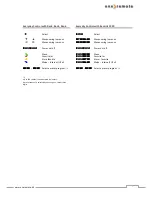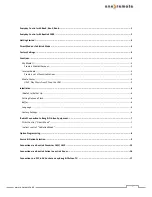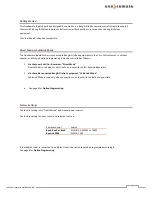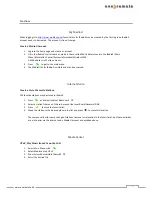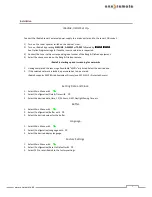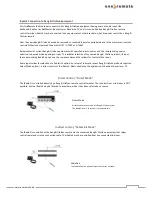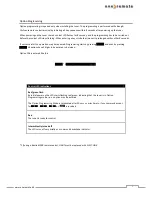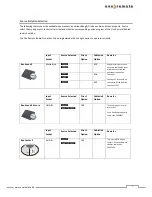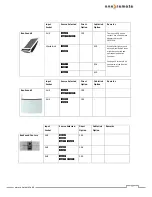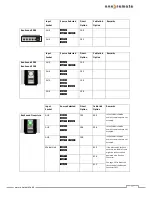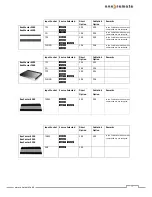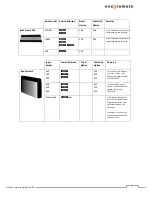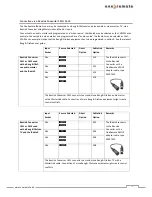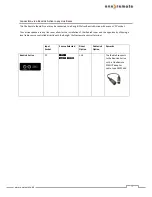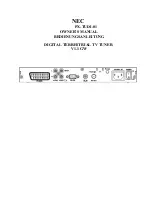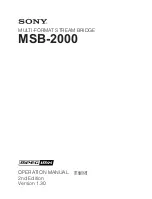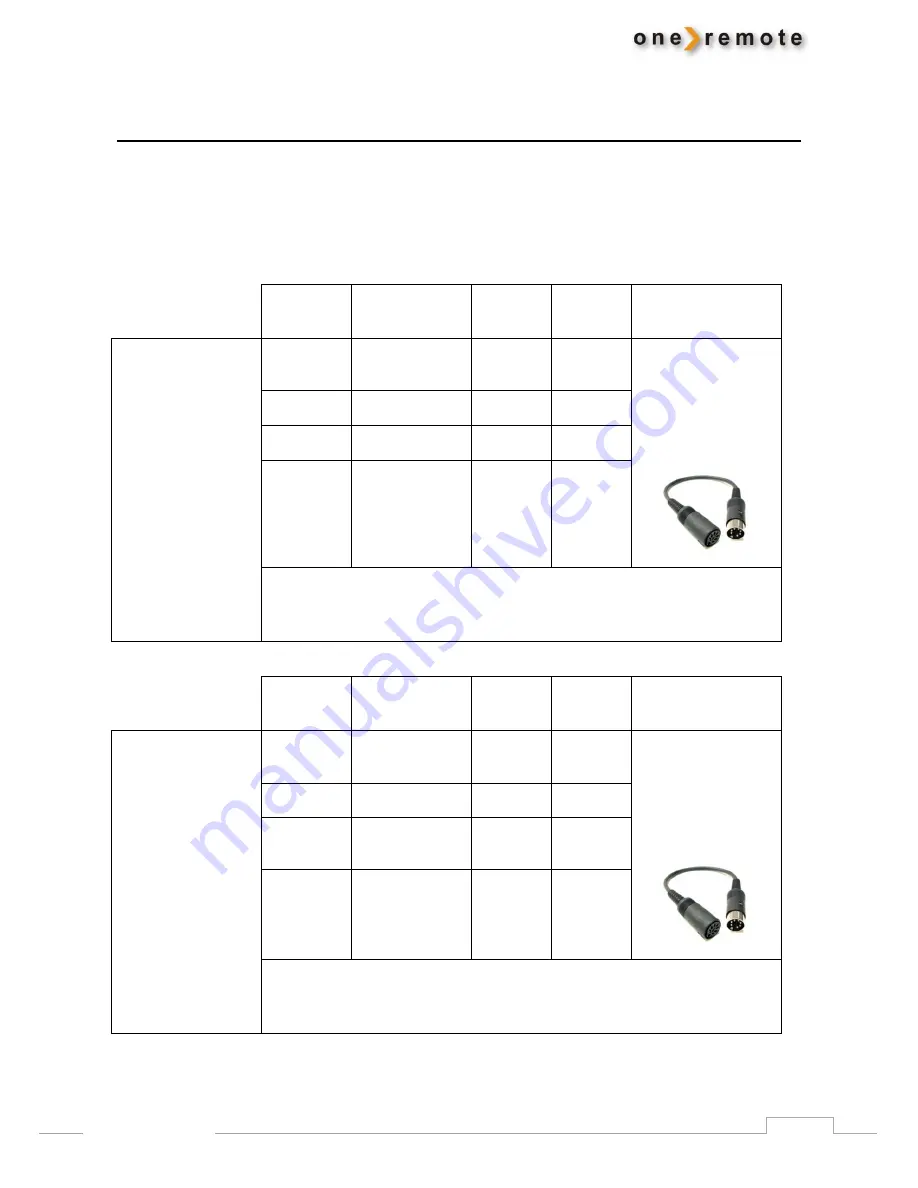
15
www.oneremote.dk
Connection via a BeoLink Converter 1611/ 1612.
The OneRemote iRadio2 tuner may be connected to a Bang & Olufsen stand-alone audio or video master, TV, via a
BeoLink Converter using MasterLink and the AAL inputs.
Connected to an audio master and programmed as a ”video source” the iRadio2 may be selected as that, VMEM as an
example. Connected to a video master and programmed as an “audio source” the iRadio2 may be selected as that,
ATAPE as an example. Notice that the Bang & Olufsen equipment has to be programmed in option 2. See the relevant
Bang & Olufsen user guide.
Input
Socket
Source Selected
Direct
Option
CableLink
Option
Remarks
BeoLink Converter
1611 or 1612 used
with a Bang & Oluf-
sen audio master
and the iRadio2.
AAL
T
v
-
410
The iRadio2 connects
to the BeoLink
Converter with a
OneRemote VSNUT
adaptor cable, type
39207434.
AAL
a
-
412
AAL
d
-
414
AAL
f
s
-
416
The BeoLink Converter 1611 connects to a stand-alone Bang & Olufsen audio master
with a MasterLink cable. Connection of more Bang & Olufsen equipment might create
control conflicts.
Input
Socket
Source Selected
Direct
Option
CableLink
Option
Remarks
BeoLink Converter
1611 or 1612 used
with a Bang & Olufsen
TV and the iRadio2.
AAL
b
y
-
402
The iRadio2 connects
to the BeoLink
Converter with a
OneRemote ASNUT
adaptor cable, type
39207432.
AAL
z
-
404
AAL
U
Y
-
406
AAL
u
-
408
The BeoLink Converter 1611 connects to a stand-alone Bang & Olufsen TV with a
MasterLink cable. Connection of more Bang & Olufsen equipment might create control
conflicts.