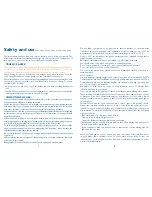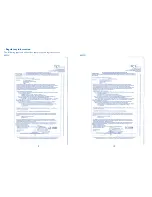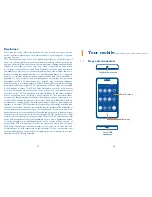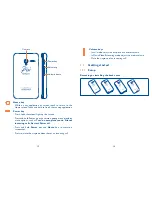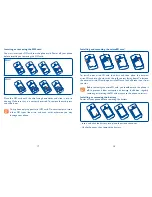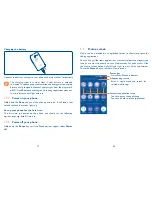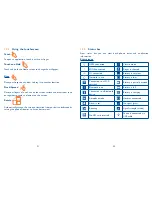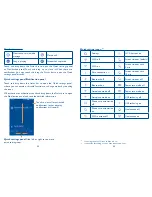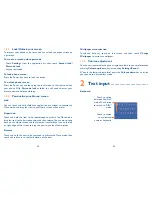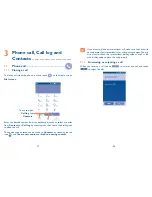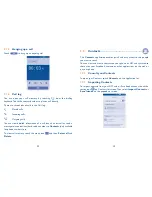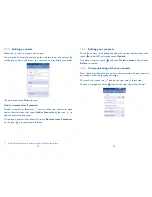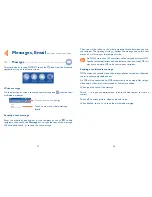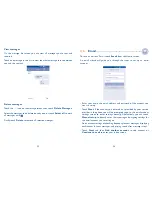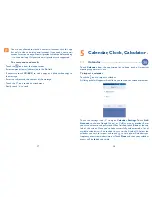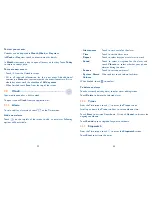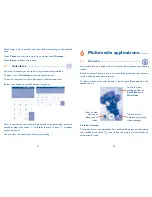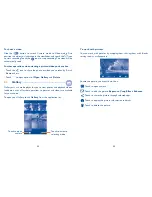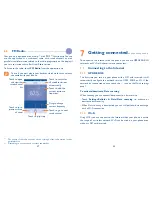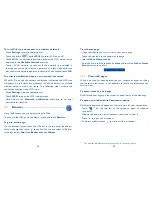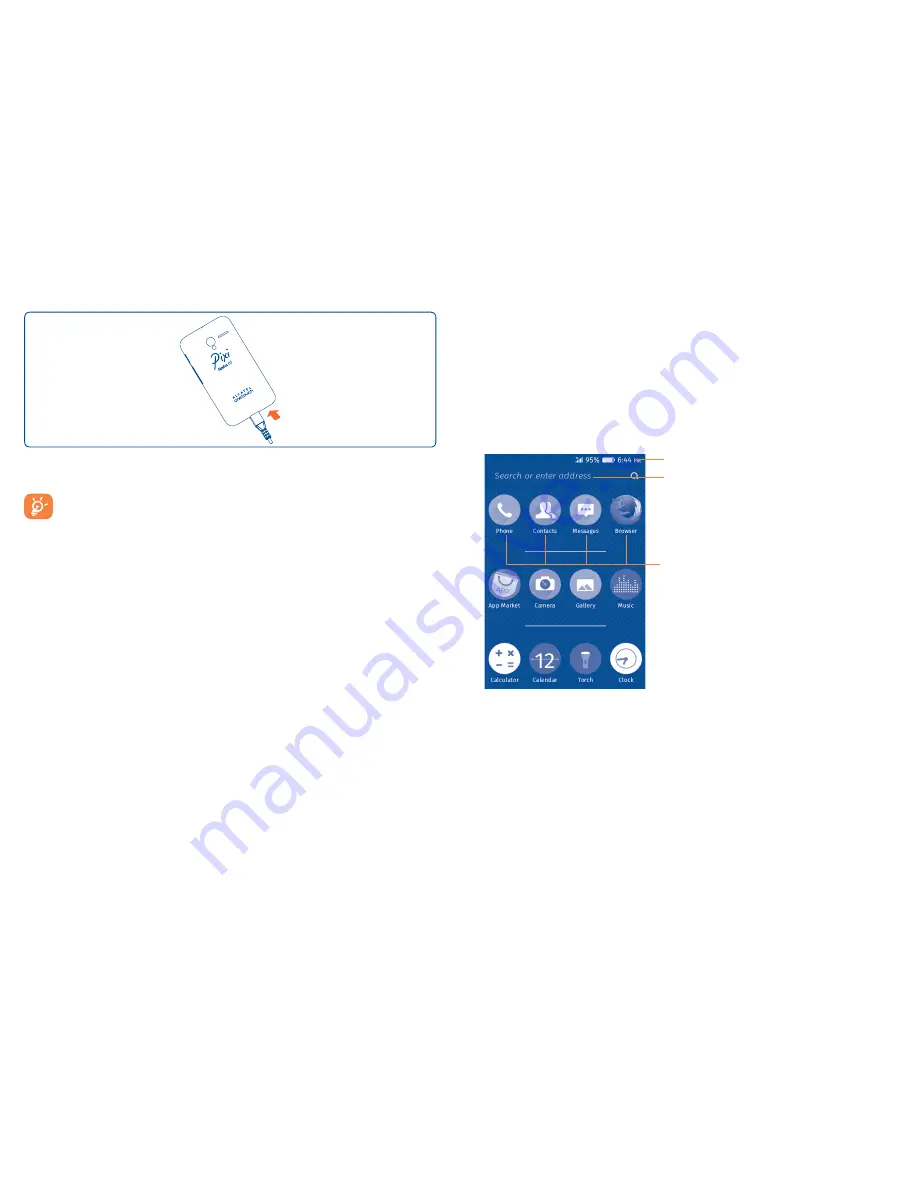
19
20
Charging the battery
Connect the battery charger to your phone and mains socket respectively.
The charging status bar won't float if your battery is extendly
consumed. To reduce power consumption and energy waste, once the
battery is fully charged, disconnect your charger from the plug; switch
off Wi-Fi and Bluetooth or background-running applications when not
in use; reduce the backlight time, etc.
1.2.2
Power on your phone
Hold down the
Power
key until the phone powers on. It will take a few
seconds before the screen lights up.
Set up your phone for the first time
The first time you power on the phone, you should set the following
options: language, date & time, etc.
1.2.3
Power off your phone
Hold down the
Power
key until the Phone options appear, select
Power
off
.
1.3
Home screen
Home screen is provided in an extended format to allow more space for
adding applications.
You can bring all the items (applications, shortcuts, folders and widgets) you
love or use most frequently to your Home screen for quick access. Slide
the Home screen horizontally left and right to view all the applications.
Touch the
Home
key to switch to Home screen.
Status bar
•
Status/Notification indicators
Favourite applications tray
•
Touch to enter the application.
•
Touch and hold to move applications.
Adaptive app search
•
Enter a single word and search for
related mobile apps.
Summary of Contents for Pixi3 4022D
Page 1: ......