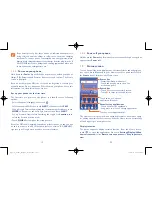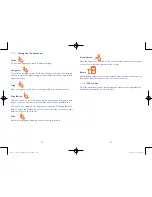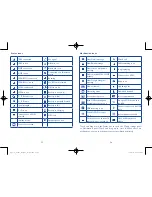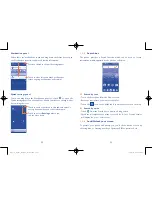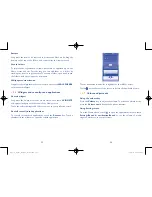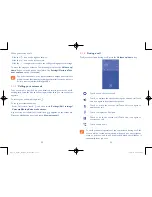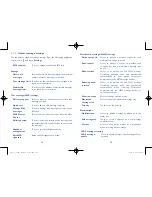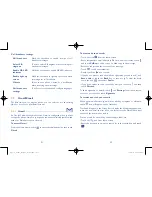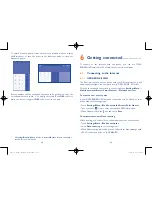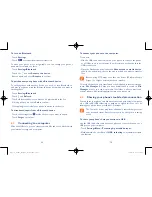47
48
Attach options:
•
Take picture
Access the Camera to capture a new picture for
attaching.
•
Capture video
Access the Camcorder to record a new video for
attaching.
•
Record audio
Enter the voice message recorder to record a
voice message for attaching.
•
Contact card
Enter Contacts to select a contact as an
attachment.
•
Pictures
Access the Gallery application or File Manager to
select a picture as an attachment.
•
Videos
Access the Gallery application or File manager to
select a video as an attachment.
•
Audio
Access to select an audio file as an attachment.
•
Slide show
Enter the Edit slideshow screen, touch
Add
slide
to create a new slide, and touch a currently
existing slide to delete or edit it (see following
picture). Touch to get more actions, like setting
the slide duration, adding music, etc.
Touch to create a new message.
Touch to view more options.
Touch to delete current attachement.
Touch to edit current slide.
Touch to view other slides.
4�1�2
Manage messages
When receiving a message, an
icon will appear on the status bar as
a notification. Drag down the status bar to open the Notification panel,
touch the new message to open and read it. You can also access the
Messaging application and touch the message to open it.
Messages are displayed in conversational order.
Touch a message to enter the message composing screen:
•
Touch
to call the number;
•
Touch
to save the number to contacts or view the contact detail if
the number has been saved;
•
To reply to a message, enter the text, or touch to insert quick text,
contact etc., after edit then touch
.
•
Long press a message to show the following icons: copy text , forward
, view detail
, delete etc., touch to save the message to SIM
card.
Pop3(5)_5065W_US_UM_151102.indd 47-48
11/2/2015 4:27:52 PM