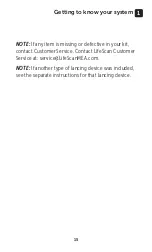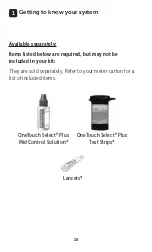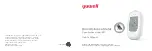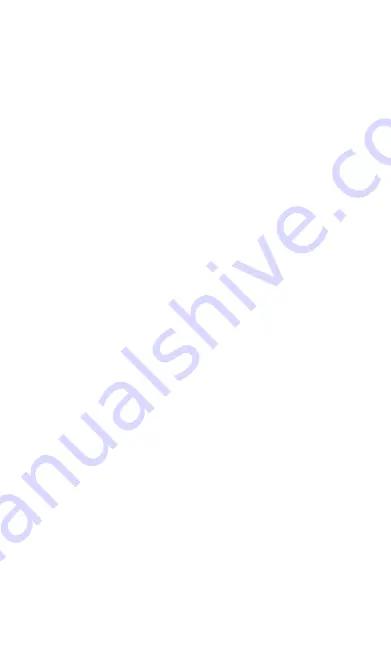
2
Thanks for choosing OneTouch
®
!
The OneTouch Select Plus Flex
™
Blood Glucose
Monitoring System is one of the latest product
innovations from OneTouch
®
.
Your OneTouch Select Plus Flex
™
Meter is designed to
connect (sync) with a variety of compatible wireless
devices running software applications that let you review
and graph your results, and help identify patterns. Meter
results are sent to the compatible devices either through
BLUETOOTH
®
(wireless) or USB cable connection.
Every OneTouch
®
Meter is designed to help you test your
blood glucose and manage your diabetes.
This Owner's Booklet offers a complete explanation
of how to use your new meter and testing supplies. It
reviews the do's and don'ts of testing your blood glucose
level. Please keep your Owner's Booklet in a safe place;
you may want to refer to it in the future.
We hope OneTouch
®
products and services will continue
to be a part of your life.
Summary of Contents for Select Plus Flex
Page 1: ...Blood Glucose Monitoring System Owner s Booklet Instructions for Use ...
Page 2: ......
Page 3: ...1 Owner s Booklet Blood Glucose Monitoring System ...
Page 21: ...19 1 Getting to know your system ...
Page 25: ...23 1 Getting to know your system This page left blank intentionally ...
Page 83: ...81 4 Reviewing past results This page left blank intentionally ...
Page 109: ...107 Troubleshooting your system 8 This page left blank intentionally ...
Page 127: ......