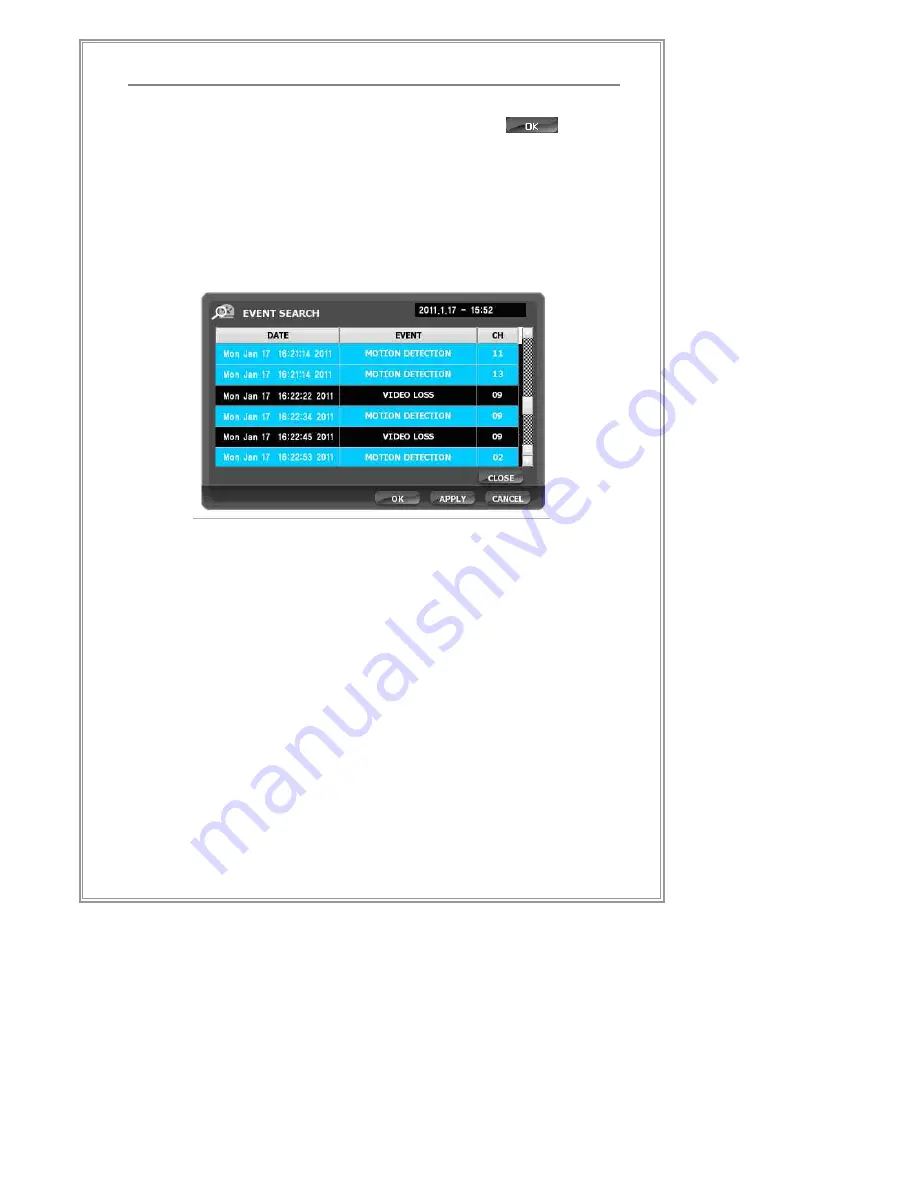
42
Standalone DVR Set Manual
⑤
Search results will be shown in [Screen 4-7]
⑥
Choose an event from the result and click
button,
the display mode will be changed to playback mode, and
then playback will be started from the time that the selected
event was stamped .
※
Please go back to
“
Playback Mode
”
page for reference on
how to use the playback mode.
[Screen 4- 7] Event Search List
Summary of Contents for N1648
Page 1: ...N Series N4120 N8240 N1648 User Manual Network Standalone DVR Standalone DVR Manual v2 1 ...
Page 2: ......
Page 20: ...18 Product Description Product installation Connection Outline 4CH case Product installation ...
Page 75: ...73 Standalone DVR Set Manual Screen 5 23 Log View Searched Results ...
Page 154: ...152 WebClient 4 th Stage Win Vista Win7 If you use Windows 7 turn off User Account Control ...
Page 160: ...158 WebClient Recording Setup Setup of recording can be changed ...
Page 175: ...Thank You ...
















































