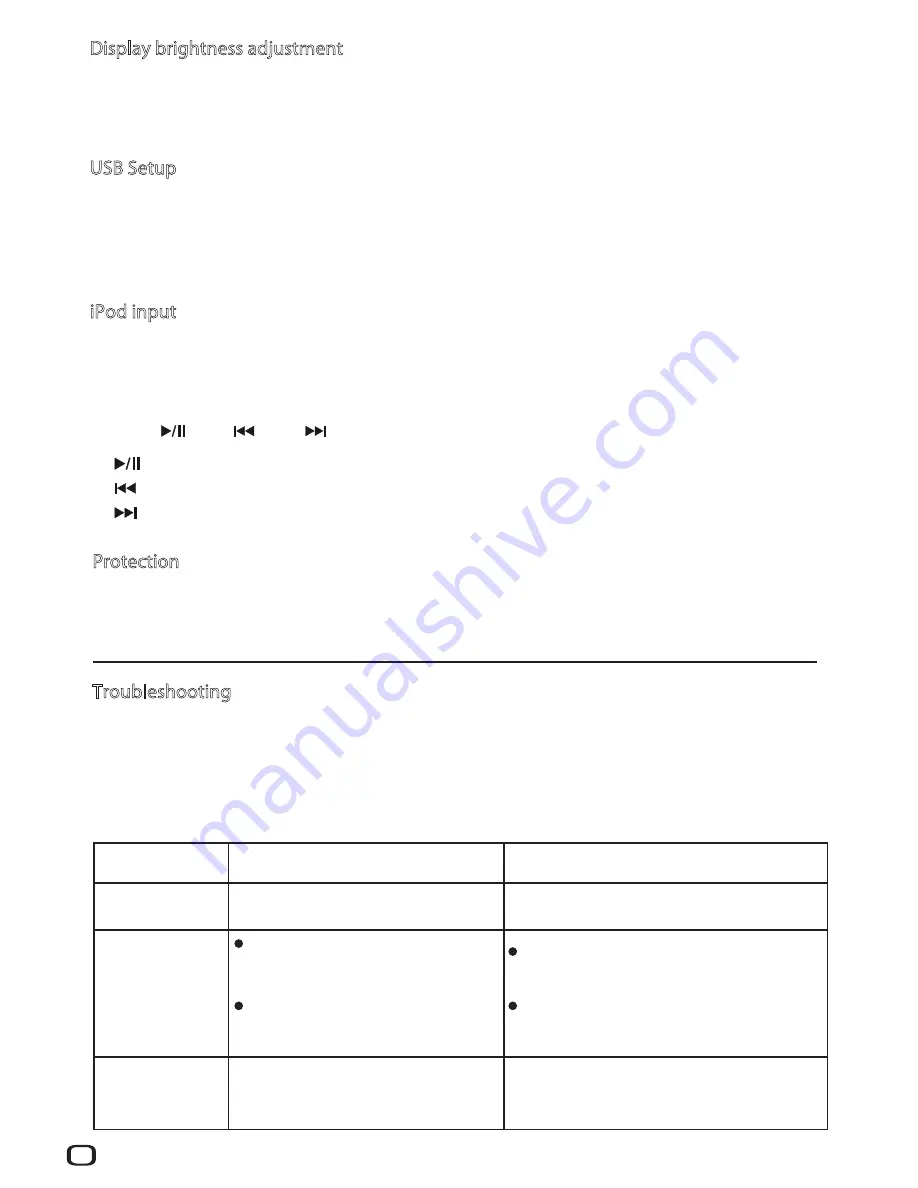
6
Troubleshooting
Protection
The device has a sophisticated protection circuit against the short circuits, distinguishing itself with the simultaneous
flashing of all LEDs for a few seconds, in this case must be unplugged the power cord and leave unplugged for at
least 15 minutes..
Symptom
Cause
Remedy
No power
supplied to unit
Incorrect operations are often mistaken for trouble and malfunctions. If you think that there is something wrong
with this component, check the points below. Sometimes the trouble may lie in another component. Investigate the
other components and electrical appliances being used. If the trouble cannot be rectified even after exercising the
checks listed below, ask your nearest ONIX authorized service center or your dealer to carry out repair work.
Power plug is disconnected from outlet
Check that power cord and insert the plug
securely into outlet
No sound
Connecting cords are disconnected
from terminals, or connected
incorrectly
Check if connections between CD-player and
the amplifier are connected correctly.
No sound from
one speaker
Connecting cords or speaker cords are
disconnected.
Verify that the cables between amplifier and
CD-player are well- connected according to
the different polarity.
The position of the input selector does
not correspond to the component to be
played back.
Check that the selector on the amplifier is
positioned on the input of the CD.
Display brightness adjustment
Press (dimmer) key on remote control to adjust the brightness of displayed characters, each time (dimmer) key
Is pressed, screen brightness shall change from “bright”, “normal” to “dark” in circular. Screen will be set to “bright”
As default when the machine is turned off.
USB Setup
1. Connect the USB cable from PC to the rear panel of the unit.
2.Turn on the unit and choose the USB source by press the
〈
CD INPUT
〉
on the remote control.
3. Install the driver software into the PC from the “USB driver disc”.
4. Setup the “SOUND” option on the PC, set the “Speaker XMOS XS1-L1Audio” as the default device.
iPod input
This function is corresponding the “iPod” jack on the bottom right corner of front panel, it is a USB type interface, it
can be connected by the supplied cable from iPod. Also this interface can offer 5V/1.5Apower supply.
1. Connect iPod/iPhone/iPad into the “iPod” jack on the front panel.
2. Power on the unit and press the
〈
CD INPUT
〉
button on the remote control, select the corresponding iPod source.
3. Using
〈
〉、〈
〉、〈
〉
buttons from remote control to operate the iPod.
: Play/pause
: Previous track
: Next track







































