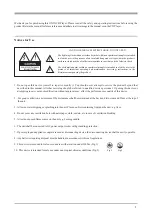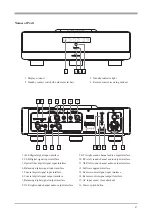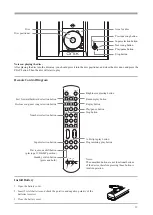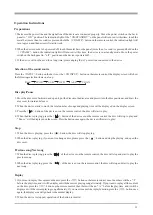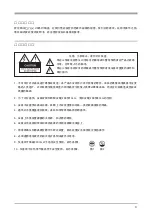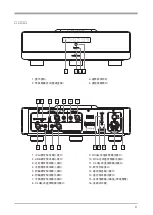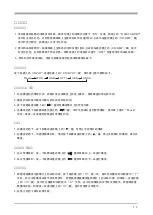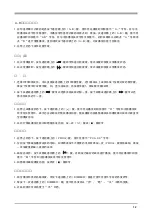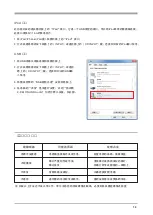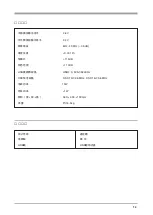6
iPod input
iPod input function has a corresponding
iPod
interface on the back-panel of the device, which is a USB type interface.
You can use the dedicated data line of the iPod. The interface can provide 5V/1.5A power supply.
“
”
1. Connect the iPod/iPhone/iPad to the
iPod
interface on the back-panel of the device.
“
”
2. Turn on the power supply, and press the
INPUT
button of the device or the
CD INPUT
button on the remote
control, and select the corresponding iPod input signal.
〈
〉
〈
〉
USB setting
1. Connect the USB cable line between the computer and the back-panel of the device.
2. Turn on the power supply of the device, and press the
INPUT
button of the device or the
CD INPUT
button on the
remote control, and select the corresponding USB input signal.
〈
〉
〈
〉
3. Install the attached
USB drive optical disc
to the computer.
“
”
4. Set the
Sound
item of the computer, and tick the
speaker 2-XMOS USB Audio
as the default equipment.
“
”
“
”
Troubleshooting
Fault
Possible causes
Treatment
No power
Poor connection in socket or no utility.
Check power source and connect socket tightly.
Unable to play
Disc seriously cut or dirty.
Disc upside down.
Clean the disc or replace with good disc.
Insert the disc with the labeled or printed side on top.
No sound
Audio cable not connected.
Connect audio cable properly.
No remote control
Remote battery misplaced or depleted.
Reinstall battery or replace with new battery.
Note: If the machine still does not work after above listed procedures, please contact local distributor or service center.
Return the machine to service center if necessary.