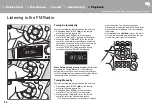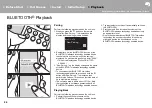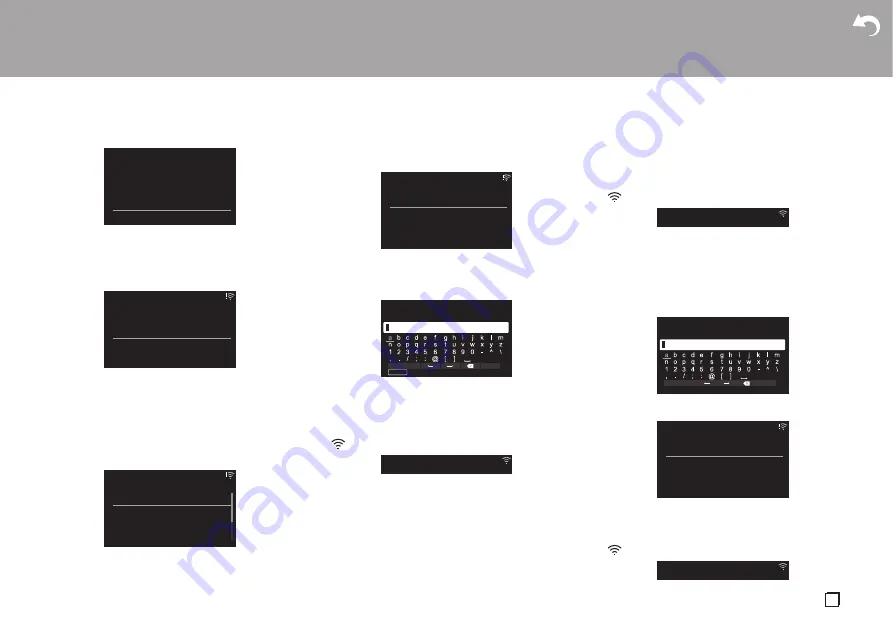
> Install
> Playback
Supplementary information | Advanced Setup | Others
11
En
To make Wi-Fi settings, select "Yes". Select the method
for setting in the next screen (for example "Scan
Networks").
∫
Scan Networks
From the list of SSID for access points such as wireless
LAN routers, select the required SSID and make the
settings.
1. Select the SSID of the access point you want to
connect and then confirm.
2. Select either "Enter Password" or "Push Button" and
confirm. If the access point has an automatic setting
button, by selecting "Push Button" you can connect
without entering a password.
3. If you select "Enter Password", enter the password
of the access point. For details on how to enter text,
refer to "Entering text" (
P36).
If you select "Push Button", then after pressing and
holding the automatic setting button on the access
point for the required amount of time, press ENTER
on the remote controller.
4.
is displayed when the settings are complete.
∫
Use iOS Device
Set by sharing the iOS device's Wi-Fi settings with this
unit.
1. Connect the iOS device by Wi-Fi.
2. Select this unit in the "SET UP NEW AIRPLAY
SPEAKER..." item in the Wi-Fi setting screen of the
iOS device, then select "Next".
0
This unit is displayed as "Onkyo CR-N775D
XXXXXX".
3. After establishing the connection, select "Done" on
the screen of the iOS device.
4.
is displayed when the settings are complete.
∫
Enter SSID of the access point
Set by entering the SSID of the access point you want
to connect.
1. Enter the SSID. For details on how to enter text,
refer to "Entering text" (
2. Select and confirm the authentication method.
0
If you select "None", proceed to step 3. If you
select "WEP", "WPA", or "WPA2", enter the
password and confirm.
3.
is displayed when the settings are complete.
Initial Setup
Yes
No
Would you like to start Wi-Fi setup?
Wi-Fi Setup
Scan Networks
Use iOS Device
Input SSID
Asb
Wi-Fi Setup
aaaaaaaaaaaaaaa
bbbbbbbbbbbbbbb
cccccccccccccccc
ddddddddddddddd
Asb
Wi-Fi Setup
Enter Password
Push Button
Asb
Password
A/a
OK
MEMORY
Hide/Show
SSID
A/a
OK
Security Method
None
WEP
WPA
WPA2
Asb