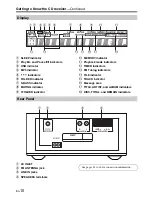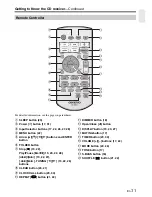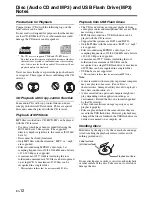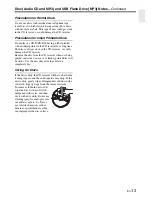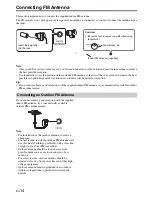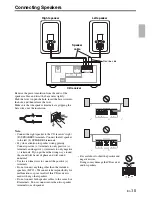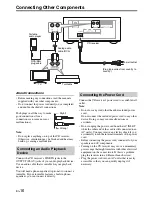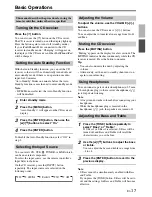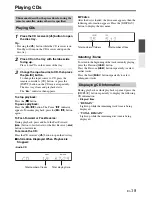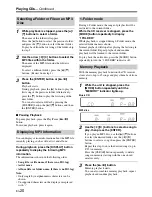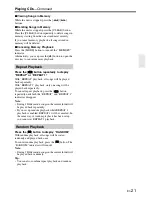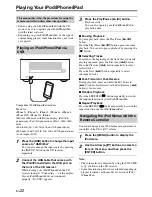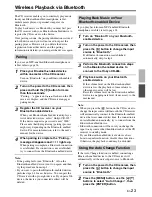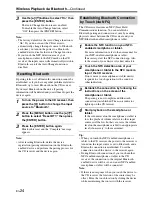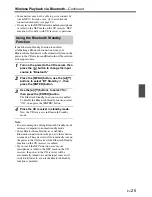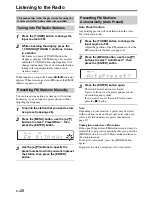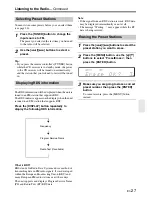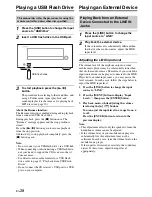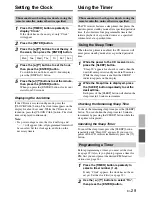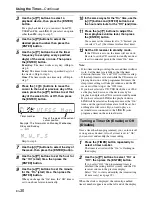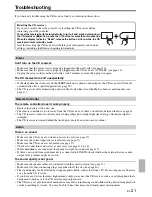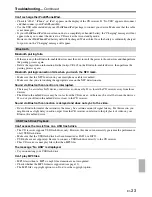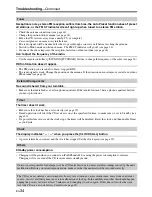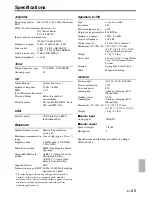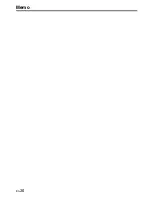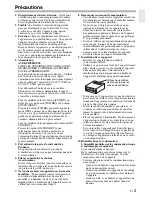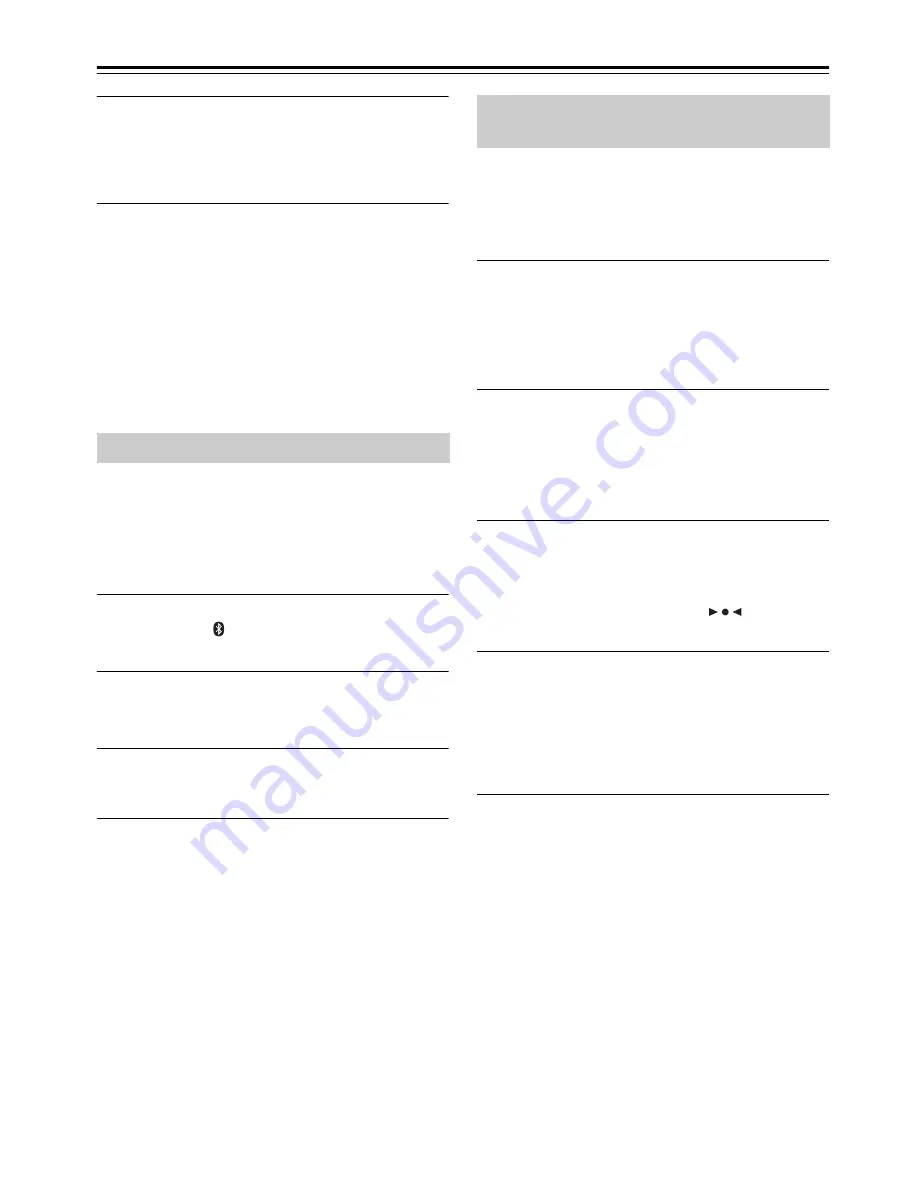
En-
24
Wireless Playback via Bluetooth
—Continued
3
Use the [
q
]/[
w
] buttons to select “On,” then
press the [ENTER] button.
The Auto Change function is now enabled.
To disable the Auto Change function, select
“Off,” then press the [ENTER] button.
Note:
• The factory default for the Auto Change function is
“On.” If you do not want the CD receiver to
automatically change the input source to Bluetooth
each time you turn on the power to a Bluetooth-
enabled device, disable the Auto Change function.
• If you touch the NFC detection area of your
smartphone or tablet to the NFC mark on the CD
receiver, the input source will automatically switch to
Bluetooth, even if the Auto Change function is
disabled.
If pairing fails, or if a Bluetooth connection cannot be
established, or if you have any other problems related to
Bluetooth, try to reset Bluetooth on the CD receiver.
If you reset Bluetooth on the unit, all pairing
information will be deleted and you will need to pair the
devices again.
1
Turn on the power to the CD receiver, then
press the [
] button to change the input
source to “Bluetooth.”
2
Press the [MENU] button, use the [
q
]/[
w
]
button to select “Reset BT?,” then press
the [ENTER] button.
3
Press the [ENTER] button again.
Bluetooth is reset and the “Complete” message
appears.
Note:
• After resetting Bluetooth, delete the device
registration (pairing information) on the Bluetooth-
enabled device, and perform the pairing process for
the CD receiver and the device again.
The CD receiver features an NFC (Near Field
Communication) function. You can establish a
Bluetooth pairing and connection at once by making
physical contact between the CD receiver and your
NFC/Bluetooth-enabled smartphone or tablet.
1
Enable the NFC function on your NFC-
enabled smartphone or tablet.
For more information, refer to the user manual for
your NFC-enabled smartphone or tablet.
If necessary, start the NFC connection app. Also,
if the screen of your device is locked, unlock it.
2
Touch the NFC detection area of your
smartphone or tablet to the NFC mark on
top of the CD receiver.
Do not move your smartphone or tablet until it
responds to a touch operation with a sound or
other indication.
3
Establish the connection by following the
instructions on the screen of the
smartphone or tablet.
The pairing is now complete and Bluetooth
connection is established. The
indicator
lights up on the CD receiver.
4
Start playback on the smartphone or
tablet.
If the volume level on the smartphone or tablet is
low, the playback volume relative to other input
sources will be low. In that case, raise the volume
level on the smartphone or tablet to an appropriate
level (if necessary, to the maximum).
Tip:
• When you touch the NFC-enabled smartphone or
tablet to the CD receiver, the power to the receiver is
turned on, the input source is set to Bluetooth, and a
Bluetooth connection is established. To cut the
connection, touch the device to the receiver again.
• During Bluetooth connection, if you touch another
NFC-enabled smartphone or tablet to the CD
receiver, the connection to the original Bluetooth-
enabled device will be cut, and a new NFC-enabled
smartphone or tablet will be connected.
Note:
• If there is no response when you touch the device to
the CD receiver, the location of the contact may be
offset. Move the touch location by sliding the device
while maintaining the contact with the receiver.
Resetting Bluetooth
Establishing Bluetooth Connection
by Touch (via NFC)
Summary of Contents for CS-265
Page 2: ......
Page 38: ...En 36 Memo ...
Page 74: ...Fr 36 Memo ...
Page 110: ...Es 36 Memo ...
Page 146: ...It 36 Memo ...
Page 182: ...De 36 Memo ...
Page 218: ...Nl 36 Memo ...
Page 254: ...Sv 36 Memo ...
Page 255: ......