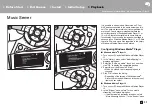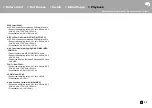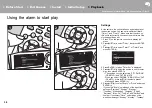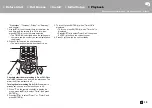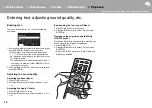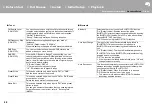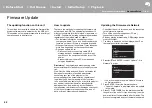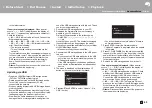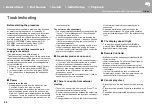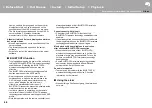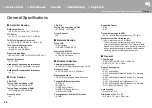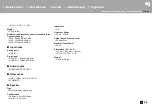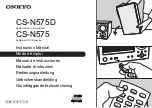> Install
> Playback
Supplementary information | Advanced Setup |
45
En
∫
Cannot Play USB storage device /
HDD
0
Check whether the USB storage device or USB
cable is correctly inserted to the USB port of the unit.
0
Disconnect the USB storage device from the unit,
and then try reconnecting.
0
This unit may not recognize USB storage devices
and HDDs as proper devices sometimes. Try
switching this unit to standby and then turning it on
again.
0
Depending on the type of format, the playback may
not be performed normally. Check the type of the file
formats that is supported. (
0
Cautions regarding USB and HDD devices (
∫
FM reception is poor
0
Re-check the antenna connection.
0
Separate the antenna from speaker cables and the
power cord.
0
Move the unit away from your TV or PC.
0
Passing cars and airplanes can cause interference.
0
Concrete walls weaken radio signals.
0
Listen to the station in mono.
0
FM reception may become clearer if you use the
antenna jack on the wall used for the TV.
∫
Wi-Fi Connection
0
Try plugging/unplugging the power supply of this unit
and the router, and try rebooting the router.
Cannot connect to the access point
0
Check that the setting of SSID and encryption (WEP,
etc.) is correct.
0
Connection to an SSID that includes multi-byte
characters is not supported. Name the SSID of the
wireless LAN router using single-byte alphanumeric
characters only and try again.
0
When the wireless LAN router setting is at stealth
mode (mode to hide the SSID key) or when ANY
connection is off, the SSID is not displayed. Change
the setting and try again.
Connected to an SSID different to the SSID
selected
0
Some access points allow you to set multiple SSIDs
for one unit. If you use the automatic setting button
on such a router, you may end up connecting with a
different SSID from the SSID you wanted to connect
to. Use the connection method requiring you to enter
a password if this happens.
Playback is interrupted and communication does
not work
0
Shorten the distance from the access point or
remove obstacles to improve visibility, and try again.
Place the unit away from microwave ovens or other
access points.
It is recommended to place the access point and the
unit in the same room.
0
If there is a metallic object near the unit, wireless
LAN connection may not be possible as the metal
can effect on the radio wave.
0
When other access point are used near the unit,
several issues such as interrupted playback and
communication may occur. You can avoid these
issues by changing the channel of the access point.
For instructions on changing channels, see the
instruction manual provided with the access point.
∫
Network function
0
If you cannot select a network service, it will become
selectable when the network function is started.
0
Try plugging/unplugging the power supply of this unit
and the router, and try rebooting the router.
Cannot access the Internet radio
0
Certain network service or contents available
through the unit may not be accessible in case the
service provider terminates its service.
0
Make sure that your modem and router are properly
connected, and make sure they are both turned on.
0
Depending on ISP, setting the proxy server is
necessary.
0
Make sure that the used router and/or modem is
supported by your ISP.
Cannot access the network server
0
This unit needs to be connected to the same router
as the network server.
0
This unit is compatible with Windows Media
®
Player
11 or 12 network servers or NAS that are compatible
with home network functionality. Furthermore, when
using a PC, only music files registered in the
Windows Media
®
Player library can be played.
Playback stops while listening to music files on the
network server
0
When the PC is serving as the network server, try
quitting any application software other than the
server software (Windows Media
®
Player 12, etc.).
0
If the PC is downloading or copying large files, the
playback may be interrupted.
The album names and artist names for the Music
Server are not displayed
0
Meta data, such as album names and artist