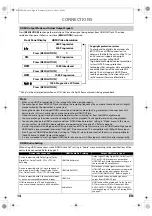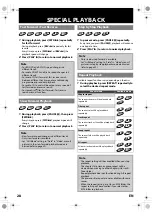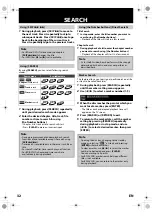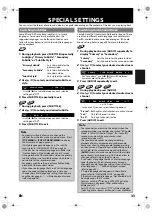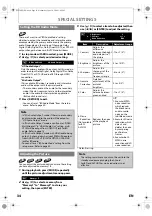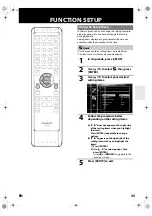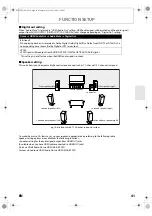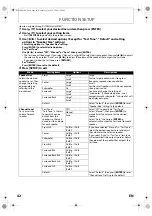27
BASIC PLAYBACK
EN
4
Press [ENTER] repeatedly to select
“SD Card”.
• This will set the unit to “SD Card” mode. To
play back the contents in any discs, exit “SD
Card” mode by selecting “Disc”.
5
Press [SETUP] to exit.
Inserting the SD Memory Card and
Playback
1
Insert an SD Memory Card, with the
label side facing up, into the SD
CARD slot until it clicks.
If no disc is in operation, “Media Select” screen
will appear on the TV screen.
2
Use [
K
/
L
] to select “SD Card”,
then press [ENTER].
The file list will appear.
3
Follow the step 2 in “Playing Back
an audio CD or a MP3, JPEG and
DivX® File” on page 24.
Quick
Media Select
HDMI Audio Out
HDMI Video Resolution
Component Output
Player Menu
SD Card
HDMI Multi(Normal)
Auto
480i/576i
English
SD Memory Card
Removing the SD Memory Card
1
In stop mode, push the SD Memory
Card and then slowly remove your
finger.
2
Grasp the card and pull it out from
the SD CARD slot.
This will set the unit to “Disc” mode.
Compatible Cards:
- SD Memory Card (8MB - 2GB)
- SDHC Memory Card (4GB - 8GB)
- miniSD Card (8MB - 2GB)
- microSD Card (8MB - 2GB)
• For miniSD Card and microSD Card, the adapter will
be required.
Note
• The “Media Select” screen will disappear under the
conditions listed below:
- when
[RETURN]
is pressed.
- when the setup menu is called up.
• Do not remove the card during its playback.
• This unit supports SD Memory Card with FAT12 /
FAT16 file system, and SDHC Memory Card with
FAT32 file system.
• Do not delete the folders or files in the SD Memory
Card with your computer. This unit might not read
the SD Memory Card.
• This unit recognises up to 8 characters (including
“~1”) of file name in the SD Memory Card. Characters
after 8th will not be displayed.
E5L50ED_EN.book Page 27 Wednesday, June 10, 2009 1:02 PM