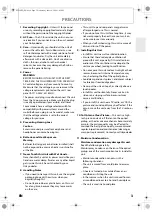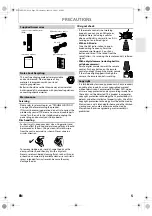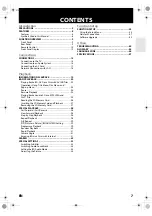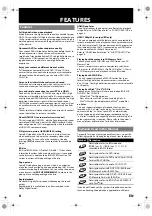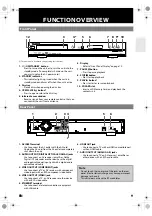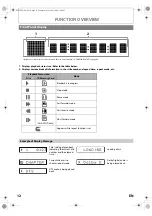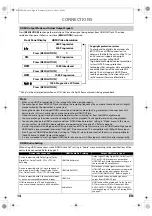9
EN
FUNCTION OVERVIEW
(*) The unit can also be turned on by pressing these buttons.
1. I /
Q
ON/STANDBY button
• Press to turn on the unit, or to turn the unit into the
standby mode. (To completely shut down the unit,
you must unplug the AC power cord)
2. STANDBY indicator
• This indicator lights up in red when the unit is in
standby mode and turns off when the unit is active.
3. Disc tray
• Place a disc when opening the disc tray.
4. OPEN/CLOSE
A
button*
• Press to open or close the disc tray.
5. Infrared sensor window
• Receive signals from your remote control so that you
can control the unit from a distance.
6. Display
• Refer to “Front Panel Display” on page 12.
7. PAUSE
F
button
• Press to pause playback.
8. STOP
C
button
• Press to stop playback.
9. PLAY
B
button*
• Press to start or resume playback.
10. SD CARD slot
• Insert an SD Memory Card, and play back the
contents in it.
1. AC INLET terminal
• Use to connect the AC outlet with the AC cord.
• Unplug the AC cord from the AC outlet to completely
shut down the unit.
2. AUDIO OUTPUT (DIGITAL OPTICAL/COAXIAL) jacks
• Use to connect an AV receiver / amplifier, Dolby
Digital / DTS decoder or other device with a digital
audio optical/coaxial input jack with a digital audio
optical/coaxial cable.
3. VIDEO OUTPUT (COMPONENT) jacks
• Use to connect a TV or AV receiver with component
video inputs with an RCA component video cable.
4. VIDEO OUTPUT (VIDEO) jack
• Use to connect a TV, an AV receiver or other device
with an RCA video cable.
5. ETHERNET terminal
• Use to connect a telecommunications equipment
with LAN cable.
6. HDMI OUT jack
• Use to connect a TV with an HDMI compatible port
with an HDMI cable.
7. AUDIO OUTPUT (ANALOG L/R) jacks
• Use to connect a TV, an AV receiver / amplifier or
other device with an RCA audio cable.
Front Panel
3
2
1
4*
6
5
7 8 9* 10
Rear Panel
4
2
5
6
3
1
7
Note
• Do not touch the inner pins of the jacks on the rear
panel. Electrostatic discharge may cause permanent
damage to the unit.
• This unit does not have the RF modulator.
E5L50ED_EN.book Page 9 Wednesday, June 10, 2009 1:02 PM