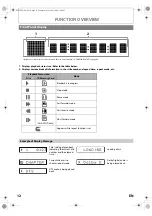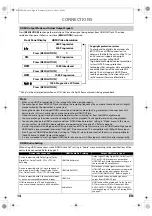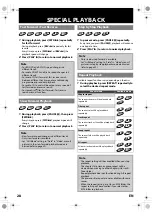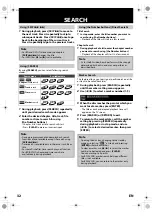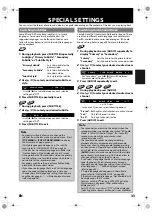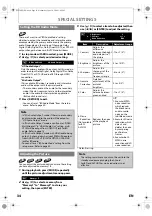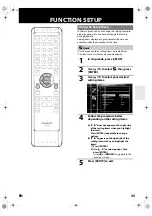25
BASIC PLAYBACK
EN
Tips for JPEG Playback
• Every press on
[ANGLE]
will turn the image clockwise by
90 degrees when an image is displayed.
• To change the visual effect for switching the playback
image, press
[MODE]
once, then use
[
s
/
B
]
or
[ENTER]
to switch between “Cut In/Out” and “Fade In/Out”.
• During JPEG playback, press
[MODE]
twice to change the
size of the playback image, then use
[
s
/
B
]
or
[ENTER]
to switch between “Normal” (100%) and “Small” (95%).
The size change may have no effect on some files (e.g.
files with a small picture size).
To Play Back the DivX
®
Subtitle Created by the User
The subtitle created by the user can be displayed during
DivX
®
playback.
1)
After selecting the DivX
®
file, use
[
K
/
L
]
to select the
file you want to playback, then press
[C]
.
Subtitle list will appear.
• If there is more than one extension, the extension
selection appears in the subtitle list.
2)
Use
[
K
/
L
]
to select the desired extension of the
subtitle file you want to display, then press
[ENTER]
.
Hint for the purchased or rental official DivX
®
Certified
product
• When you purchase or rent a DivX
®
file through the
official site of DivX
®
video which is called DivX
®
Video-
On-Demand (VOD) services, a registration code is
required every time you get the new file from the DivX
®
VOD services. Refer to DivX
®
• Some DivX
®
VOD files are restricted with the limited
playable times (you cannot play them back beyond the
limit). If your DivX
®
VOD file has such limit, the playback
confirmation screen will appear.
• Use
[
s
/
B
]
to select “Yes” if you want to play back the
file, or to select “No” if you do not wish to play it back.
Then, press
[ENTER]
to confirm the selection.
• You cannot play back the DivX
®
VOD files, of which
rental period has been expired. In such case, press
[ENTER]
and select other files that can be played back.
• You cannot play back the DivX
®
VOD files obtained with
different registration codes on this unit. Press
[ENTER]
and select other files that can be played back.
Note
• If DivX
®
files written on a DVD or CD-RW/-R cannot
be played back, rewrite them on a BD-RE/-R and try
to play back.
• The system can recognise up to 255 folders / 999 files
for CD, 999 folders / 9999 files for BD, DVD and SD
Memory Card (including the files other than MP3).
When number of folder / files exceeds the limit, they
will be recognised by the order recorded.
• The name of folder and file can be displayed up to 28
characters. Unrecognisable characters will be
replaced with asterisks.
• The 9th and deeper hierarchies cannot be displayed
for CD and the 10th and deeper hierarchies cannot
be displayed for BD, DVD and SD Memory Card.
• Files whose extension is other than “.mp3 (MP3)” ,
“.jpg / .jpeg (JPEG)” or “.avi /.divx (DivX
®
)” will not be
listed.
• Some unplayable folders or files may be listed due to
the recording status.
• High-resolution JPEG files take longer to be displayed.
• Progressive JPEG files (JPEG files saved in progressive
format) cannot be played back in this unit.
• This unit recognises up to 8 characters of file name in
the SD Memory Card. Characters after 8th will not be
displayed.
• For the SD Memory Card playback, refer to “Reading
the SD Memory Card” on page 26.
• If you insert a BD, DVD, CD-RW/-R with DivX
®
files
that are mixed with MP3 / JPEG files, the playback
media selection screen will be displayed. Use
[
K
/
L
]
to select your desired media to play back, then press
[ENTER]
.
• Press
[D]
to call up the playback media selection
screen in stop mode.
• If a disc contains AVCHD files, the playback of other
files which are in the same disc is not available.
Please select the media to play back.
Video
Audio
Picture
- / 9
[ASS]
[SMI]
[SRT]
[SSA]
[SUB]
[TXT]
DivX_File
[Off]
Subtitle List
File List
DivX(R) VOD Rental
This rental has 5views left.
Do you want to use one of your 5views now?
Yes
No
Rental Expired
This rental is expired.
Please push ‘ENTER’.
Authorization Error
This player is not authorized to play this video.
Please push ‘ENTER’.
2
E5L50ED_EN.book Page 25 Wednesday, June 10, 2009 1:02 PM