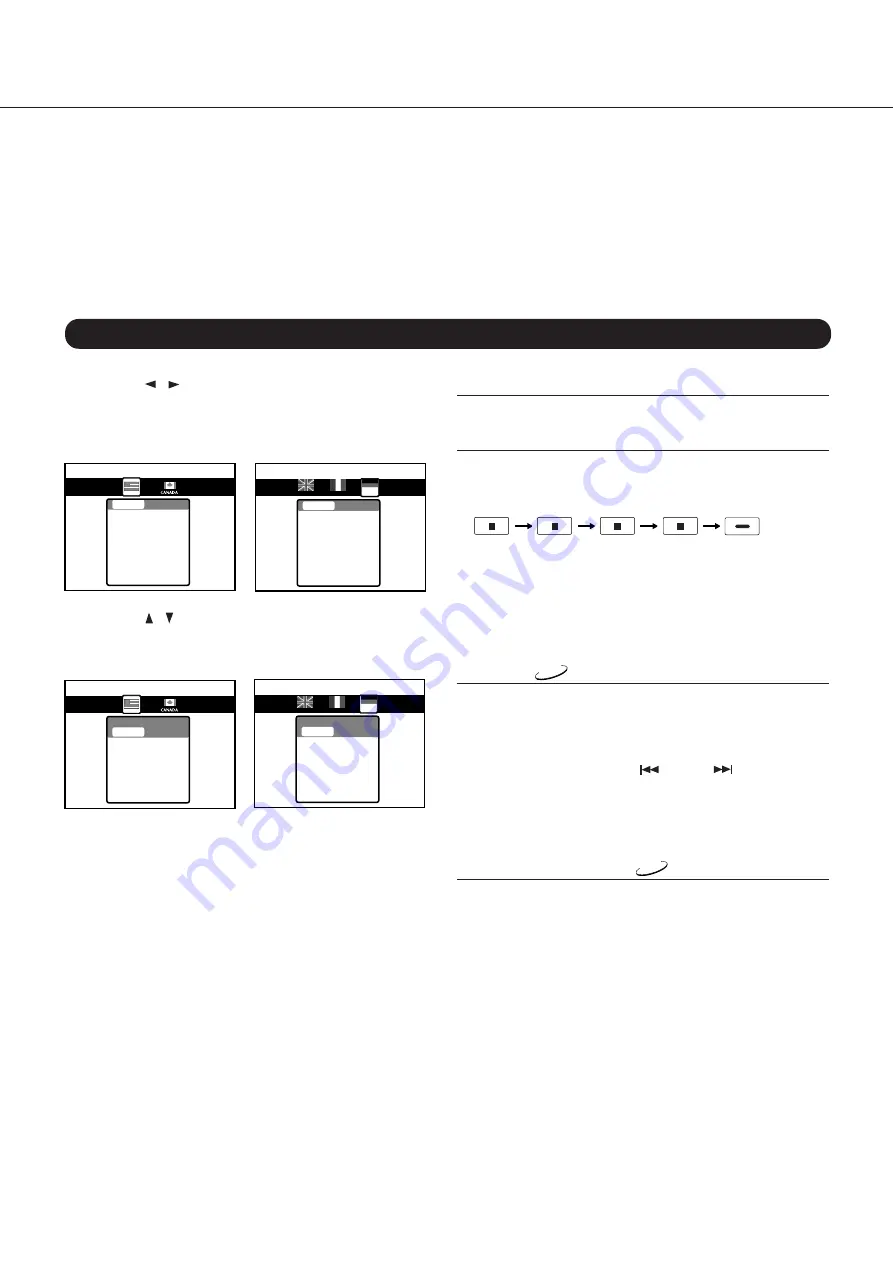
38
Advanced Settings (continued)
OPERATION Settings (continued)
■
Changing the Parental Lock level
Perform steps 2 – 4 above.
■
Changing the 4-digit Code
a) After selecting a level or “Off,” press the STOP button four
times, followed by the ENTER button.
STOP
STOP
STOP
STOP
ENTER
The current 4-digit code is cleared.
b) Press the numeric buttons to enter a new 4-digit security
code.
c) Press the ENTER button.
Be sure to either memorize this code or to write down and
store it in a safe place.
Title Stop
DVD
This function allows you to specify what happens when the
DV-C501 reaches the end of a DVD Title.
Off:
The DV-C501 continues after playback of a Title is
completed. Selecting this option also changes the
behavior of the DOWN
and UP
buttons. See
“Selecting the Next/Previous Chapter or Track” on
page 19.
On:
The DV-C501 stops after playback of a title is com-
pleted.
PBC (Playback Control)
VCD
Off:
The menu screen of the selected Video CD (if avail-
able) is not displayed.
On:
The menu screen of a Video CD with PBC functionality
is displayed on screen.
3. Press the / buttons to select the country whose
standards were used to rate the DVD video disc.
See the information supplied with the DVD for details.
U.S. & Canadian models
Other area models
Level6
Level5
Level3
Level4
Level2
Level1
Level7
Level8
Viewable
Level6
Level5
Level3
Level4
Level2
Level1
Level7
Level8
Viewable
U.K
FRANCE
GERMAN
4. Press the / buttons to select the Parental Lock
level, then press the ENTER button.
U.S. & Canadian models
Other area models
Level6
Level5
Level3
Level4
Level2
Level1
Level7
Level8
Locked
Viewable
Level6
Level5
Level3
Level4
Level2
Level1
Level7
Level8
Locked
Viewable
U.K
FRANCE
GERMAN
It is now impossible to play back DVD video discs rated higher
than the selected level. For example, when you select level 7
(“Viewable”), discs rated higher than level 7 are locked out
(“Locked”) and cannot be played back.
The Parental Lock level is equivalent to the following USA
movie ratings:
Level 7: NC-17
Level 6: R
Level 4: PG 13
Level 3: PG
Level 1: G
The parental lock levels for “Canada” are included for future
use. Since they are different from the US ratings, carefully
check what they correspond to before buying new DVD video
discs with the Canadian Parental Lock system as they
become available.







































