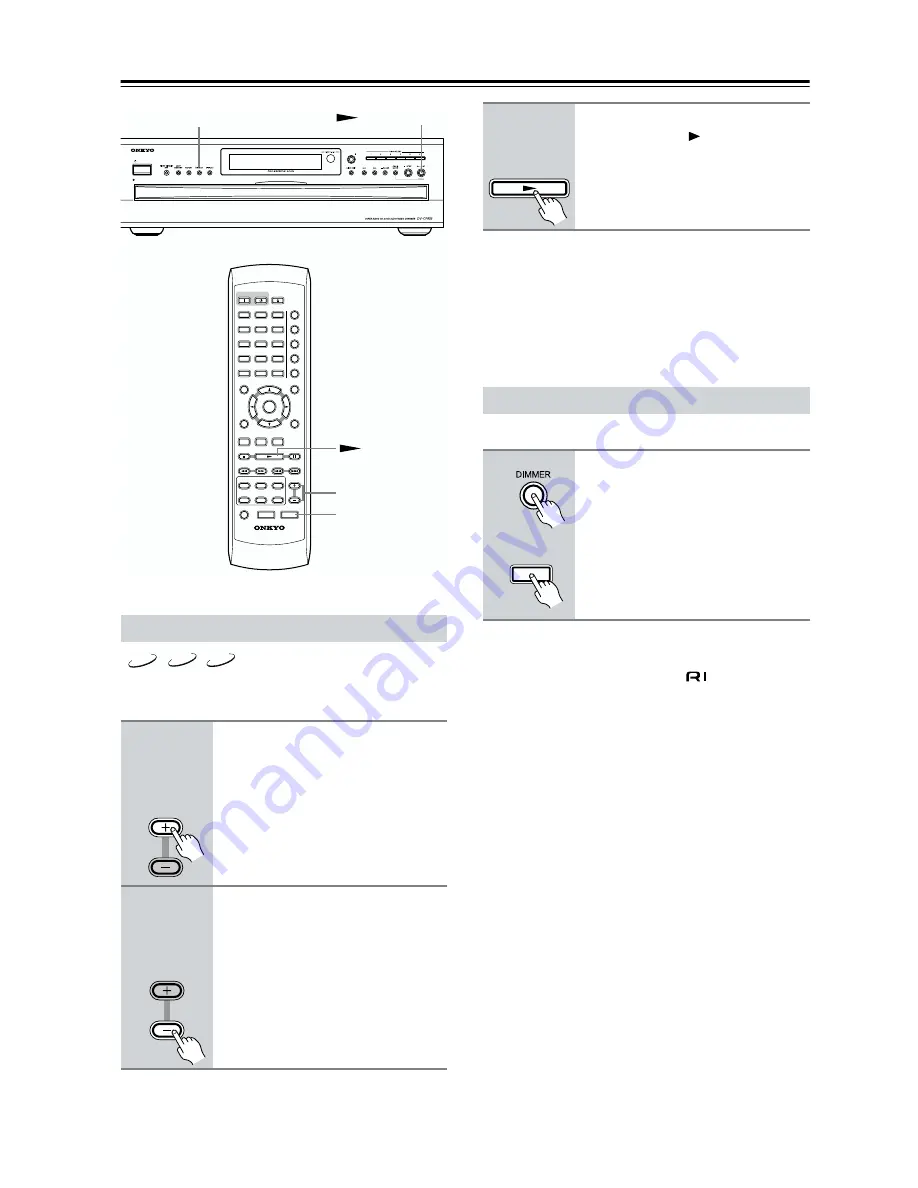
32
Basic Playback
—Continued
With slow-motion playback you can watch a scene
slowly either forward or backward.
Notes:
• There are four slow motion speeds for DVD-Video/
DVD-VR and three for VCD.
• Backward slow-motion playback does not work with
VCDs and DVD-VR discs.
• No sound is output during slow-motion playback.
You can adjust the brightness of the display as follows.
Notes:
• When the display brightness on another Onkyo AV
component that’s connected via
is changed, the
“disc tray light off” option might not work.
• Even with the “disc tray light off” option selected, the
disc tray light will come on when the disc tray is
opened.
Slow-motion Playback
■
Forward
slow
motion
During playback, press the STEP/
SLOW [+] button.
Forward slow-motion playback starts
and “Slow1” appears onscreen.
To change the slow-motion speed, press
the STEP/SLOW [+] button repeatedly
to cycle through the speeds: Slow1,
Slow2, and so on.
■
Backward
slow
motion
During playback, press the STEP/
SLOW [–] button.
Backward slow-motion playback starts
and “Slow Reverse1” appears
onscreen.
To change the slow-motion speed, press
the STEP/SLOW [–] button repeatedly
to cycle through the speeds: Slow
Reverse1, Slow Reverse2, and so on.
ON
STANDBY
SEARCH LAST M MEMORY CHAIN MODE
REPEAT
A-B
RANDOM
DISPLAY
MENU
SETUP
TOP MENU
RETURN
AUDIO
ANGLE SUBTITLE
DISC
1
DISC
2
DISC
3
DISC
4
DISC
5
DISC
6
DISC SKIP
DIMMER
RC-521DV
STEP/SLOW
CLEAR
OPEN/
CLOSE
PROGRESSIVE
ENTER
+10
0
1
2
3
4
5
6
7
8
9
STANDBY/ON
STANDBY
PLAY/ENTER
DIMMER
DIMMER
STEP/SLOW +/–
VCD
DVD-V
DVD-VR
STEP/SLOW
Remote controller
STEP/SLOW
Remote controller
■
Resume
playback
To resume normal playback,
press the Play [
] button.
Adjusting the Display Brightness
1
Press the [DIMMER] button
repeatedly to cycle through the
following options: dim, dimmer,
disc tray light off, normal bright-
ness.
Remote controller
DIMMER
Remote controller
















































