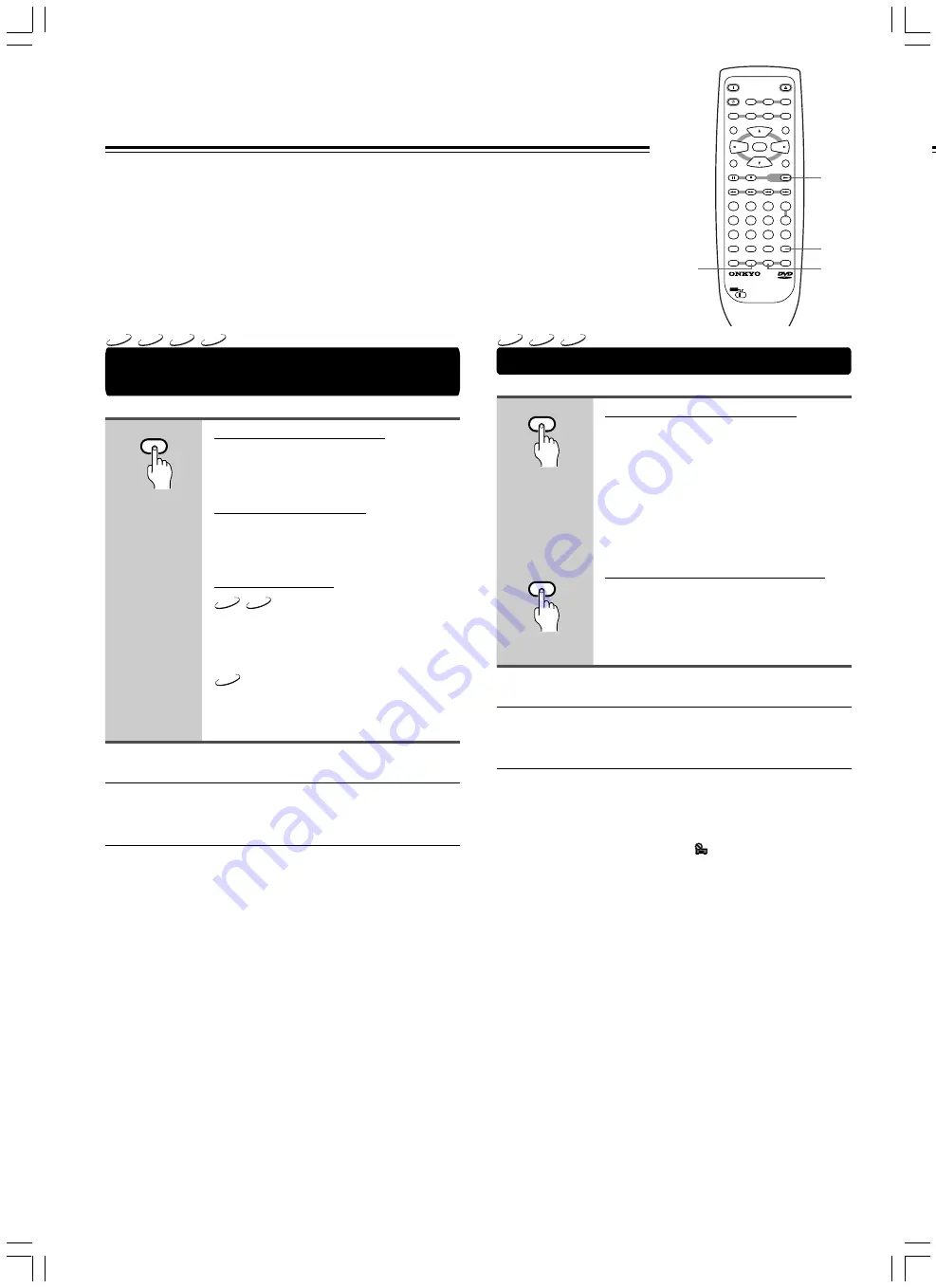
26
Repeating a Title, Folder, Chapter or
Track
Repeat play of a chapter/track
Press REPEAT once during
playback of the chapter or track you
want to repeat.
Repeat play of a title/folder
Press REPEAT twice during
playback of the title you want to
repeat.
Repeat play of a disc
Press REPEAT twice during
playback of the disc you want to
repeat.
Press REPEAT three times during
playback of the disc you want to
repeat.
■
To repeat a program
Press REPEAT once during program playback to repeat the
program.
■
To cancel repeat play
Press CLEAR. Playback continues, but the repeat function is
canceled.
You can repeat an entire title, folder, chapter or track, or
just a part.
Repeating a Specific Segment
Repeat play of a specified section
Press A–B at the beginning and end
of the section you want to repeat.
• When A–B is pressed a second time,
the disc returns to the location where A–
B was pressed first and plays the
selected section repeatedly.
• You can only perform A–B repeat within
the same title, chapter, or track.
Return to a specified location on a disc
1 Press A–B at the desired
location.
2 When you want to return to the
specified location, press
£
.
■
To cancel A–B repeat play
Press CLEAR. Playback continues, but the repeat function is
canceled.
■
To clear the specified location
Press CLEAR to cancel repeat play or to clear the specified
location that was set using A–B.
Notes
• With some DVD discs, there may be times when repeat playback
is not possible. In these cases, the
mark will appear on the
screen.
• With Video CDs, repeat play is not possible when the menu is
displayed (PBC playback). To perform repeat play, start playback
without displaying a menu by pressing the track number to be
repeated when the disc is stopped, and then press REPEAT.
• You cannot use A-B repeat when listening to an MP3.
• If you switch camera angle during repeat play, repeat play is
cancelled
• You cannot use repeat play while using MP3 navigator.
Repeat Play
REPEAT
A-B
LAST M
COND. M
DIMMER
DISPLAY
STANDBY
ON
ANGLE
AUDIO
SUBTITLE
MENU
TOP MENU
SETUP
RETURN
STOP
PAUSE
FUNCTION M
OPEN / CLOSE
DOWN
UP
FR
FF
CLEAR
PROGRAM
RANDOM
REPEAT
A-B
STEP/ SLOW
SEARCH
REMOTE CONTROLLER RC-
449
DV
PLAY
2
3
4
5
6
7
8
9
1
0
+10
+
-
ENTER
TV
ON / STANDBY
VOL +
VOL -
TV/ VCR
CH +
CH -
TV
DVD
£
CLEAR
REPEAT
A-B
DVD
VCD
CD
MP3
DVD
VCD
CD
VCD
CD
MP3
A-B
















































