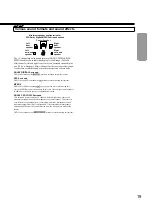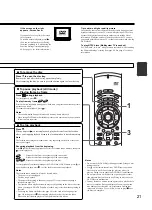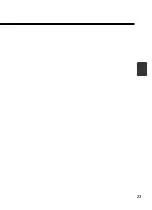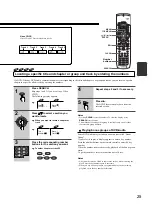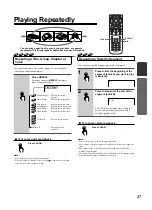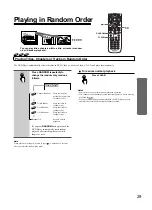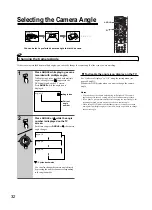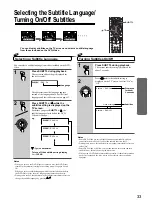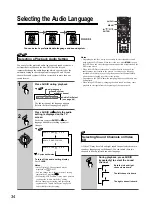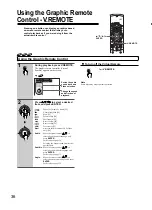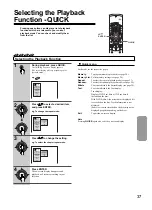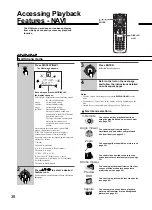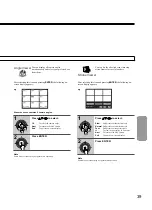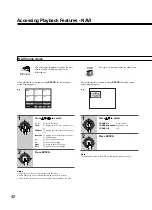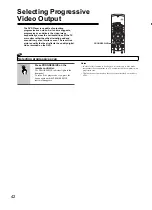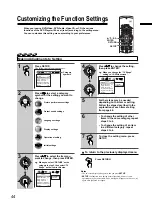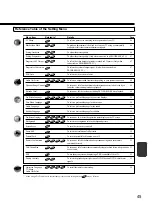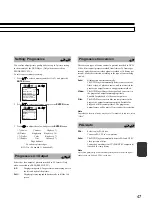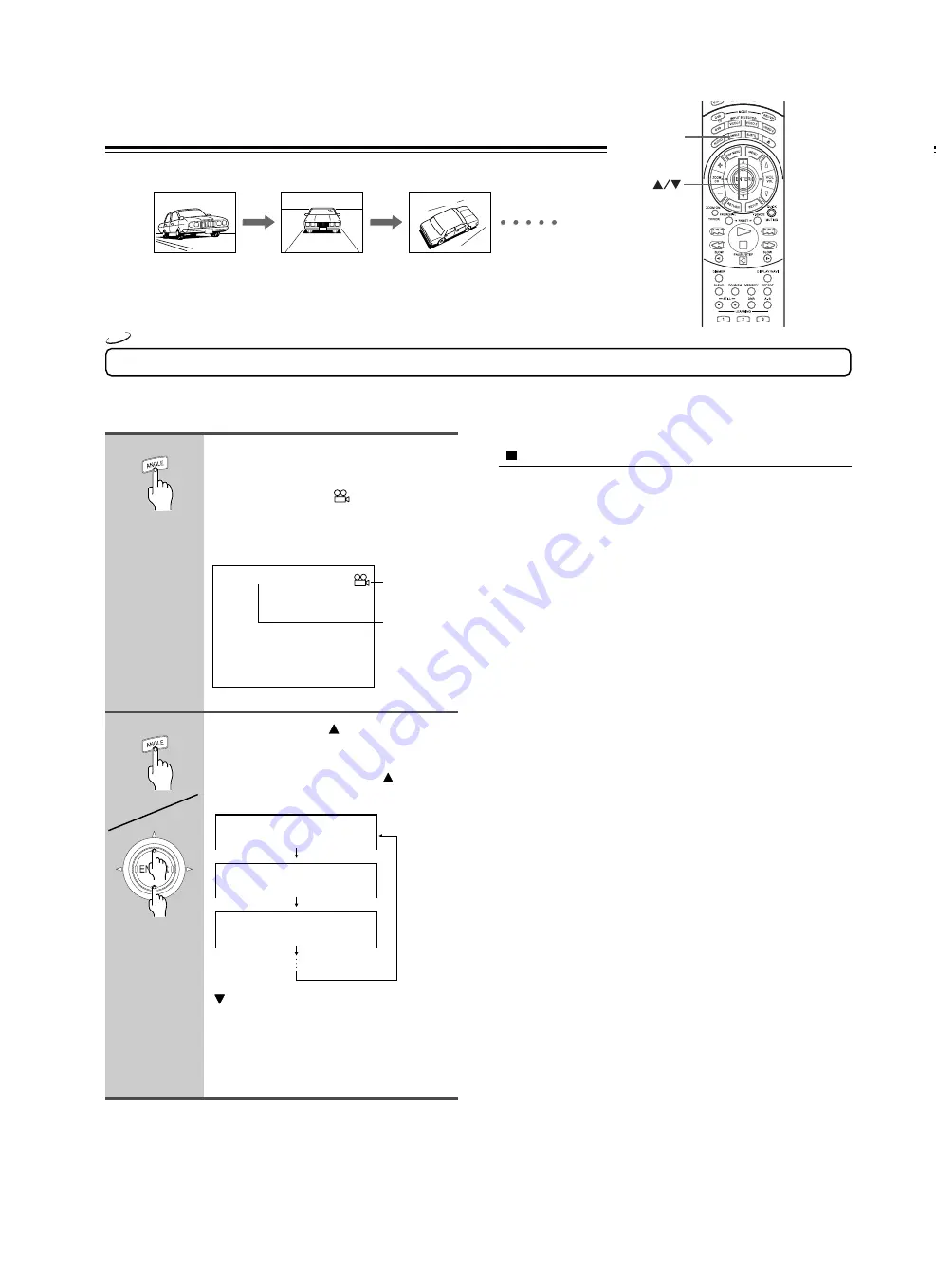
32
To disable the angle icon display on the TV
Set “On-Screen Displays” to “Off” using the setting menu (see
pages 44 and 51).
Monitor the DVD display when you want to change the camera
angle.
Notes
• You can change the camera angle during still playback. The camera
angle changes to the new setting when you resume normal playback.
• If you pause a picture immediately after changing the camera angle, the
resumed playback picture may not use the new camera angle.
• When using a DVD-Audio that includes pictures, if there are sections
during which multiple angles are recorded, it may be possible to change
the camera angle.
Changing the Camera Angle
If the scene was recorded from multiple angles, you can easily change the camera angle of the scene you are watching.
You can select a preferred camera angle to watch a scene.
Selecting the Camera Angle
1
2
Press ANGLE while playing a scene
recorded with multiple angles.
While playing a scene recorded with multiple
angles, the angle icon (
) appears in the
DVD display and on the TV screen.
Press
ANGLE
while the angle icon is
displayed.
Press ANGLE or while the angle
number is displayed on the TV
screen.
Each time you press
ANGLE
or , the camera
angle changes.
: Cycles backwards
You can also change the camera angle directly
by pressing the number buttons corresponding
to the angle number.
Angle : 2
Angle : 3
Angle : 1
ANGLE
Angle: 1/5
Angle: 1/5
Angle: 2/5
Angle: 3/5
DVD-V
Angle icon
Current
angle
number