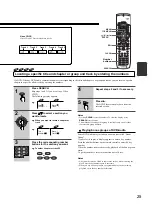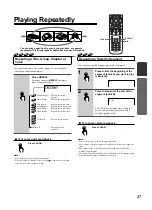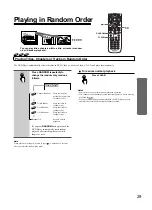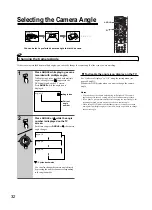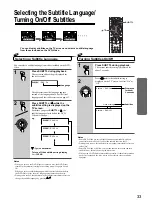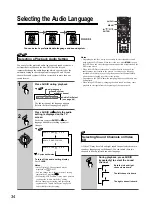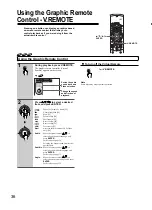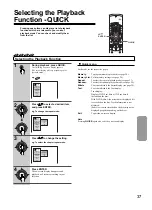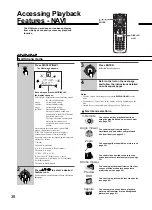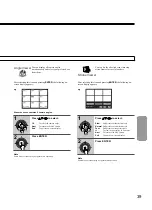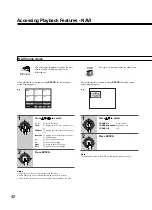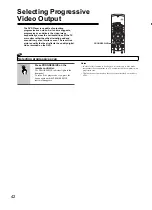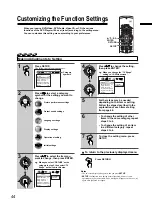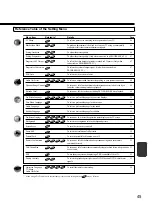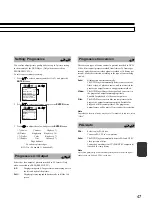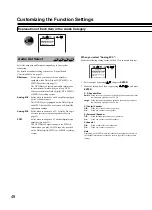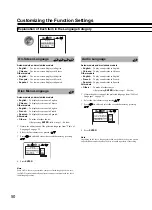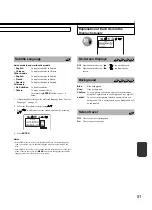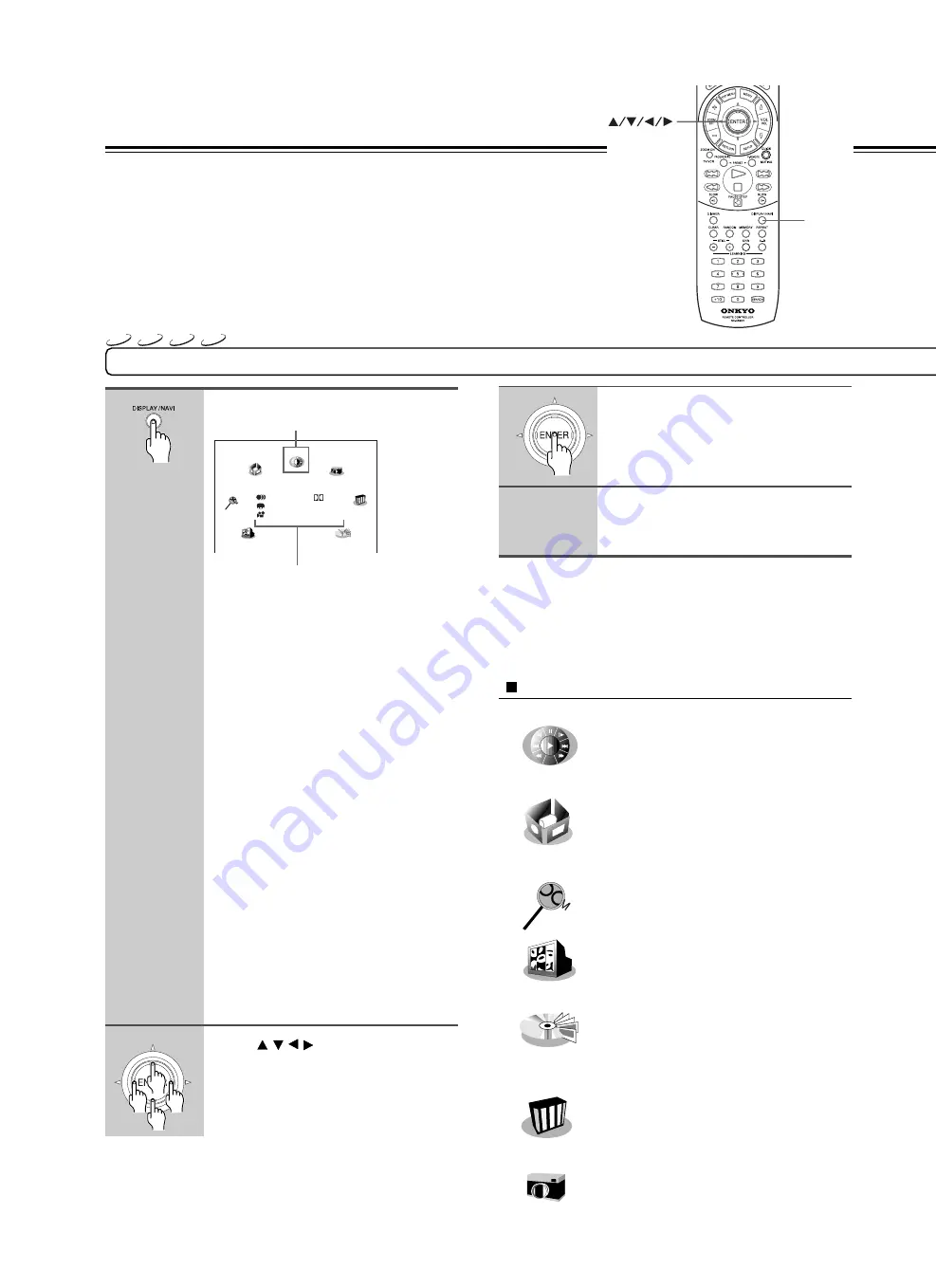
38
Navi
V-Remote
Angle Viewer
Z
Zoom
NAVI menu items
Press DISPLAY/NAVI.
Title/Chapter: Elapsed time and remaining time of
the current title/chapter.
Audio:
Current audio setting.
Subtitle:
Current subtitle setting.
Angle:
Current angle setting.
Bit Rate:
Data transfer rate (Mbit/s)
Amount of picture, sound and
subtitle data in the DVD-Video disc
transferred per second.
The larger the value, the more data
processed, but this does not
necessarily insure better picture
quality.
Status display (playback mode, current DNR
setting, current zoom status, etc.)
When a DVD-Audio is loaded in the player,
depending on the audio format (sampling
frequency/bitrate) the corresponding indicators are
displayed as follows.
C (mono)
The audio is monaural.
L, R (L: Left channel, R: Right channel)
The audio is in stereo.
Lf, Rf, C, LFE, S, Ls, Rs
(Lf: Left front, R: Right front, C: Center,
LFE: subwoofer, S: Surround, Ls: Left surround,
Rs: Right surround)
The audio is multi channel.
Press
/ / / to select a desired
feature icon.
For details on each feature, refer to the list on
this page.
Accessing Playback
Features - NAVI
1
2
Title: 1 0:00:00
Chapter: 1 0:00:00
Audio ENG1 5.1 CH
Angle 1/5
Subtitle ENG1 ON
Bit Rate: IIIIIIIIIIIII
Z
Zoom
Angle Viewer
Navi
V-Remote
Capture
DNR
Preview
Strobe Viewer
3
Notes
• The NAVI menu will disappear by pressing
DISPLAY/NAVI
several
times.
• The number of feature icons on the display will vary depending on the
disc.
• Feature icons are displayed only when you play a DVD-Video.
Navi menu selections
4
DISPLAY/
NAVI
ENTER
The NAVI menu provides an icon based display
from which you can easily access key playback
function.
VCD
CD
DVD-A
DVD-V
You can control key playback functions
using the graphic based on-screen control
(see page 36).
You can display all camera angles
simultaneously and select your preferred
one from them (see page 39).
You can magnify areas within a picture (see
page 30).
You can divide a desired scene into stop
action frames for careful analysis (see page
39).
You can display thumbnail views of the first
scenes of titles or chapters and select a
preferred one (see page 40).
You can view a picture with less video noise
(see page 40).
You can sample a scene from a playback
picture and transform it into a background
picture (see page 41).
Capture
DNR
Strobe Viewer
Preview
The NAVI menu appears.
Each time you press NAVI/DISPLAY,
the display changes.
Press ENTER.
Selection details appears.
Refer to the list on the next page
and follow the instructions detailed
on subsequent pages.