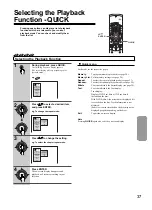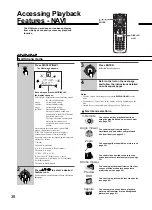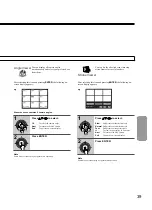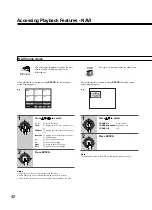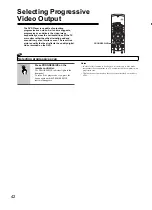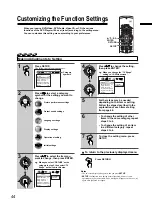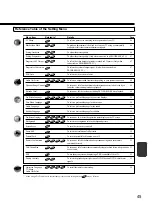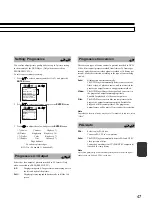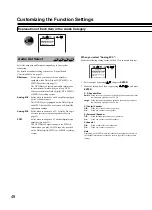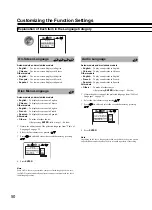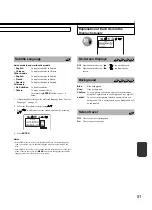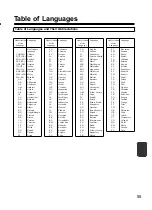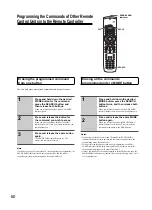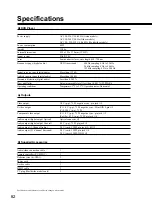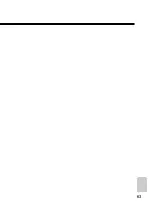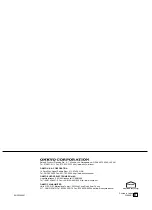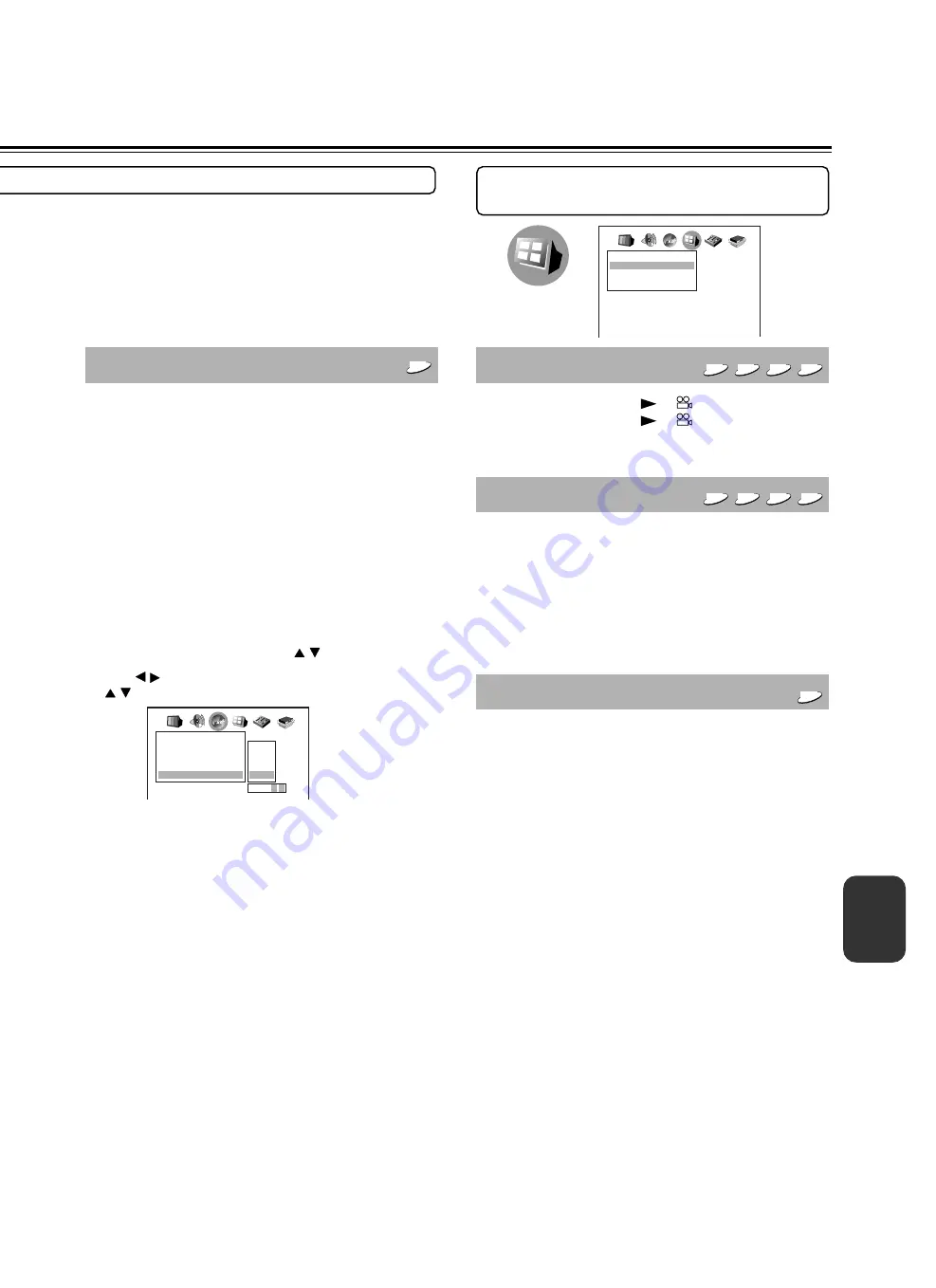
51
Subtitle Language
DVD-V
Asian models and worldwide models
• English:
To display subtitles in English.
• Chinese:
To display subtitles in Chinese.
Other models
• English:
To display subtitles in English.
• French:
To display subtitles in French.
• Spanish:
To display subtitles in Spanish.
All models
• No Subtitles:
To disable subtitles.
• Others:
To make a further choice.
After pressing
ENTER
, follow steps 1 - 4
below.
1
Obtain the abbreviation of the preferred language from “Table of
Languages” on page 55.
2
Select the first character by pressing / .
3
Press / to shift and select the second character by pressing
/ .
4
Press
ENTER
.
Notes
• Some DVD-Video may be set to display subtitles in a different language
than you selected. A prior subtitle language may be programmed on the
disc.
• Some DVD-Video allow you to change subtitle selections only via the disc
menu. If this is the case, Press
MENU
and choose the appropriate subtitle
language from the selection on the disc menu.
Explanation of Each Item in the
Display Category
On-Screen Displays
VCD
CD
DVD-A
DVD-V
Off:
Operational modes (e.g. “
”, “
”) are not displayed .
On:
Operational modes (e.g. “
”, “
”) are displayed on-
screen.
Background
VCD
CD
DVD-A
DVD-V
Blue:
Blue background.
Gray:
Gray background.
Capture:
To use a picture you sample and store in the memory
using the Capture feature as a background (see page 41).
Jacket:
To use the jacket picture included on some discs as a
background. If it is not included, a gray background will
be substituted.
Screen Saver
DVD-V
Off:
The screen saver is disengaged.
On:
The screen saver operates.
Language
On-Screen Language
Disc Menu Language
Audio Language
ENG
ENG
ENG
Subtitle Language
A A
English
French
Spanish
Others
Code A A
Display
On-Screen Displays
Background
Screen Saver
On
Gray
On