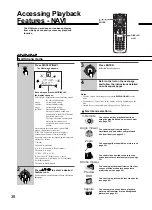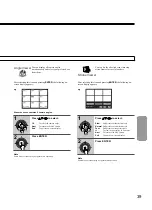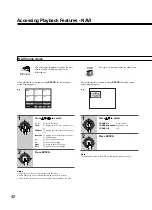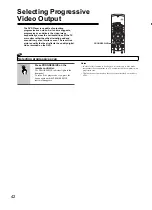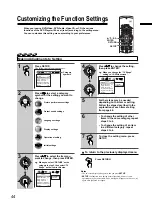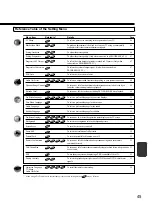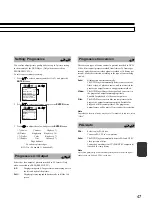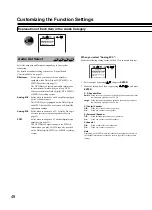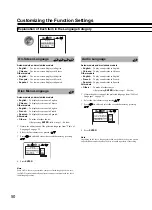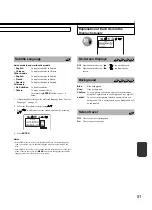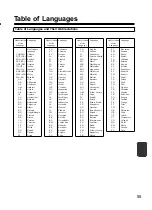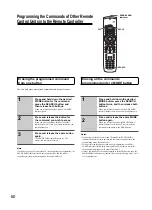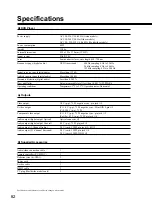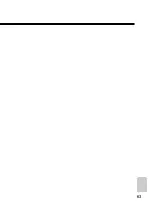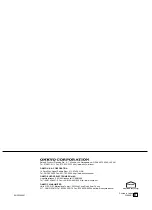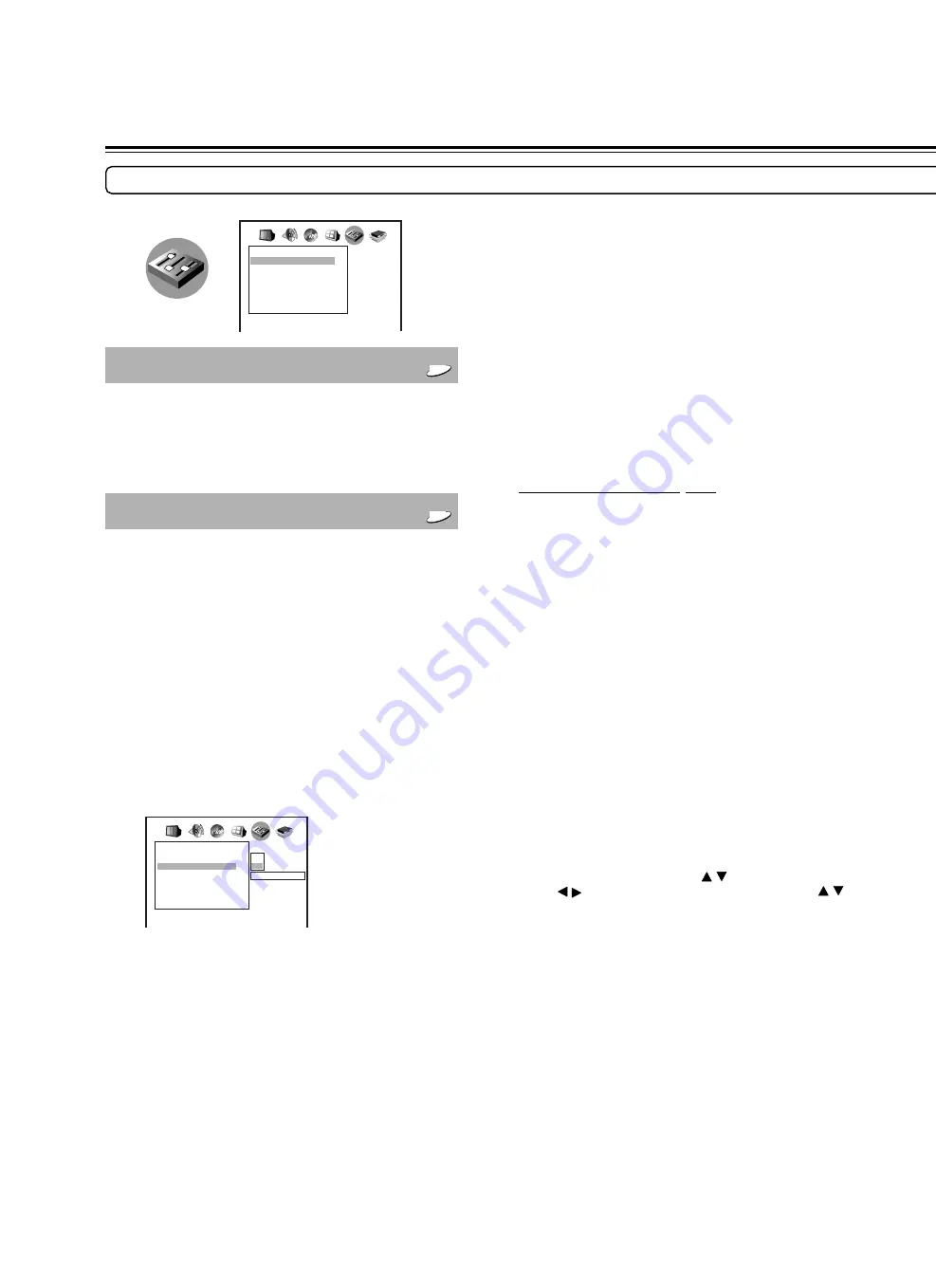
52
Customizing the Function Settings
Explanation of Each Item in the Operation Category
Pause/Still
DVD-V
Auto:
For normal use. Still and fast motion images can be
paused.
Frame:
The resolution of still pictures is improved, so that you
can make a motionless picture clearer when you pause it.
Parental Lock
DVD-V
DVD-Video equipped with the parental lock function are rated
according to their content. The content allowed by a parental lock
level and the way a DVD-Video can be controlled may vary from
disc to disc. For example, some discs allow you to edit out violent
scenes unsuitable for children and replace them with more suitable
scenes, or lock out playback of the disc altogether.
Note
DVD-Video may or may not respond to the parental lock setting. This is not
a defect in the DVD Player. Make sure this function works with your DVD-
Video.
Off:
The parental lock feature does not function. After pressing
ENTER
, follow step 1 below.
On:
To activate the parental lock feature or change the settings.
After pressing
ENTER
, follow steps 1 - 3 below.
1
Press the number buttons to create a personal 4-digit security
code, then press
ENTER
.
If you make a mistake before pressing the
ENTER
button, press
CLEAR
and enter your 4-digit security code again.
2
Enter the code of an area whose standards were used to rate the
DVD-Video, referring to the list below.
Area
Code
AUSTRALIA
AU
BELGIUM
BE
CANADA
CA
CHINA
CN
DENMARK
DK
FINLAND
FI
FRANCE
FR
GERMANY
DE
HONG KONG
HK
INDONESIA
ID
ITALY
IT
JAPAN
JP
MALAYSIA
MY
NETHERLANDS
NL
NORWAY
NO
PHILIPPINES
PH
RUSSIAN FEDERATION
RU
SINGAPORE
SG
SPAIN
ES
SWEDEN
SE
SWITZERLAND
CH
TAIWAN
TW
THAILAND
TH
UNITED KINGDOM
GB
UNITED STATES
US
a Select the first character by pressing
/
.
b Press /
to shift and select the second character by pressing
/
.
c Press
ENTER
.
Operation
Pause/Still
Parental Lock
Remote Confirmation
Title/Group Stop
PBC
Priority Contents
Auto
Off
On
Off
On
AUDIO
Operation
Pause/Still
Parental Lock
Remote Confirmation
Security Code
Title/Group Stop
PBC
Priority Contents
Auto
Off
On
Off
On
Off
On
AUDIO
– – – –