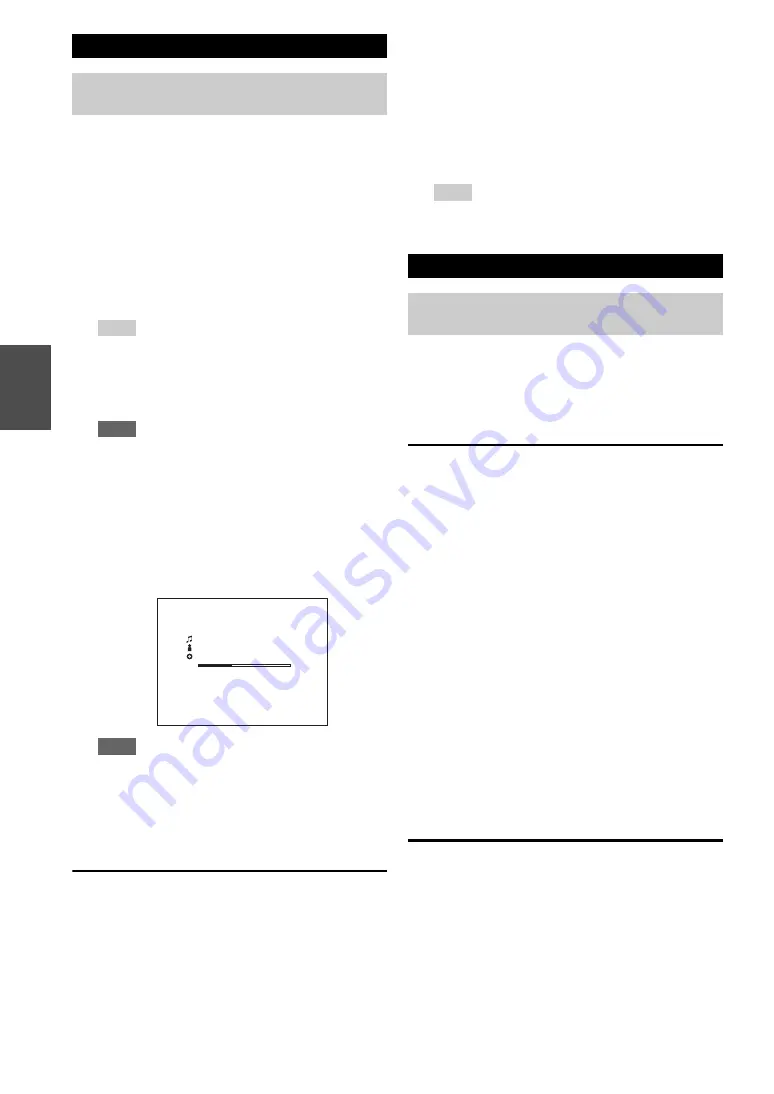
24
En
This section explains how to play music files on a
computer or media server through the AV receiver (Server
Playback).
Windows Media Player 11 Setup
This section explains how to configure Windows Media
Player 11 so that the AV receiver can play the music files
stored on your computer.
Remote Playback means you can play the music files
stored on a media server or personal computer with the
AV receiver by operating the controller device in the
home network.
Windows Media Player 12 Setup
This section explains how to configure Windows Media
Player 12 so that the AV receiver can play the music files
stored on your personal computer.
Using Remote Playback
Playing Music Files on a Server
You need to connect the AV receiver to your home
network (
1
Start your computer or media server.
2
Press
NET
.
The “
NET
” screen appears. The
NET
indicator lights
). If it flashes, confirm the network
connection.
3
Use
q
/
w
to select “DLNA”, and press
ENTER
.
Tip
• To go back to the previous screen, press
RETURN
.
4
Use
q
/
w
to select a server, and then press
ENTER
.
The menu is displayed according to the server
functions.
Note
• The search function does not work with media servers
which do not support this function.
• Photos and movies stored on a media server cannot be
accessed from the AV receiver.
• Depending on the sharing settings in the media server, the
AV receiver may not able to access the content. See the
instruction manual of the media server.
5
Use
q
/
w
to select an item, and then press
ENTER
or
1
to start playback.
Note
• Depending on the media server,
5
/
4
/
3
may not
work.
• If the message “
No Item.
” appears, this means that no
information can be retrieved from the server. In this case,
check your server, network, and AV receiver connections.
1
Start Windows Media Player 11.
2
On the “Library” menu, select “Media Sharing”.
The “Media Sharing” dialog box appears.
3
Select the “Share my media” check box, and then
click “OK”.
01:12
03:28
My favorite album
Artist name
My favorite song 1
WMA 128kbps 16bit/44.1kHz
1/6
4
Select the AV receiver in the list, and then click
“Allow”.
5
Click “OK” to close the dialog box.
This completes the Windows Media Player 11
configuration.
You can now play the music files in your Windows
Media Player 11 library through the AV receiver
(
).
Tip
• Windows Media Player 11 can be downloaded for free
from the Microsoft web site.
Remote Playback
You need to connect the AV receiver to your home
network (
1
Start Windows Media Player 12.
2
On the “Stream” menu, select “Turn on media
streaming”.
A dialog box appears.
3
Move your cursor and click on “Turn on media
streaming”.
A list of media server appears. Wording may vary
slightly depending on the network location.
4
Select the product in the list, and then click
“Allowed”.
5
Click “OK” to close the dialog box.
This completes the Windows Media Player 12
configuration.
You can now play the music files in your Windows
Media Player 12 library.
1
Start Windows Media Player 12.
To enable remote playback, you must first configure
Windows Media Player 12.
2
Press
NET
.
The “
NET
” screen appears. The
NET
indicator lights
). If it flashes, verify the network
connection.
Summary of Contents for HT-R648
Page 75: ...75 En Memo...
















































