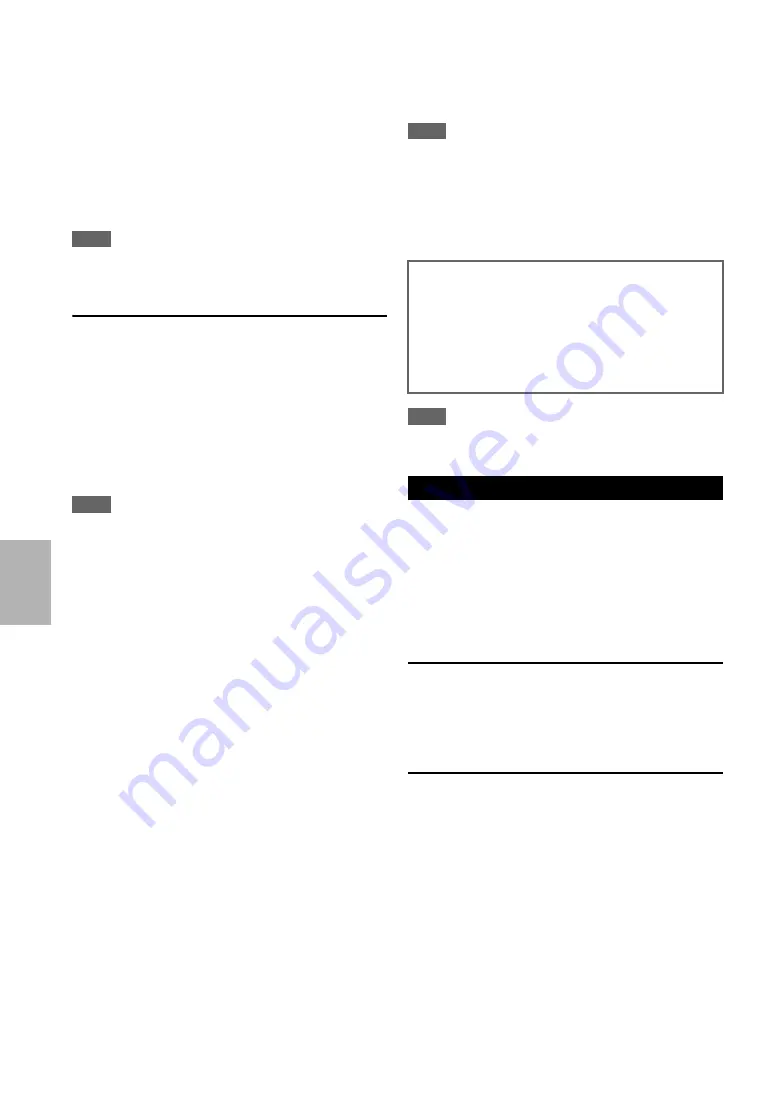
54
En
■
Status Messages
If either of the following message is not displayed on the
AV receiver’s display, check the connection to your
iPod/iPhone.
• PORT Reading
The AV receiver is checking the connection with the
dock.
• PORT Not Support
The AV receiver do not support the connected dock.
• PORT UP-A1
UP-A1 Dock is connected.
Note
• The AV receiver displays the message “
UP-A1
” for several
seconds after recognizing the UP-A1.
RI Dock
With the RI Dock, you can easily play the music stored on
your Apple iPod/iPhone through the AV receiver and
enjoy great sound, and watch iPod/iPhone slideshows and
videos on your TV. In addition, the onscreen display
(OSD) allows you to view, navigate, and select your
iPod/iPhone model’s contents on your TV, and with the
supplied remote controller, you can control your
iPod/iPhone from the comfort of your sofa. You can even
use the AV receiver’s remote controller to operate your
iPod/iPhone.
Note
• Enter the appropriate remote control code before using the AV
receiver’s remote controller for the first time (
• Connect the RI Dock to the AV receiver with an
u
cable
(
• Set the RI Dock’s RI MODE switch to “HDD” or
“HDD/DOCK”.
• Set the AV receiver’s Input Display to “
DOCK
■
System Function
System On
When you turn on the AV receiver, RI Dock and
iPod/iPhone turn on automatically. In addition, when RI
Dock and iPod/iPhone are on, the AV receiver can be
turned on by pressing
8
SOURCE
.
Auto Power On
If you press the remote controller’s
1
(Playback)
while the AV receiver is on Standby, the AV receiver
will automatically turn on, select your iPod/iPhone as
the input source, and your iPod/iPhone will start
playback.
Direct Change
If you start iPod/iPhone playback while listening to
another input source, the AV receiver will automatically
switch to the input to which RI Dock is connected.
Other Remote Controllers
You can use the remote controller that came with the
AV receiver to control other iPod/iPhone functions. The
available functionality depends on the AV receiver.
iPod/iPhone Alarm
If you use the Alarm function on your iPod/iPhone to
start playback, the AV receiver will turn on at the
specified time and select your iPod/iPhone as the input
source automatically.
Note
• Linked operations do not work with video playback or when the
alarm is set to play a sound.
• If you use your iPod/iPhone with any other accessories,
iPod/iPhone playback detection may not work.
• This function works only in Standard mode (
• The System On function may not work depending on the RI
Dock.
Note
• On the iPod with video and iPod nano(1st generation), the click
wheel is disabled during playback.
By pressing
REMOTE MODE
that’s been programmed
with the remote control code for your Dock, you can
control your iPod/iPhone in the Dock with the following
buttons.
See “Entering Remote Control Codes” for details on
entering a remote control code (
See the Dock’s instruction manual for more information.
UP-A1 Dock
PORT
is preprogrammed with the remote control code for
controlling a Dock with Universal Port connector.
You can control your iPod/iPhone when “
PORT
” is
selected as the input source.
RI Dock
• Set the RI Dock’s RI MODE switch to “HDD” or
“HDD/DOCK”.
•
8
SOURCE
may not work with a remote control code
(without
u
). In this case, make an
u
connection and
enter the remote control code
81993
(with
u
).
■
With the RI Control
In this case, make an
u
connection and enter the remote
control code
81993
(with
u
).
• Set the AV receiver’s Input Display to “
DOCK
”
(
■
Without the RI Control
You must enter the remote control code
82990
first
(
■
Operating Notes
• Use the AV receiver’s volume control to adjust the playback
volume.
• While your iPod/iPhone is inserted in RI Dock, its volume
control has no effect.
• If you do adjust the volume control on your iPod/iPhone while
it’s inserted in RI Dock, be careful that it’s not set too loud
before you reconnect your earphones.
Controlling Your iPod/iPhone
Summary of Contents for HT-R648
Page 75: ...75 En Memo...
















































