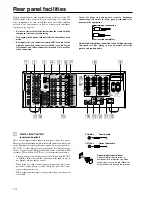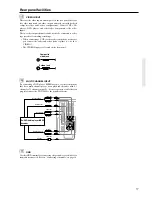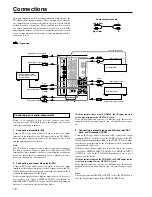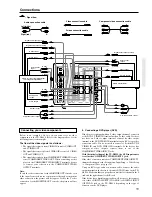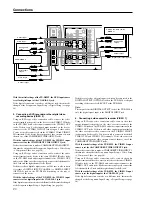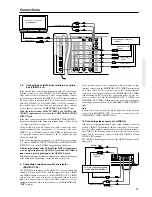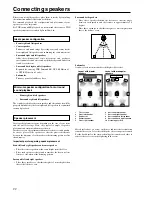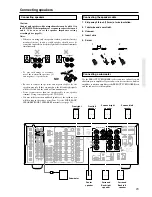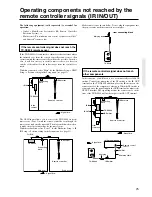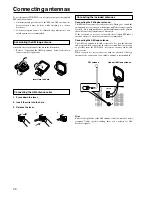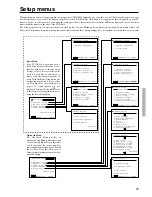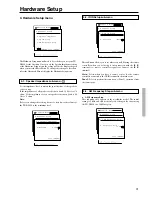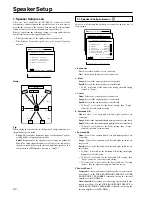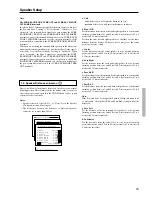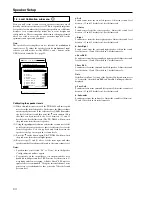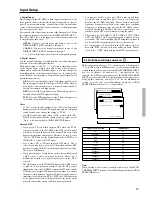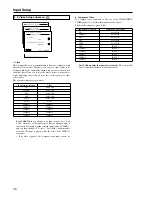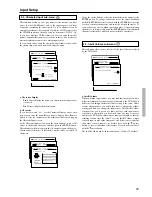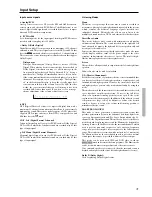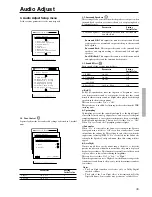28
• The TX-DS898 is shipped with the main power (POWER)
switch in the on position (
ON
). When the power cord is
plugged in for the first time, the TX-DS898 will automatically
enter the standby state and the STANDBY indicator will light
(same condition after step 2 below).
• Before you plug in the TX-DS898, confirm that all connections
have been made properly.
• Turning on the power may cause a momentary power surge,
which might interfere with other electrical equipment on the
same circuit, such as computers. If this happens, use a wall outlet
on a different circuit.
1. Plug the power cord into an AC wall outlet.
2. Tap the ON button.
To return the TX-DS898 to the standby
state, press the OFF button.
Turning the power on from the remote controller:
Before you can use the remote controller, you must perform steps 1
and 2 above and place the TX-DS898 in the standby state.
1. Select AV Amp in the Home menu.
Memory preservation
This unit does not require memory preservation batteries. A built-
in memory power backup system preserves the contents of the
memory during power failures and even when the POWER
switch is set to off. The POWER switch must be set to on in order
to charge the backup system.
The memory preservation period after the unit has been turned off
varies depending on climate and placement of the unit. On the
average, memory contents are protected over a period of a few
weeks after the last time the unit has been turned off. This period
is shorter when the unit is exposed to a highly humid climate.
3. Press the STANDBY/ON button to
turn on the TX-DS898. The display
and four jog dial indicators will light
up and the STANDBY indicator will
turn off.
If you press the STANDBY/ON button
again, the receiver returns to Standby mode.
2. Press the POWER switch to set the
TX-DS898 to standby state.
The STANDBY indicator will light up.
To change the display of the input source from TAPE to
MD:
If you connected an MD recorder to the TAPE jack on the TX-
DS898, you can have “MD” appear when the TAPE source button is
pressed. By changing the display, if an Onkyo MD recorder
z
-
connected, the
z
system functions will become enabled.
Changing the display:
Press and hold down the TAPE source button until the display
changes from TAPE to MD (approx. 3 seconds).
To return the display to its original setting, perform the same
procedure. This setting is necessary to allow
z
system functions
for the connected cassette tape or MD recorder.
Connecting the power
Turn off
OFF
ON
POWER
STAND
STANDBY/ON
STANDBY
TAPE
STANDBY indicator
+
–
CH
VOL
MUTE
CONT
+
–
LIGHT
STANDBY/ON
OFF
ON
POWER
STANDBY
MASTER VOLUME
FM
AM
PHONO
C D
TAPE
DVD
VIDEO
3
VIDEO
5
VIDEO
4
VIDEO
2
VIDEO
1
ZONE
2
(
)
GRN
REC
(
)
RED
AUDIO
SELECTOR
DISPL AY
PURE AUDIO
UPSAMPLING
TX-DS
898
PUSH TO OPEN
ON
POWER
TAPE
STANDBY/ON
OFF
To wall outlet