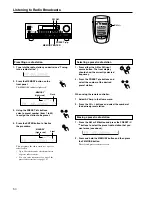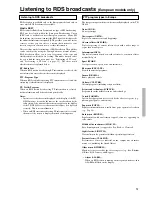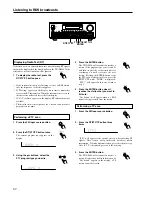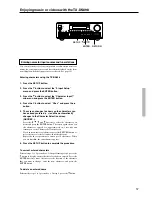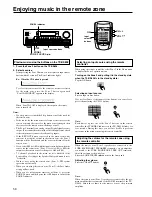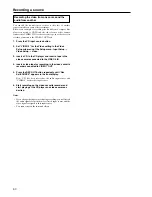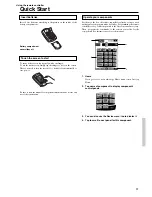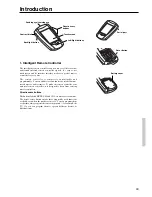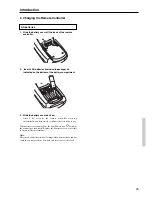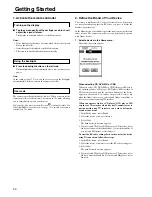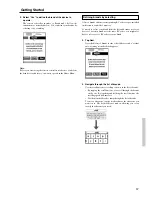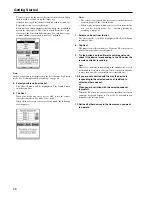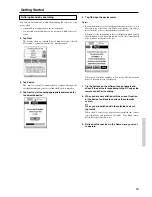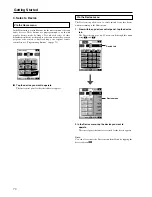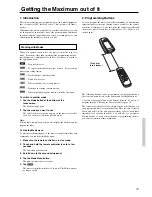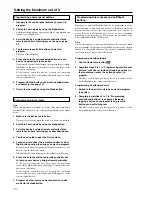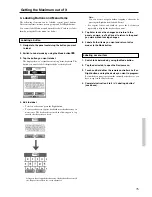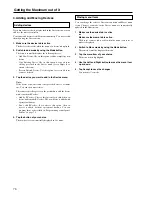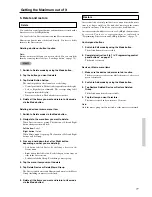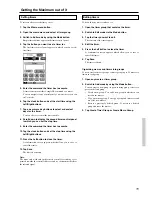64
1. Home: to go to the Home menu
2. Macro menu: to open stored list of commands
Left and Right buttons
The Left and Right buttons change function depending on the device
the remote controller is controlling. Labels displayed above them on
the touchscreen show their current function.
Touchscreen buttons
Buttons on the touchscreen let you control particular devices. You
activate the buttons by tapping them with your finger.
Which Buttons Can Be Programmed?
Direct-access buttons, Left and Right buttons, and buttons on the
touchscreen can all be programmed. You can set the direct-access
and Left/Right buttons to always perform the same function. Or, you
can program them to perform different functions depending on the
device. For instructions, see “Programming Buttons” on page 73.
3. Control panel: to send commands to components
4. Panel number: shows active control panel
5. Mode menu: to customize the remote controller
1
2
3
4
5
8
6
7
Introduction
6. Scroll buttons: to display previous and next control panel
7. Device menu: to open device control panels
8. Remote controller icon: Touch and hold to enter Setup