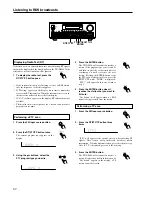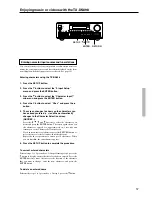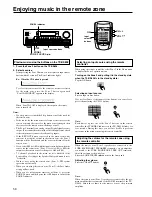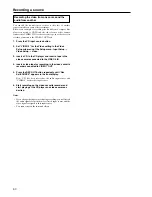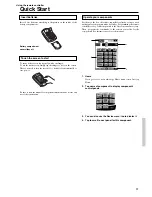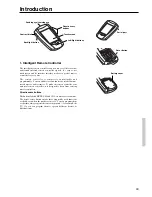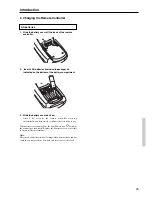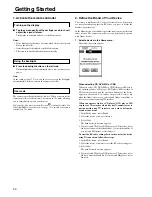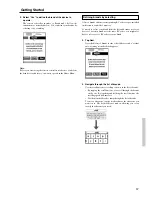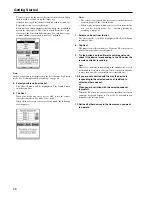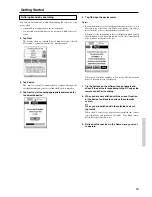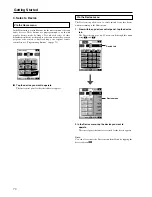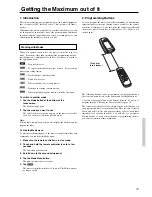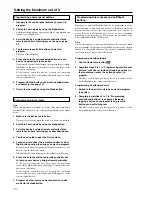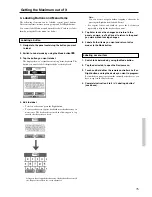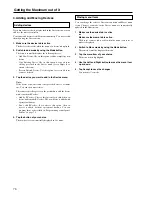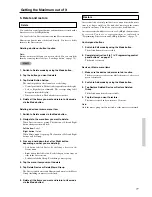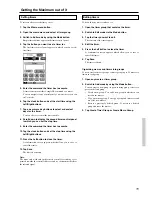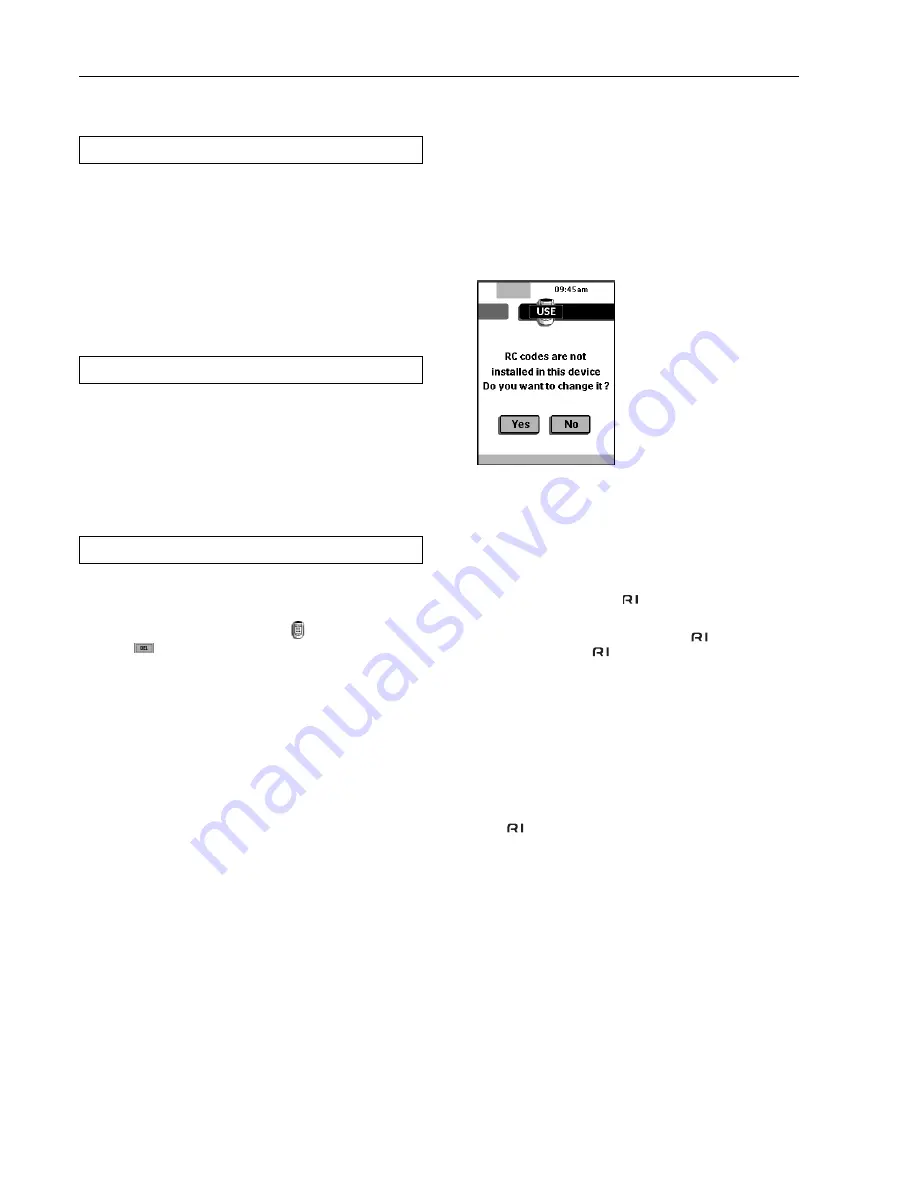
66
1. Activate the remote controller
Turning on the display
■
Tap the screen gently with your finger or a blunt, soft
object like a pencil eraser.
The display is activated and you see the Home panel.
Notes:
• If the display stays blank or becomes black, adjust the contrast
dial on the left side.
• If another panel is displayed, tap the Home button.
• The remote controller shuts down automatically.
Using the backlight
■
Press the backlight button on the left side.
The backlight shuts off automatically after a few seconds to save
power.
Note:
In the settings (page 72) you can choose to activate the backlight
automatically when you activate the remote controller.
Use mode
The remote controller has different “modes.” When you activate the
remote controller for the first time, it starts up in Use mode allowing
you to immediately operate your devices.
In Use mode, the remote controller icon
is entirely visible. If a
label (like
) covers the icon, see page 73 to switch your remote
controller to Use mode.
Getting Started
2. Define the Brand of Your Device
The remote controller uses RC codes to activate device. Since there
are several brands using specific RC codes, you have to define the
brands of your devices.
In the Home menu, you find buttons for the most common video and
audio devices. The remote controller is set up by default to operate
with Onkyo devices.
1. Select a device in the Home menu.
The following screen appears.
When selecting CD, DVD, MD or CDR
When you select CD, DVD, MD or CDR, the preset RC codes
for operating Onkyo’s CD player, DVD player, MD recorder or
CD recorder are used, and the operation buttons for the device
appear on the screen. You can use the preset RC codes only
when the Onkyo’s device you selected and Onkyo’s amplifier or
receiver are connected using
interface.
When you operate Onkyo’s CD player, DVD player, MD
recorder or CD recorder which has no
connectors or is
not connected using
interface, you need to define the
brand of your device.
1. In the Mode menu, select Brand.
2. Select the device you want to define.
3. Select Next.
The brand selection screen appears.
4. If you selected CD player, DVD player or CD recorder, select
Onkyo or Onkyo-x other than Onkyo-1 from the brand list. If
you selected MD player, select Onkyo-5.
To reset the RC codes settings back to the one for the device
using
connection, follow these steps.
1. In the Mode menu, select Brand.
2. Select the device you want to reset the RC codes settings for.
3. Select Next.
The brand selection screen appears.
4. If you selected CD player, DVD player or CD recorder, select
Onkyo-1 from the brand list. If you selected MD player, select
Onkyo-4.