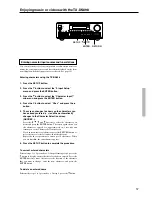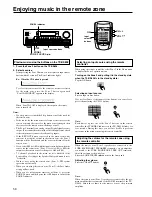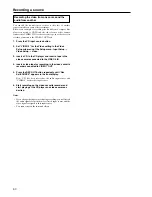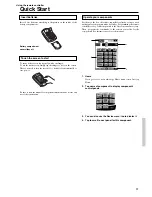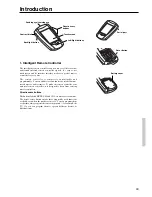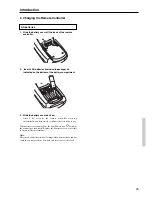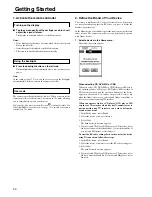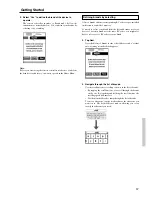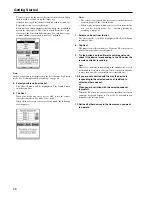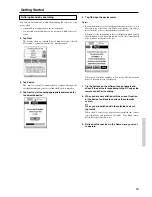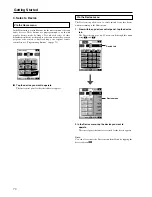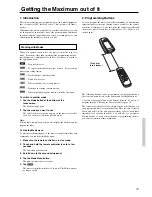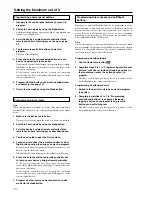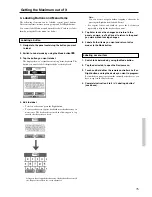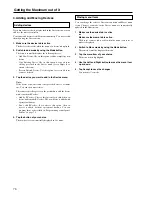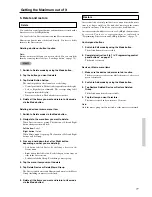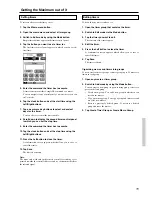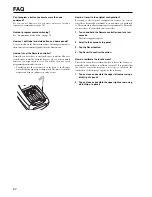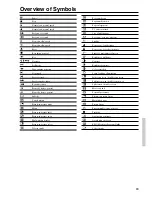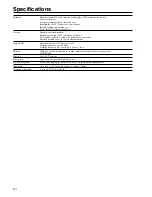69
Defining brands by searching
You can use Search mode to find the matching RC codes for your
device when
• your brand is not displayed in the list of brands,
• you selected your brand, but you do not know which code set to
select.
3. Tap Next.
The display shows a scrollable list of brands for the selected
device and a “virtual auto-zooming’’ mini-keyboard.
4. Tap Search
The remote controller automatically searches through all
available brands and code sets to find the RC codes matches.
5. Tap Next to start sending appropriate commands for
the selected device.
6. Tap OK when the device reacts.
Notes:
• Even when the device is responding to the current code set, it is
advised to try other code sets. When your device responds to
more than one code set, install the most suitable one.
• The name of the responding code set is displayed when you tap
the OK button, so you know which code set to select from the list
after you have tried other code sets
The remote controller switches to Try mode. The first control
panel of selected device is displayed.
7. Try the buttons on the different control panels and
check if the device is responding to the RC codes the
remote controller is sending.
8. When you are not satisfied with the current function
of the device, tap Back to continue the automatic
search.
or
When you are satisfied with the selected code set,
tap Install.
When the RC codes for your devices are installed, the remote
controller beeps and returns to Use mode. Your brand is now
defined for the selected device.
9. Define all other devices in the Home menu you want
to operate.
Getting Started