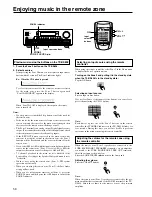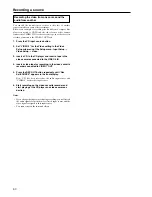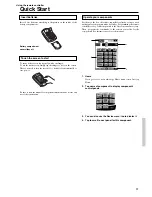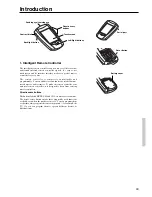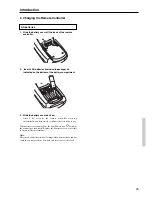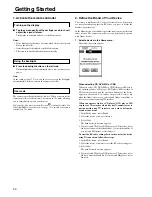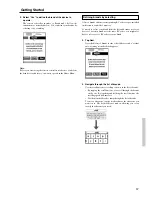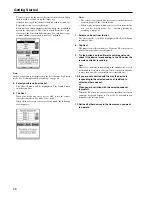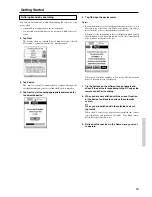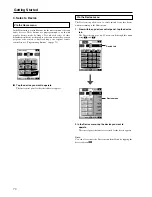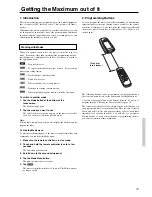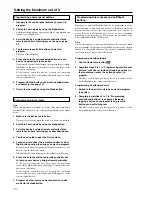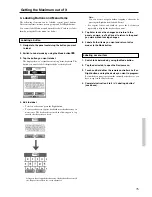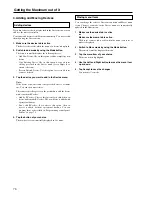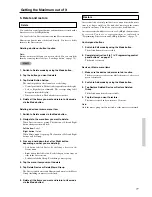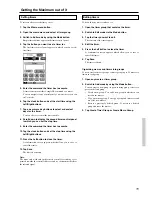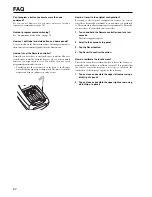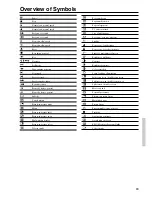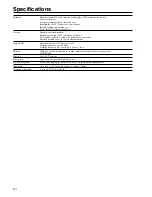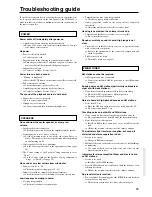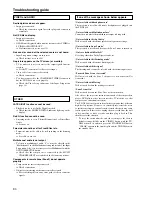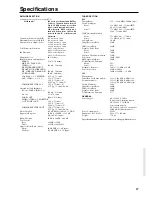72
Setting
Battery
Clock
Time
Day
LCD
LCD Light
Button Light
First setup panel
Adjusting
Tap the clock repeatedly.
Tap the time button and use the Left and Right
button.
Tap the day button and use the Left and Right
button.
Tap the LCD button and use the Left and Right
button.
Tap the LCD Light button and use the Left and
Right button.
Tap the Button Light button and use the Left and
Right button.
Getting Started
Third setup panel
This panel provides technical information about your remote
controller.
To exit Setup Mode
■
Tap the Setup label on the remote controller icon.
Second setup panel
Setting
Level
Mode Menu
Touch
Button
Calibrate
Revert
Function
Shows the battery level.
Turns the clock display on or off and lets
you set 12 or 24h time display.
Sets the clock.
Sets the day.
Sets how long the touchscreen stays on.
Sets how long the backlight of the
touchscreen stays on.
Sets how long the backlight of the direct-
access and Left/Right buttons stays on.
Function
Turns the backlight always on or off when
activating the touchscreen.
Note: When you choose always off, you
can only activate the backlight using the
backlight button.
Hides or shows the Mode button. Hiding
the Mode button prevents unwanted
changes to stored commands.
Adjusts or turns off the touchscreen beep.
Adjusts or turns off the beep of Left/Right
and direct-access buttons.
Calibrates the touchscreen.
Reverts the remote controller to the factory
default configuration.
Adjusting
Always on: Tap the Level button and
position the indicator in the left half of the
indication bar using the Left button.
Always off: Tap the Level button and
position the indicator in the right half of
the indication bar using the Right button.
Tap the Mode Menu button.
Tap the Touch button repeatedly.
Tap Button repeatedly.
Tap the Calibrate button and follow the
on-screen instructions.
Tap the Revert button and follow the on-
screen instructions.