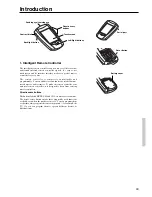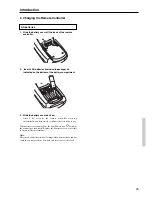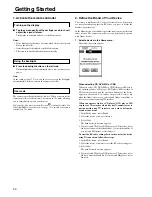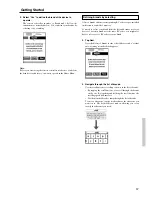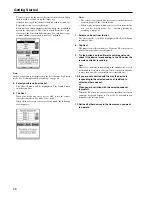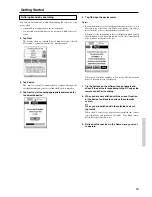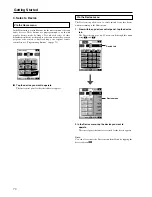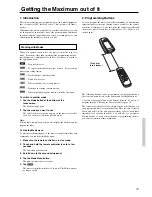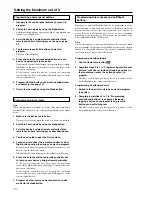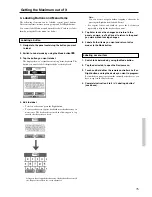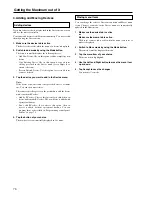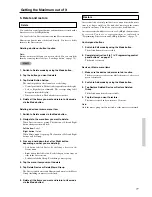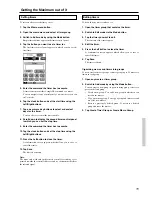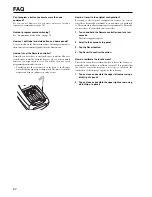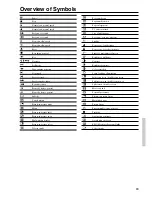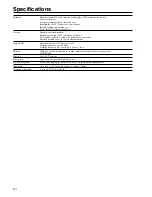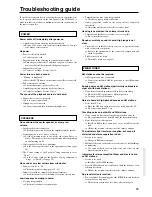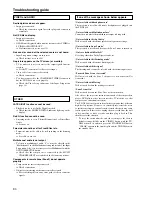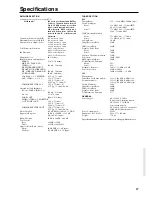77
Restore
After you deleted a control panel button or a menu item, the button or
item is no longer visible in Use mode but remains in the remote
controller’s memory. This allows you to restore it in Edit mode.
Actions associated with direct-access or a Left/Right buttons cannot
be restored. You have to reprogram them as explained in
“Programming Direct-access and Left/Right Buttons” on page 74.
Control panel buttons
1. Switch to Edit mode by using the Mode button.
The deleted buttons become visible.
2. Complete instruction 3 to 7 in “Programming control
panel buttons” on page 74.
The button is restored.
Device or Macro menu items
1. Make sure the device tab or macro tab is active.
The device or macro tab is active while the name of a device or
macro is displayed.
2. Switch to Add mode by using the Mode button.
3. Tap Restore Deleted Device or Restore Deleted
Group.
The deleted menu items become visible.
4. Tap the item you want to restore.
The item is restored and you return to Use mode.
Note:
Only the macro group itself is restored, not the macros it contained.
Getting the Maximum out of it
5. Delete and restore
Delete
You can delete control panel buttons and functions associated with a
direct-access or a Left/Right button.
You can also delete Device menu items and Macro menu items.
Home menu buttons cannot be deleted directly. You have to delete
them via the Device menu.
Deleting a button or button function
Note:
Buttons without bold frame can not be deleted. You can only hide
them by removing their label (see “Labeling a button” on page 75).
1. Switch to Delete mode by using the Mode button.
2. Tap the button you want to delete.
3. Tap Delete Button Action.
The result depends on the element you are deleting:
• Control panel button: The button disappears from the display.
• Left or Right button command: The corresponding label
disappears from the display.
• Direct-access button: The button becomes inactive.
4. Delete all the items you want and return to Use mode
via the Mode button.
Deleting a device or macro menu item
1. Switch to Delete mode via the Mode button.
2. Navigate to the menu item you want to delete.
When Device menu is opening, The function of Left and Right
button changes as shown below.
Left button: Label
Right button: Action
When Macro menu is opening, The function of Left and Right
buttons will be Group.
3. Press and hold down the Left or Right button
depending on what you are deleting:
• Left button labeled Device: For deleting a device in the
Device menu.
• Right button labeled Action: For deleting an action from an
item in the Device menu.
• Left button labeled Group: For deleting a macro group.
4. Tap the menu item you want to delete.
5. Tap Delete Device or Delete Macro Group.
The Device (and its associated Home menu button) or the Macro
Group (including its macros) are deleted.
6. Delete all the items you want and return to Use mode
via the Mode button.