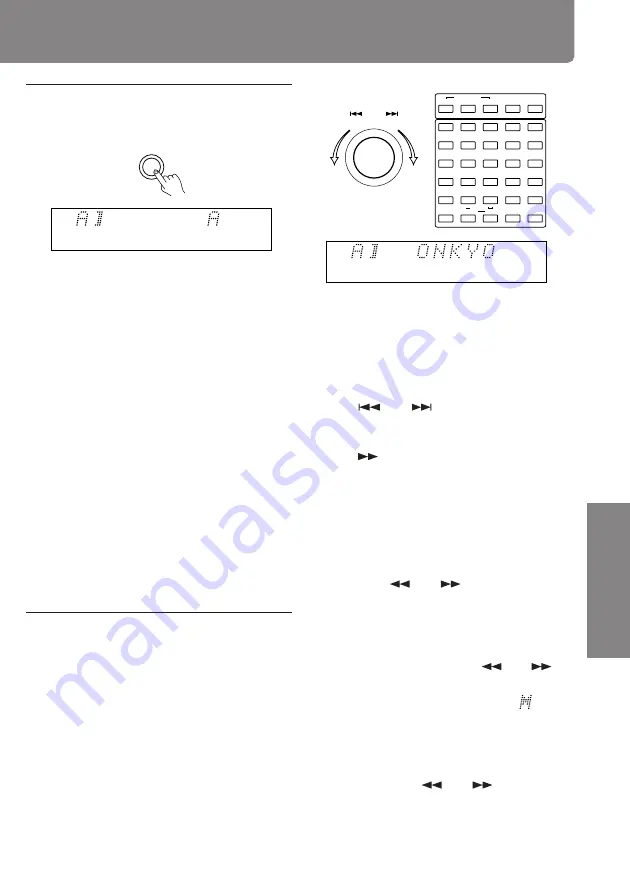
41
Befor
e Using
Connections
Other Information
Operations
Naming a track or disc (Continued)
• You can enter up to 100 characters,
depending on the type of characters you
enter.
• With the supplied remote controller
(RC-409MD), press the DISPLAY button
to change the character input mode.
5
Enter a track name or disc name
using the AMCS knob.
Turn the AMCS knob to display the
character you want to enter, and then
press the AMCS knob to enter it.
Following the same procedure, enter the
remaining characters.
4
Select the character input mode
using the DISPLAY button.
To enter a name using the supplied
remote controller (RC-409MD)
You can enter numbers (1 to 9, and 0 with
10 button), uppercase and lowercase letters,
and symbols (only those indicated below the
buttons) by directly operating the buttons.
The
and
buttons on the remote
control can be used to select characters. If
this is the case, press the ENTER button or
the
button to enter them.
To change the type of characters entered
Go back to step 4 and change the
character input mode. Then, select and
enter characters using the AMCS knob.
To correct the character entered
Move to the character you want to correct
using the
and
buttons (the
character blinks). Then reenter the
character you want.
To insert a character
Move to the point at which you want to
insert a character using the
and
buttons (the insertion point blinks). Then turn
the AMCS knob counterclockwise (
blinks)
and press the AMCS knob (the cursor blinks).
Finally, enter the character you want.
To erase a character
Move to the character that you want to
erase using the
and
buttons (the
character blinks). Then press the EDIT/NO
button or CLEAR button on the remote
controller (RC-409MD).
(RC-409MD)
(Continued on the next page)
DISPLAY
DISC
NAME
PUSH TO ENTER
(
)
AMCS
DISC
NAME
CONTINUE
PLAY MODE
RANDOM
MEMORY
REPEAT
A-B
A.SPACE
M.SCAN
Z
.
,
)
!
?
/
(
A
B
C
D
E
F
G
H
I
J
K
L
M
N
O
P
Q
R
S
T
U
V
W
X
Y
6
11
7
12
17
22
10
15
20
25
>25
1
2
3
4
5
8
13
18
23
9
14
19
24
16
21
• You can enter upper case letters, lower
case letters, numbers and symbols. Each
press of the DISPLAY button changes
the type of character you can enter as
follows:
Upper case letter (A, B, C...)
↓
Lower case letters (a, b, c...)
↓
Numbers and symbols (1, 2, 3...)
↓
Easy name (
e
)
Refer to the next page for the type of
characters you can enter.












































