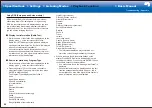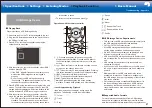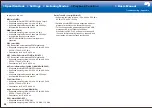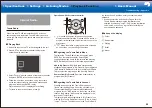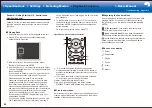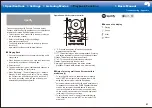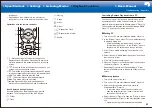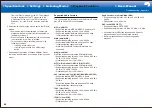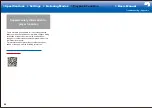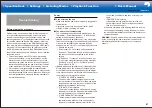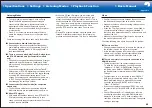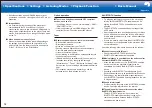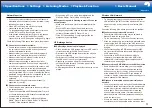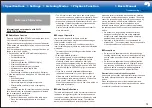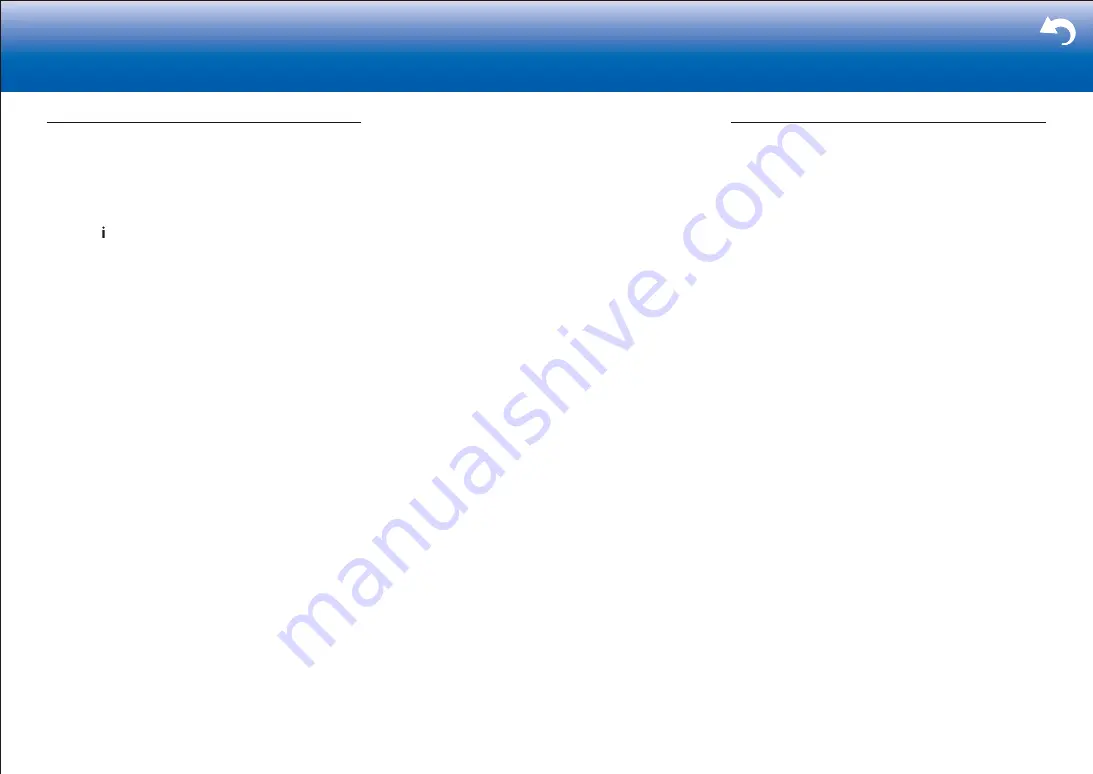
69
> Settings
|
Listening Modes
•
To enjoy digital surround playback, such as Dolby
Digital, the audio signals need to pass through a
connection via HDMI cable, digital coaxial cable, or
digital optical cable. Audio output should be set to
bitstream output on the connected Blu-ray Disc player
or other device.
•
Press on the remote controller several times to
switch the display of the main unit to check the input
format.
Check the following if the above does not fix the problem:
■
Cannot select a desired listening mode
•
Depending on the connecting status of the speaker,
some listening modes may not be selected. Check in
"Selectable Listening Modes" in "Listening Modes" in
the Advanced Manual.
■
There is no sound with Dolby TrueHD, Dolby Atmos,
and DTS-HD Master Audio (for compatible models
only)
•
You need to connect surround back speakers or height
speakers to enjoy Dolby Atmos. Furthermore, Dolby
Atmos can only be enjoyed when the input signals are
Dolby Atmos.
•
If you cannot output formats such as Dolby TrueHD,
Dolby Atmos, or DTS-HD Master Audio according to the
format of the source, in the Blu-ray Disc player settings
try setting "BD video supplementary sound" (or re-
encode, secondary sound, video additional audio, etc.)
to "Off". Change the listening mode for each source
after changing the setting to confirm.
■
Cannot select Pure Audio mode (for compatible
models only)
•
The Pure Audio mode cannot be selected while the
Multi-zone feature (for compatible models only) is on.
■
About DTS signals
•
With media that switches suddenly from DTS to PCM,
PCM playback may not start immediately. In such
cases, you should stop your player for about 3 seconds
and then resume playback.
•
With some CD and LD players, you will not be able
to playback DTS material properly even though your
player is connected to a digital input on the unit. This is
usually because the DTS bitstream has been processed
(e.g., output level, sampling rate, or frequency response
changed) and the unit does not recognize it as a
genuine DTS signal. In such cases, you may hear
noise.
•
Playing DTS program material, using the pause, fast
forward, or fast reverse function on your player may
produce a short audible noise. This is not a malfunction.
Video
•
Confirm that the connection between the output jack on
the device and the input jack on this unit is correct.
•
Make sure that none of the connecting cables are bent,
twisted, or damaged.
•
When the TV image is blurry or unclear, power code or
connection cables of the unit may have interfered. In
that case, keep distance between TV antenna cable and
cables of the unit.
•
Make sure the switching of input screens is proper at
the monitor side such as a TV.
Check the following if the above does not fix the problem:
■
There is no video
•
Change the input selector on this unit to the position of
the terminal to which the player is connected.
•
While the listening mode is Pure Audio (for compatible
models only), the video signals input through jacks
other than the HDMI IN jack cannot be shown.
■
There is no picture from a source connected to an
HDMI IN terminal.
•
To display video from the connected player on the
TV while the unit is in standby, you need to enable
"Hardware" - "HDMI" - "HDMI Standby Through" in
the Setup menu. Refer to "HDMI Setup" in "Setup" in
the Basic Manual for information about HDMI Standby
Through.
•
To output video to a TV connected to the HDMI OUT
SUB jack (for compatible models only), in the "Quick
Menu" displayed when Q is pressed on the remote
controller, select the HDMI OUT jack for output in
"Other" - "HDMI Out".
•
If you connect a player supporting HDCP2.2, be sure
to connect it to one of the HDMI IN1 to IN5 jacks of the
unit.
•
Check if "Resolution Error" is displayed on the main
unit display when video input via HDMI IN jack is not
displayed. In this case, the TV does not support the
resolution of the video input from the player. Change the
setting on the player.