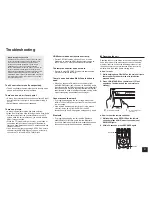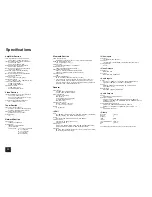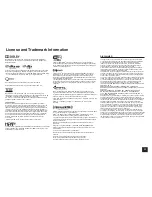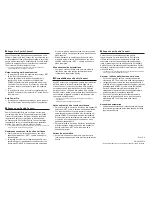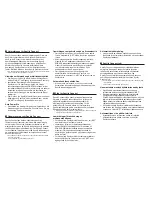15
Step 3:
Playing Back
5
Using Quick Setup menu
In the Quick Setup menu, you can set frequently used
functions including input selection and volume adjustment.
1.
Press Q SETUP on the remote controller.
The Quick Setup menu is displayed on the connected
TV's screen.
CBL/SAT
Input
Audio
Video
Information
Listening Mode
BD DVD
CBL/SAT
STB DVR
GAME
PC
AUX
2.
Select the item with the cursor buttons of the
remote controller and press ENTER to confirm your
selection.
r
To return to the previous screen, press RETURN.
Input
: Select the input and check the assignment of
input selector buttons.
Audio
: You can perform various audio settings including
audio quality and speaker level adjustment.
r
You cannot select this item when audio is output from the
TV's speakers.
A/V Sync
: If the video is behind the audio, you can
delay the audio to offset the gap. Different settings can
be set for each input.
r
It cannot be set if the input is "NET", "USB" or
"BLUETOOTH".
r
It cannot be set if the listening mode is Pure Audio or
Direct.
Bass, Treble
: Adjust volume of the front speaker.
r
It cannot be set if the listening mode is Pure Audio,
Direct or THX.
Phase Matching Bass
: Suppress phase shift in the
midrange to enhance bass sound. Thus smooth and
powerful bass sound can be obtained.
r
It cannot be set if the listening mode is Pure Audio,
Direct or THX.
Subwoofer 1/2 Level, Center Level
: Adjust the speaker
level while listening to the sound. The adjustment you
made will be reset to the previous status when you turn
the unit to standby mode.
r
The speakers cannot be adjusted if they have been
set to "No" or "None" in "Speaker Configuration".
r
"Subwoofer 2 Level" cannot be adjusted if "Subwoofer"
has been set to "1ch" in "Speaker Configuration".
AccuEQ Room Calibration
: Disables the sound field
set in the automatic speaker setting. The setting can be
separately set to each input.
r
This setting cannot be selected if the automatic
speaker setting has not been performed.
r
It cannot be set if headphones are connected or the
listening mode is Pure Audio or Direct.
Late Night
: Make small sounds to be easily heard. It
is useful when you need to reduce the volume while
watching a movie late night. You can enjoy the effect on
Dolby Digital and Dolby Digital Plus sources only.
r
Turning the unit to standby mode will set the setting to "Off".
r
This function cannot be used if "Loudness
Management" have been set to "Off".
Music Optimizer
: Improve the quality of the
compressed audio. Playback sound of lossy
compressed files such as MP3 will be improved. The
setting can be separately set to each input.
r
The setting is effective in the signals of 48 kHz or
less. The setting is not effective in the bitstream
signals.
r
It cannot be set if the listening mode is Pure Audio or
Direct.
Re-EQ, Re-EQ (THX)
: Adjust the soundtrack that was
processed to enhance its high pitch range, in order to
make it suitable for home theater.
r
In Re-EQ, the following listening modes can be used:
Dolby Digital, Dolby Digital Plus, Dolby TrueHD,
Multichannel, DTS, DTS-HD High Resolution Audio,
DTS-HD Master Audio, DTS Express, DSD, and DTS
Neo:X Cinema.
r
In Re-EQ (THX), the following listening modes can be
used: THX Cinema, THX Surround EX, and THX Ultra2
Cinema.
Screen Centered Dialog
: Height speakers are used
to move acoustic images such as dialogs from the center
speakers upward according to the height of the TV screen.
Acoustic images of the center speakers move up as the set
value is increased.
r
This item may not be available depending on the
selected listening mode.
r
This function cannot be used if headphones are
connected.
r
This function cannot be used if neither "Height 1
Speakers Type" nor "Height 2 Speakers Type" is set
to "Front High".
Video
:
Monitor Out
: The video input signals input to the unit
will be converted by the unit when they are output from
the HDMI OUT jack to the TV so that their resolution can
match that of the TV used. Select the HDMI OUT jack to
be used for output.
Control Monitor
: Select the main room TV or the
separate room TV for which the CEC link function is
enabled when HDMI connection between the unit and
the separate room TV is established by multi-zone
function.
r
For details on multi-zone function, see the next
section "Using the multi-zone function".
Wide Mode
: You can set the aspect ratio.
Picture Mode
: You can adjust the image quality.
"Cinema" will automatically adjust the image to be
suitable to watch movie and "Game" suitable to play
game. In "Standard", the resolution will be changed but
the image quality will not be adjusted. In "Custom",
"ISF Day" and "ISF Night", you can adjust the brightness,
contrast, hue and saturation as desired. If you do not
adjust the resolution and image quality, select "Bypass".
r
"Video" cannot be selected if the input is "NET", "USB" or
"BLUETOOTH".
Information
:
Audio
: Displays the audio input source, format, number of
channels, sampling frequency, listening mode, number of
output channels, and other audio information.
Video
: Displays the video input source, resolution, signal
format, color tone, 3D information, Aspect, Picture Mode,
output, and other Video information.
Tuner
: Displays the band, frequency, preset number, and
other tuner (radio) information.
Listening Mode
: Select the listening mode from the
categories of "MOVIE/TV", "MUSIC", "GAME" and "THX".
r
It cannot be set when audio is played from the TV's
speakers.