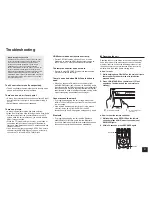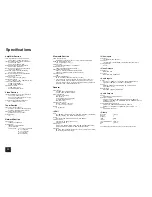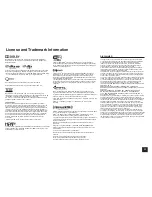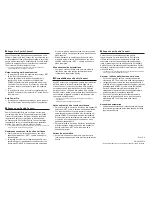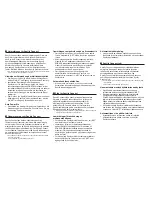17
Step 3:
Playing Back
Listening to Music in a Separate Room
c. Connecting an integrated amplifier in a
separate room
It is possible to play 2 ch source in a separate room
while 11.2 ch source is being played in the main room.
Connect the PRE/LINE OUT ZONE2 jacks or PRE/LINE
OUT ZONE3 jacks of the unit and the line-in jacks of the
integrated amplifier in a separate room with an RCA cable.
Zone 2
Zone 3
r
Volume can be adjusted with both the unit and the
integrated amplifier used in a separate room. To adjust it
with the unit, press RECEIVER and then HOME on the
remote controller, select "Setup" - "7. Hardware Setup" -
"Multi Zone" - "Zone 2 Out" or "Zone 3 Out" and set the
setting to "Variable". If you connect a power amplifier,
be sure to make the setting and adjust the volume in the
main room.
Performing Multi-zone Playback
1.
Press ZONE on the remote controller several times to
select Zone 2 or Zone 3. Point the remote controller at
this unit and press
z
RECEIVER.
"Z2" or "Z3" lights on the main unit display and Zone
function is enabled.
r
The ZONE button stays lit red when Zone 2 is
selected and green when Zone 3 is selected.
2.
Press INPUT SELECTOR of the input source you
want to play in the separate room.
If you turn the unit to standby during multi-zone playback,
the Z2/Z3 indicators are dimmed and the playback
mode is switched to playback in a separate room only.
Performing steps 1 and 2 while the unit is in standby also
switches the playback mode to playback in a separate
room only.
To control on the main unit
: Press ZONE 2 or ZONE 3
and within 8 seconds, press the input selector button of the
input to be played in a separate room. To play the same
source in the main room and separate room, press ZONE 2
or ZONE 3 twice.
To turn off the multi-zone function
: Press ZONE on the
remote controller several times to select Zone 2 or Zone 3
and press
z
RECEIVER. To control on the main unit, press
ZONE 2 or ZONE 3 and within 8 seconds, press OFF.
To adjust the volume
: Press ZONE on the remote
controller several times to select Zone 2 or Zone 3 and
adjust with VOL
j
/
l
. To control on the main unit, press
ZONE 2 or ZONE 3 and within 8 seconds, adjust with the
MASTER VOLUME control.
To mute temporarily
: Press ZONE on the remote controller
several times to select Zone 2 or Zone 3 and press
MUTING.
To adjust the sound quality for the separate room (Zone 2
only)
: It is necessary to make appropriate settings to enable
this function. Press HOME on the remote controller and
select"Setup"-"7.Hardware Setup"-"Multi Zone"-"Zone 2 Out",
and set its value to "Variable".As for the operation, press ZONE
2 on the main unit and press TONE several times to display
"Bass", "Treble" or "Balance" on the main unit display.Display
the desired setting on the display and adjust it with + or -.
r
When a TV in a separate room is HDMI connected to the
unit, information of a connected device can be displayed
on the TV screen. Press ZONE on the remote controller
several times to select Zone 2 and press DISPLAY.
r
If Zone 2 or Zone 3 is on, power consumption during
standby becomes larger than normal.
r
If ZONE 2 or ZONE 3 is turned on when the listening
mode of the main room is Pure Audio, it will automatically
switch to Direct.
r
While ZONE 2 or ZONE 3 is on, the RI linked system
function (interlink between Onkyo components) is
disabled.
r
Pressing INPUT SELECTOR on the remote controller
while you are using the remote controller for Zone 2 or
Zone 3 will switch the controlled target to the main room.
To control Zone 2 or Zone 3 again, press ZONE several
times to select Zone 2 or Zone 3.
WHOLE HOUSE MODE
: If you press WHOLE
HOUSE MODE while playback is being performed in
the main room, the WHOLE HOUSE MODE is turned
on, "Z2" and "Z3" on the display light at the same
time and the playback sources of all the rooms are
switched to the same source at once.
r
WHOLE HOUSE MODE is effective only for playback
of the external player connected to the analog audio
input jacks.
r
This function cannot be used if headphones are
connected or audio is output from the speakers of
the TV.